With AccessAlly, you can hide (or reveal) content on your site based on how many “points” a user has in their custom field bank.
This feature uses a conditional content shortcode that simply reads the numerical amount listed in a CRM custom field.
ARTICLE CONTENT:
How to Show Content By Field Value
-
- Create a custom field in your CRM if you haven’t yet. Note the name of the custom field.
- Use the AccessAlly shortcode adder to add a Conditional Custom Field Value shortcode.
![]()
-
- Select your custom field you created in Step 1.
- Set your criteria. Choose from Less than, Equal to, or Greater than. Enter your value.
- Generate Code. Scroll down and Copy to Clipboard
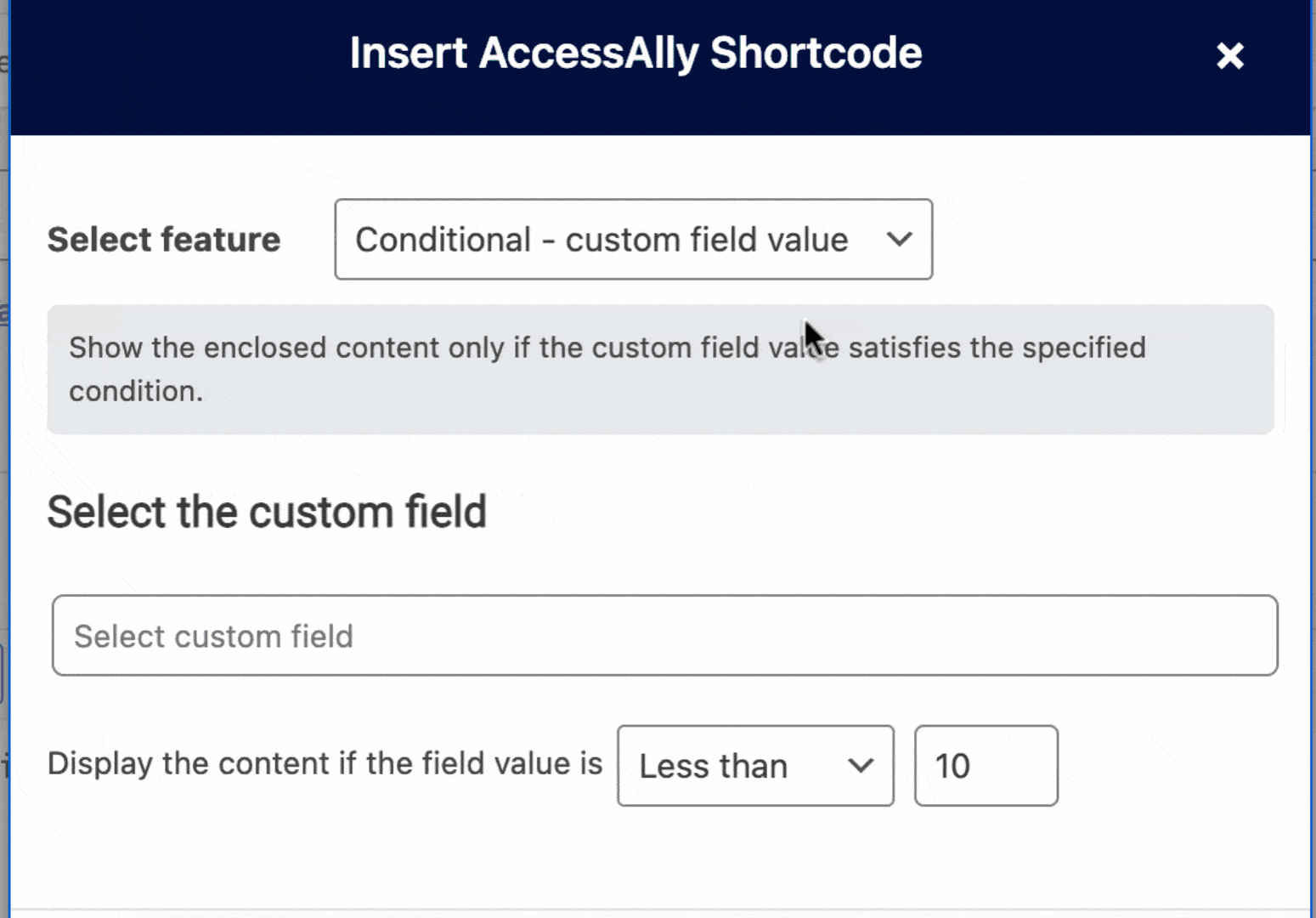
-
- Paste the shortcode to your page.
- Add your copy between the two shortcodes.
![]()
The copy that you put between the two shortcodes will only show up if someone meets the criteria you selected. If someone does not meet the selected criteria, they won’t see anything.
Test
- Use a test user that has the field value that meets the criteria to verify you see it. You’ll need to Refresh CRM Info from the top navigational menu if you update the test users field value in your CRM.
- Use a test user that does not meet the criteria to verify that nothing appears. You’ll need to Refresh CRM Info from the top navigational menu if you update the test users field value in your CRM.
Pro tip: The User Switching plugin can be a very helpful tool for testing!

