ARTICLE CONTENT:
What is a subdomain?
A subdomain is part of a larger domain name, typically used to organize content or create separate websites. It appears before the main domain name, separated by a dot, and can be customized by the website owner.
For example, “access.accessally.com” is a subdomain of the main domain “accessally.com.”
Fun fact, this site is an example of a subdomain!
Why install AccessAlly on a subdomain?
It creates a seamless experience and tucks your premium content safely behind a log in. Once a visitor arrives logging in allows a unique experience to be created for this member with access to offerings (or not) based on tags.
If AccessAlly is installed on a main site it competes with page caching which is designed to deliver the same experience to all visitors (page speed and SEO focus) instead of a unique one for the human customer that just logged in!
Also, by installing this on a subdomain, you can manage your member site and your main site separately, which means that updating one will not impact the other, and it creates a cleaner codebase for each site, as you do not need all the same plugins on both sites to do what you want them to do.
Further, if something does break on your main site, your members will still have access to their content.
What happens if I install AccessAlly on the main site?
It’s a recipe for disaster – just kidding, but no seriously, you can expect increased customer support tickets, unexpected plugin conflicts, and confused visitors oh my.
Plus your main website may have a custom design or be built in a way that isn’t quite right for your new courses and memberships.
What if I’m migrating to AccessAlly and I have everything in one site?
When migrating to AccessAlly from WordPress plugins installed on the main site – many of our new users reported that their previous tech stack “didn’t work” and that it was “duct taped” together.
Installing AccessAlly on a subdomain allows you to have a fresh start without battling a Frankenmonster!
Plus with wordpress, you can easily export and import the pages that you need on your member site from you main site, making it easy to move the needed content.
How do I get a subdomain?
To get a subdomain, reach out to your domain name provider. The specific steps to create a subdomain vary and they’ll be able to guide you best.
The basics of this, is that you will need to create a new DNS A record with your domain registrar and point it to the new wordpress install.
I’ve got the subdomain, now what?
The next step is getting good quality hosting for your AccessAlly site. See our recommended hosting providers.
How do I get visitors from my main site to my AccessAlly site?
This part is where you’re looking for a seamless experience connecting these two separate websites. Here are some popular options.
Adding a Login Page Link to Main Site Menu
You can add a link (or button) to your main site navigation menu in WordPress to take someone to the login page of your AccessAlly site.
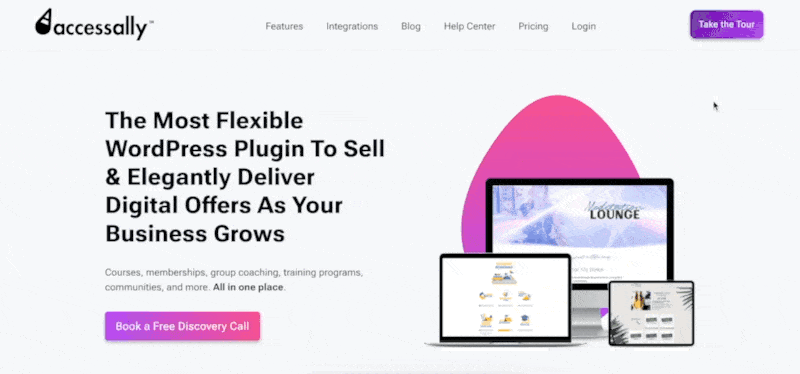
Adding Order Form Links to Main Site Sales Pages
If you’ve created a sales page on your main site, you can use the pricing buttons to link to your AccessAlly order forms.
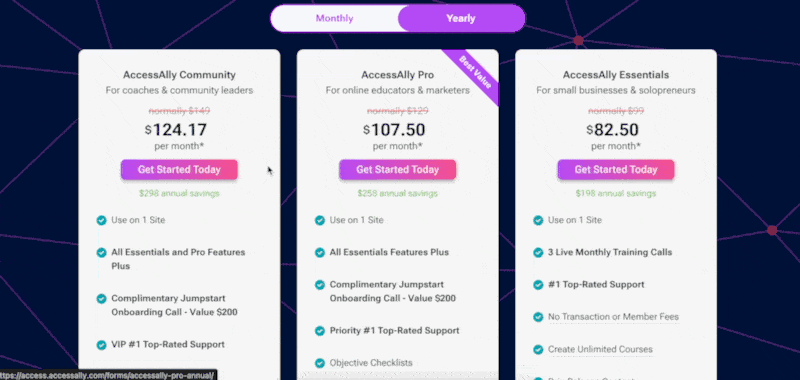
Embed an AccessAlly Opt-in Form on WordPress Landing Page
If you’ve created a free opt-in offer delivered in AccessAlly, you can embed the opt-in form code on your WordPress landing page. When someone completes the form, they go right to your AccessAlly site.
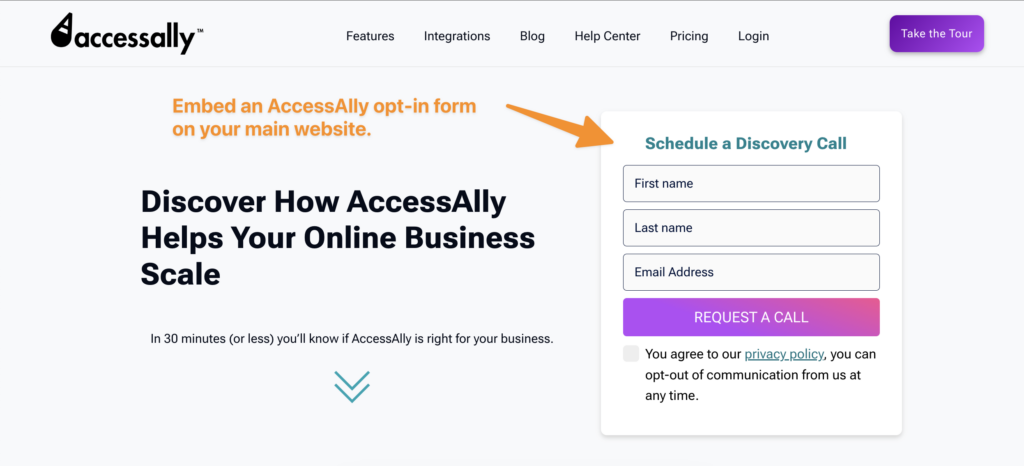
PopupAlly Pro to AccessAlly Free Opt-in Forms
For free opt-in offers, you can use PopupAlly Pro to design a popup on your main site that takes someone to your free offer in AccessAlly.
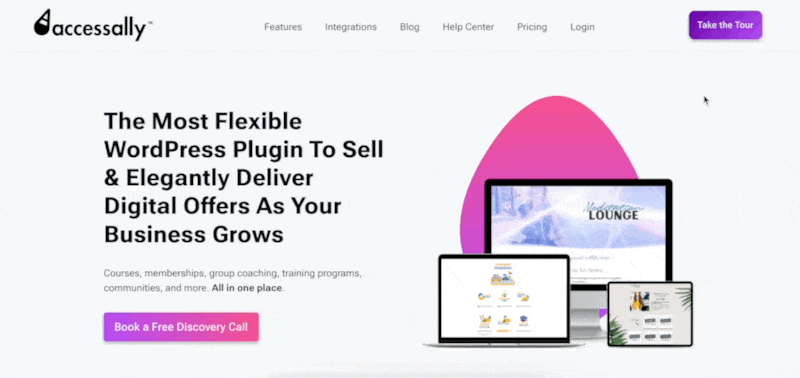
FAQs
Don’t panic this is easy to fix, but it is another reason that we recommend installing AccessAlly on a subdomain!
If you installed the AccessAlly theme, simply go to Appearance, Themes, and choose your original theme, and reactivate it.
If you did not install the AA theme, then more than likely your homepage was changed.
When installing AccessAlly the dashboard page is created and set to be the new “home page” of your site. Go to Settings > Reading > select your original home page (most often named “Home”) and save your changes.
This will remove the AccessAlly dashboard page from being used as the home page of your site.

A: We recommend using the AccessAlly Theme on a subdomain install as it will override the current theme in use on a main site.

