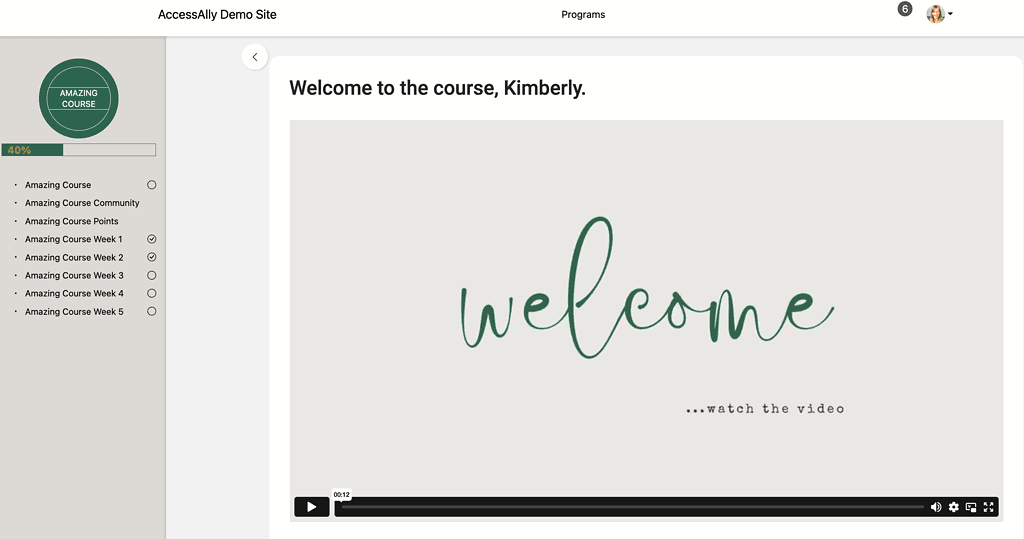AccessAlly Pro can be used to track progress on videos hosted with Vimeo (that are embedded on your site).
However, please be aware that Vimeo only guarantees unlimited bandwidth for viewers when viewed with the Vimeo player.
When you embed a Vimeo video on your website, Vimeo retains the right to charge for excessive bandwidth for plays occurring through third-party players and applications, as well as when you monetize Vimeo-hosted videos using a third party tool (like AccessAlly).
If you have questions or run into bandwidth issues, please review the Vimeo Terms of Service and reach out to the Vimeo team directly.
ARTICLE CONTENT:
How to Add a Vimeo Video to the Media Player
To add a Vimeo video to the media player, open the video in Vimeo and locate the unique string in the URL:
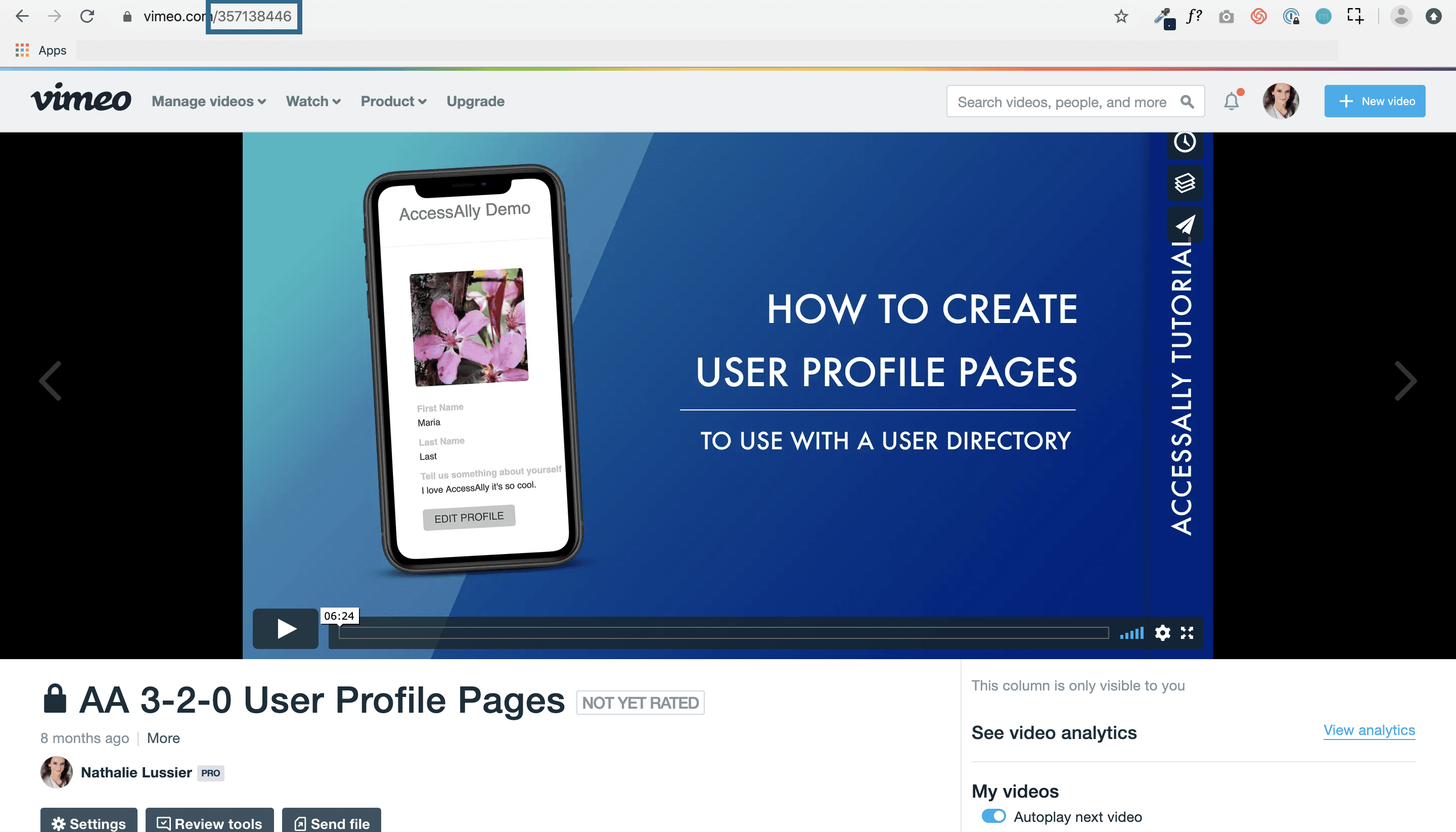
Next, open the Media area in ProgressAlly settings, add a new media, and select the Vimeo option. Here you will add the unique string.
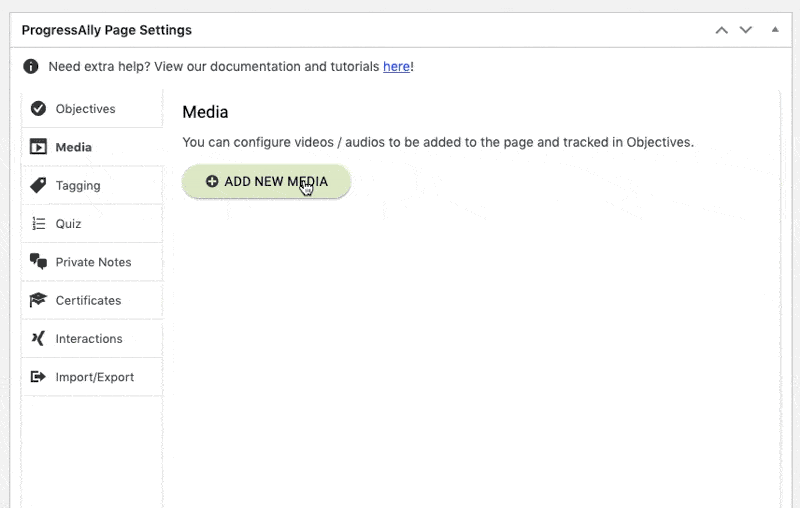
Once added here, you can use the ProgressAlly shortcode adder to embed the video on a page, or continue onto something more advanced like adding video bookmarks.
Why is my Vimeo video not showing up?
Is your video set to unlisted?
To embed Vimeo videos marked as unlisted, you will need to add an extra “?h=xxxxxx” portion to the video ID. This represents the second part of the Vimeo URL after the slash.
Example Vimeo video link: https://vimeo.com/123456789/9ea73a6a07
Has a Vimeo video ID number of: 123456789?h=9ea73a6a07
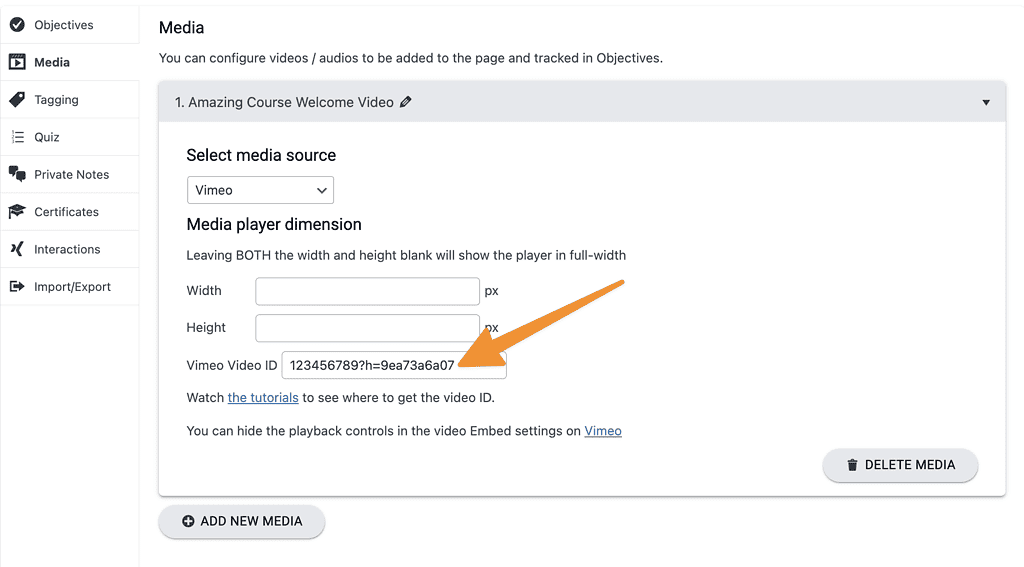
Double-check that you’ve added only a video ID number (or set of numbers separated by h?=) not a full link to the Vimeo video.
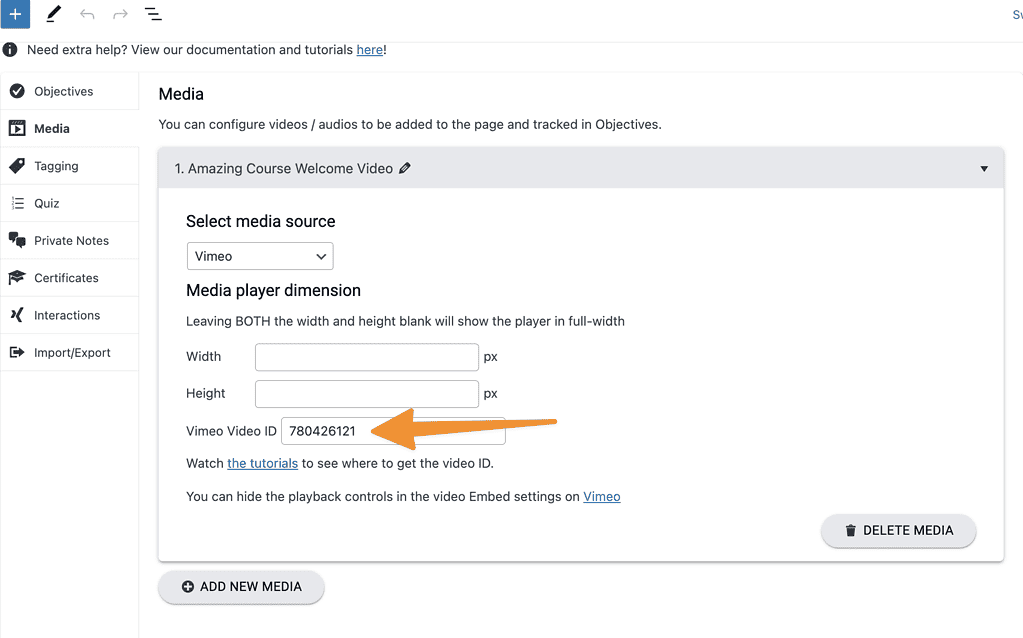
After adding media in ProgressAlly you’ll add the media shortcode to the content of your WordPress page in your theme or page builder.
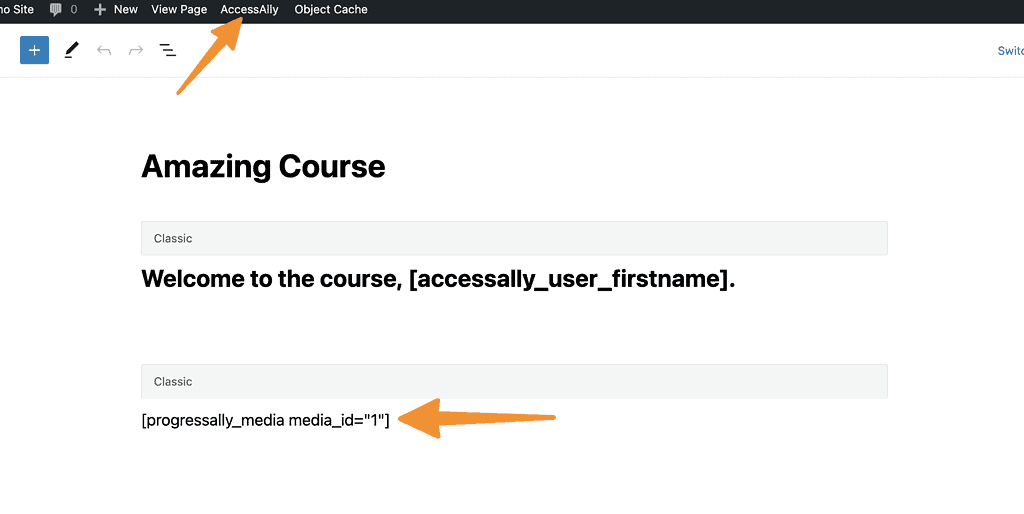
After adding media shortcode.