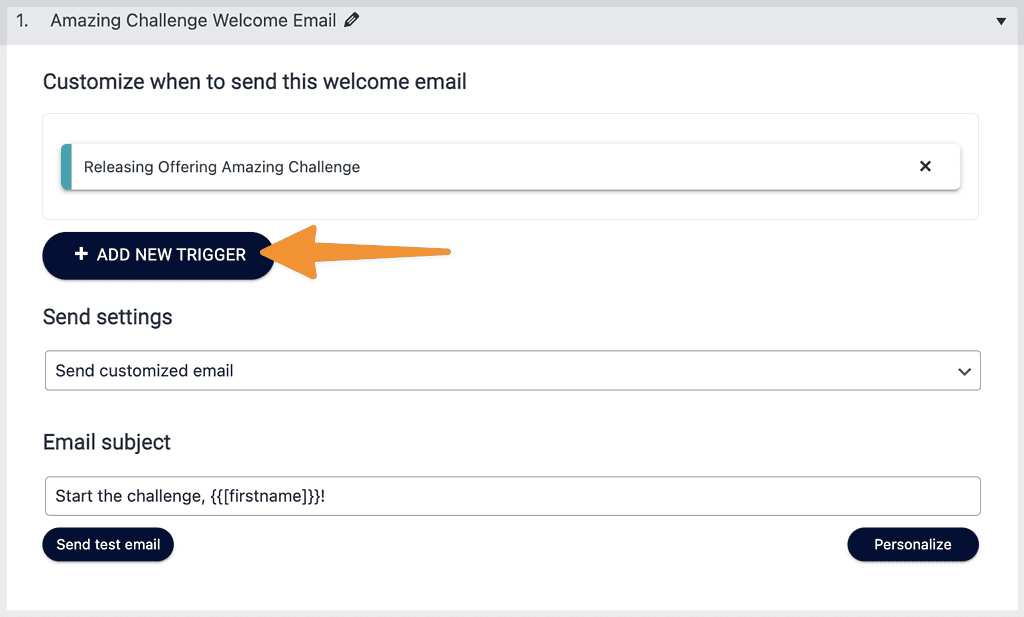You can use AccessAlly Emails to send a welcome email upon purchase or opt-in.
ARTICLE CONTENT:
Welcome Email Templates
There are two types of welcome email templates to choose from.
- default welcome email
- custom welcome email
Default Welcome Email
This option is quick and easy to set up and uses the same default template for all offerings on your site (not to be used with teams!)
- Do not send email – select this option if using a CRM to send emails.
- All initial purchases – after an order is placed on an AccessAlly order form
- All purchases and opt-ins – after an order is placed on an AccessAlly order form or someone signups on an AccessAlly opt-in form.
Set up the default welcome email.
- Go to AccessAlly > Emails > Welcome email
- In the Default welcome email section click the dropdown and select an option
- Personalize using editor (the same welcome email will be sent for all offerings)
- Send yourself a test email
- Save your changes
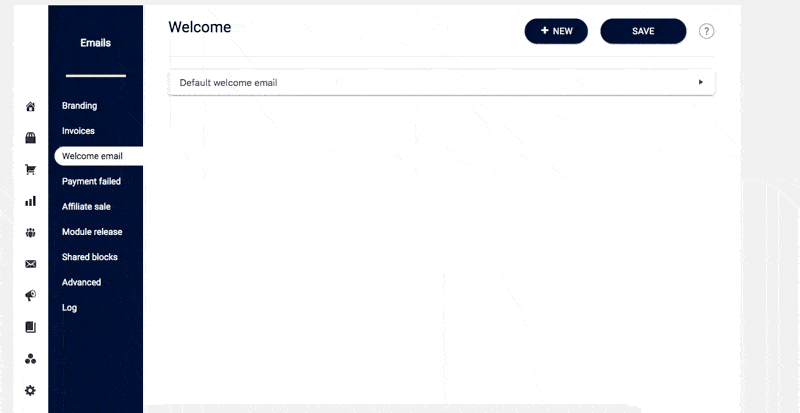
Customized Welcome Emails
This welcome email type allows you to send a customize the welcome message for each offering. When using this type you’ll create one custom welcome email for each offering.
- Go to AccessAlly > Emails > Welcome email
- Click the “+ NEW” button at the top right of the screen
- Choose the trigger (you can add more than one trigger if needed)
- Select the offering