Your AccessAlly site sends emails through WordPress. To ensure these emails land in your users inbox we recommend using an SMTP plugin and Email Sending Service.
ARTICLE CONTENT:
Why Use an SMTP and Email Delivery Service?
Using an authenticated mail service helps improve the trustworthiness of your outgoing emails. It also gives you more control over things like bounce tracking and message logs.
These tools are especially helpful for:
- AccessAlly Emails – welcome, module release, affiliate sale notifications, invoices, payment reminders
- Lost your password reset emails
- Admin sales notification emails
- Private note replies
- CommunityAlly notifications
Step 1: Select an SMTP plugin
We recommend using WP Mail SMTP or Fluent SMTP.
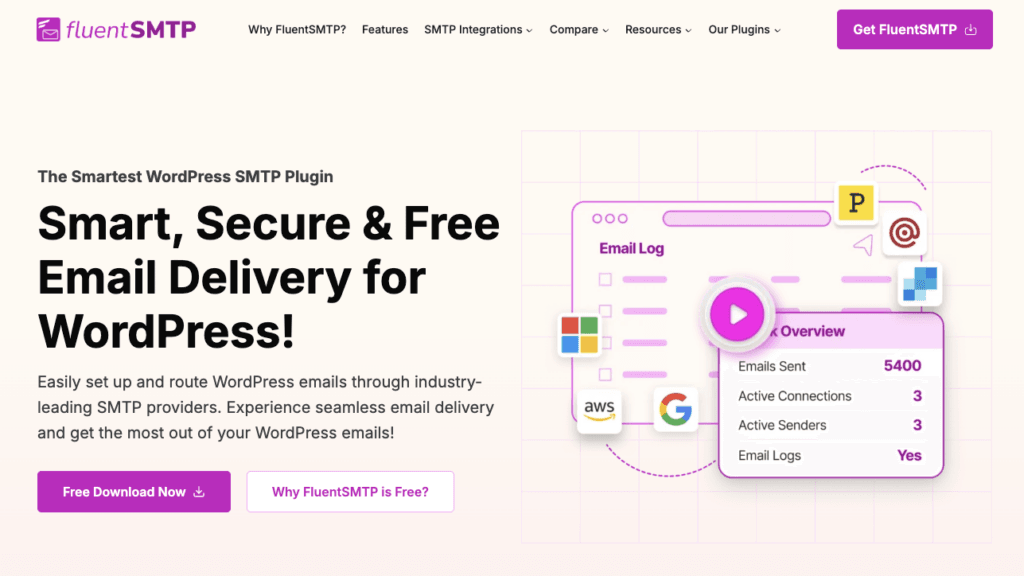
Both of the providers above have getting started documentation to walk you through how to:
- Verify your AccessAlly site domain name
- Create a sender address (e.g. [email protected])
- Locate your SMTP server, port number, and login credentials
Step 2: Select an Email Sending Service
Email delivery services are designed for transactional and bulk emails. They offer features like analytics, bounce handling, and dedicated IP options.
The SMTP plugin will ask which Email Sending Service you are using.
We recommend using SendLayer or SendGrid.
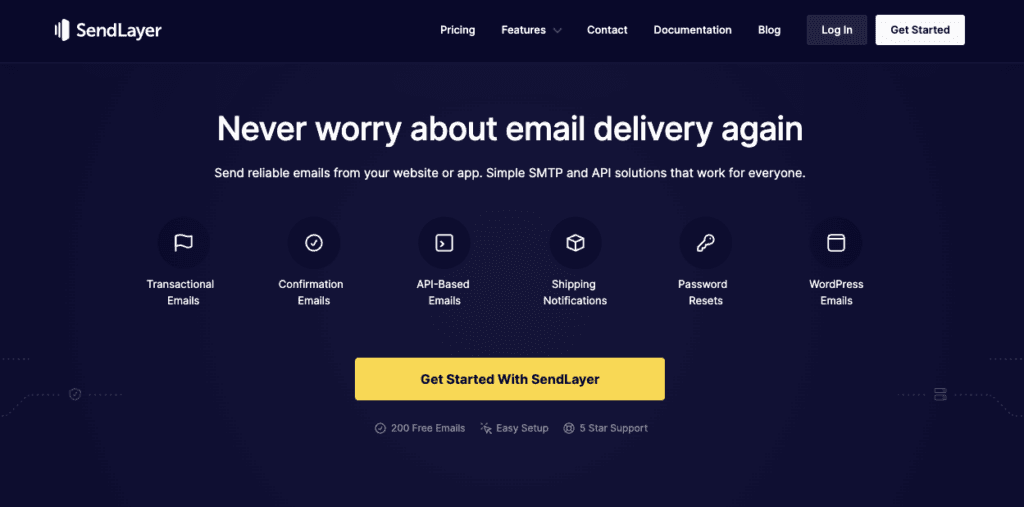
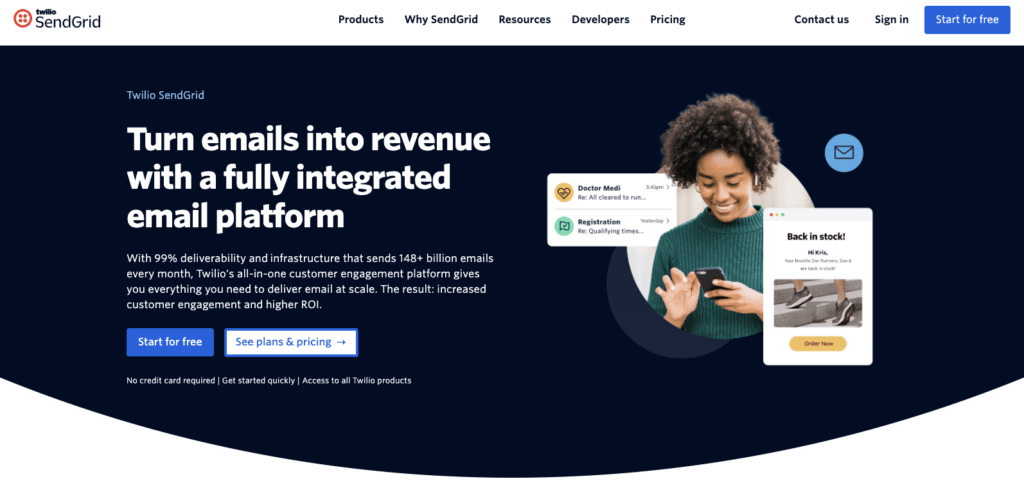
These services will guide you through:
- Authenticating your domain (SPF, DKIM, DMARC)
- Setting up sender identities or addresses
- Sending test messages to confirm settings
Step 3: Connecting Email Delivery to SMTP
Once you’ve selected an SMTP plugin and Email Delivery Service, install the SMTP plugin on your AccessAlly site. Follow the steps based on the plugin. You can refer back to the documentation articles linked below.
Step 4: Test Email Deliverability
Before going live, you can test using the Lost your password option on the login page of your AccessAlly site.
✅ Check that the reset your password email lands in your inbox (not spam)
✅ Use a tool like Mail-Tester.com to analyze deliverability
✅ Review logs in your SMTP plugin or email delivery service dashboard
If you run into issues, revisit your provider’s domain authentication steps.

