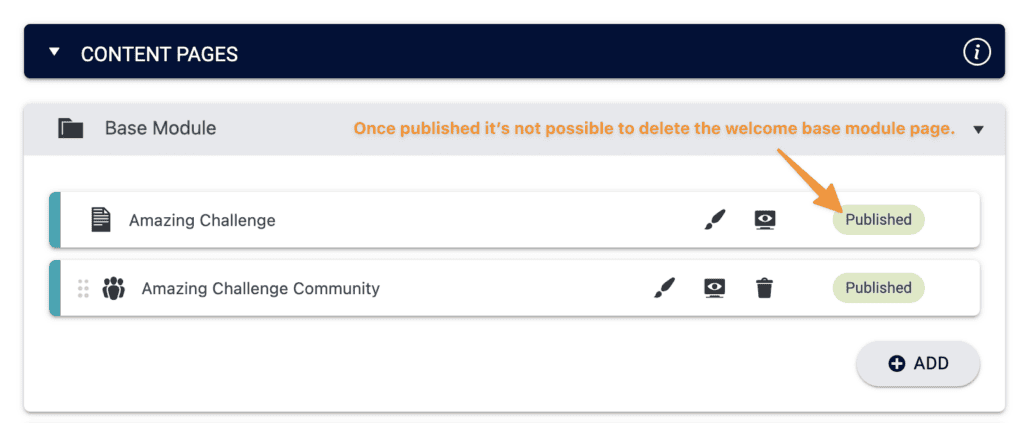ARTICLE CONTENT:
What is an Offering Welcome page?
When you create a new offering in AccessAlly the first page of your offering is very important. This page is referred to by many different names:
- Offering Welcome page
- First page of your offering
- Offering Home page
- Offering Base page
This page is designed to assist you and your new participants by setting the stage for what is to come inside your offering. A well-crafted Offering Welcome page assists both the site owner, tech team, and of course… your paying customers.
Where is this page located?
This page is shown as the first page of content in your offering. You can find this page by going to AccessAlly > Offerings > Content tab > Content Pages section.
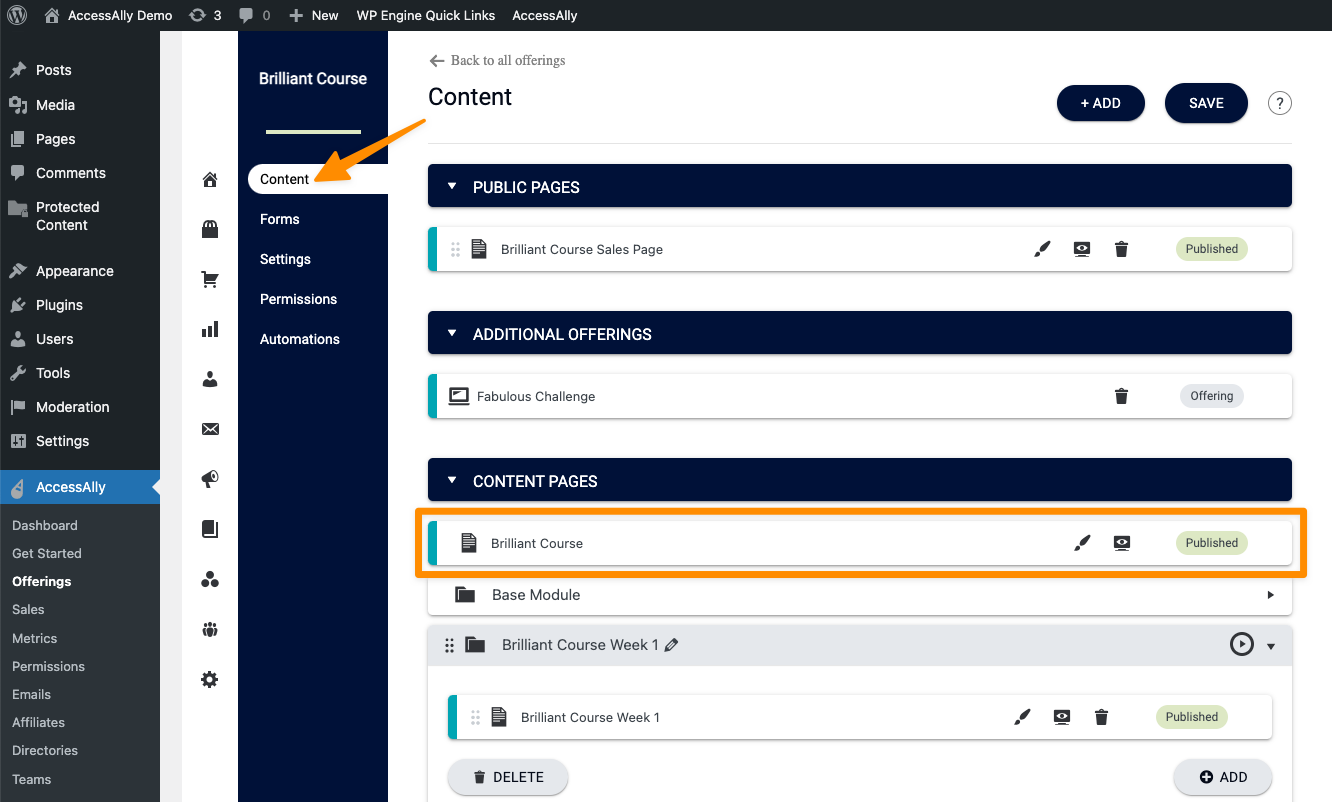
Why is this page important?
Tech Details
This page is the “parent page” of this offering. All of the other pages are housed under it as “child pages.”
If you do not publish and use this page… all of the child pages below it will show a 404 page not found error message. Keeping this page in draft mode makes it invisible to everyone but site admins – yikes.
Other important technical details about this page:
- This page controls the icon that is displayed on your dashboard so participants can get into the offering from the log in page.
- This page uses the Basic access “Base_Access” tag to unlock it.
- This page is used in the Sales tab when filtering Sales by Offering.
- This page can be used to track overall progress for the entire offering using the offering objective type (for AccessAlly Pro users.)
- Making page redirects or attempting to bypass this page is messy and we don’t recommend it as you will increase customer support requests.
- You can use an existing page or post when creating a new offering. Simply add your existing page or post before saving your offering.
Participant Details
This page sets the user experience for your offering.
In most cases it is the first page a participant sees after they buy. When a participant joins your program this page can share important first steps or details on how to make the most of their journey into your program.
Adding a video overview of how the site works, how to make the most of the course, or important details about the program are great ways to use this page.
Business Details
This page allows you to set the tone for anything your participants need to know to cut down on support requests you might receive as a site owner.
If you are an AccessAlly Pro user this page can track when someone completes the offering and you could tag them to start them in a new marketing automation to increase recurring revenue.
- When are modules released?
- How many modules are in the program?
- How does a new participant get in touch with you for support?
- Does the program have group calls, office hours, a community to participate in?
- Where does a new participant go if they would like to see their payment plan or change an expired credit card?
All of these things and more can be worked into your Offering Welcome page to make your life easier delivering your programs.
Real AccessAlly Offering Welcome Pages
The following images of offering welcome pages were shared by AccessAlly users so you can see what is possible for your offering welcome pages. These are custom built designs using 3rd party themes.
Remember: You and or your tech team build the look and feel of this page using a WordPress theme and/or page builder… AccessAlly is controlling access to the page not what it looks like. Reach out to your theme or page builder provider for help designing this page or visit our #hirehelp thread.
Lola Pickett’s Offering Welcome Page
Here’s an example of what Lola Pickett’s offering welcome page looks like inside her real live AccessAlly site. WOW. Look at how gorgeous and inviting this page is.
As a new participant you feel guided, encouraged, and you know exactly what to do to “Kickstart Your Results.”
If you would like to visit Lola’s website, click here.
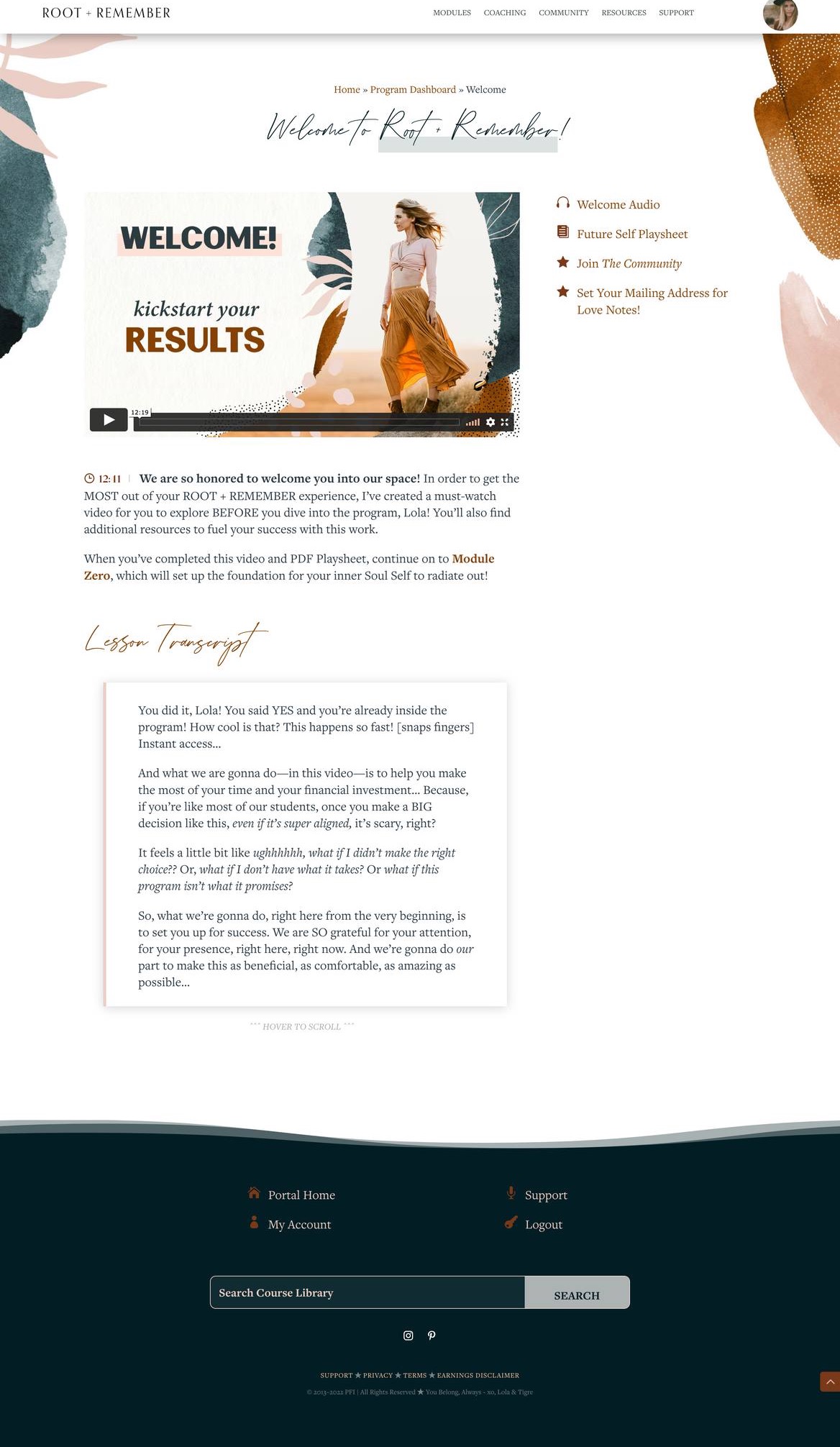
Cheryl Rerick’s Offering Welcome Page
Here’s an example of what Cheryl Rerick’s offering welcome page looks like inside her real live AccessAlly site. This page is like a roadmap letting a participant know what they will experience while in her “WTF are Tags?” program.
She takes you on a visual tour of what is included as you journey through the program. While providing details about each part.
If you would like to visit Cheryl’s website, click here.
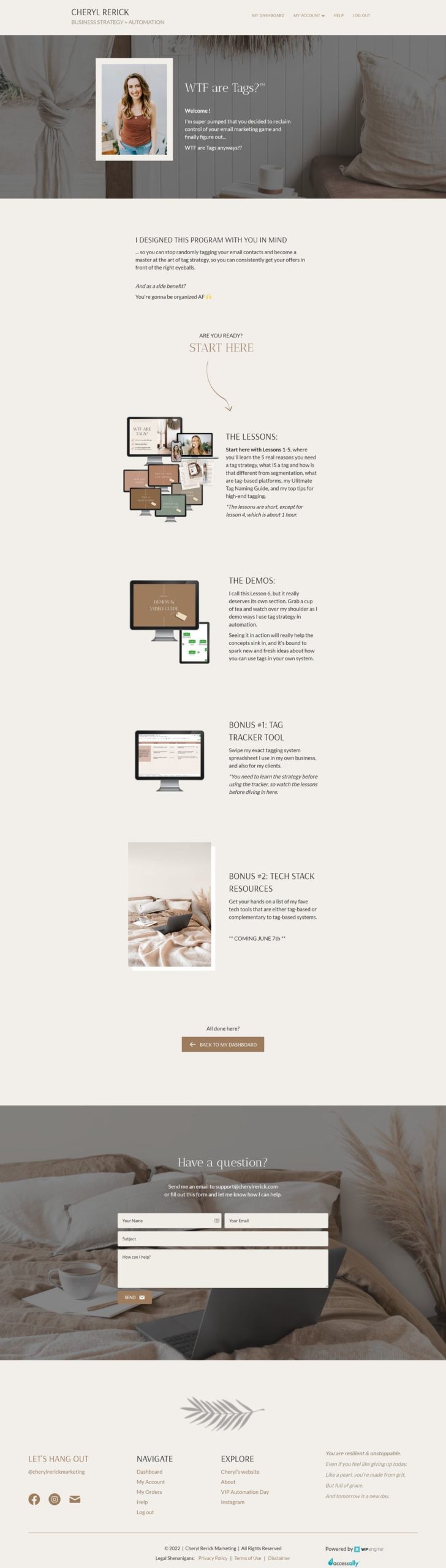
Barbara Aleks’ Offering Welcome Page
Barbara’s page highlights the modules and shows them as locked or unlocked so participants know what is coming up each step along the way.
If you would like to visit Barbara’s website click here.
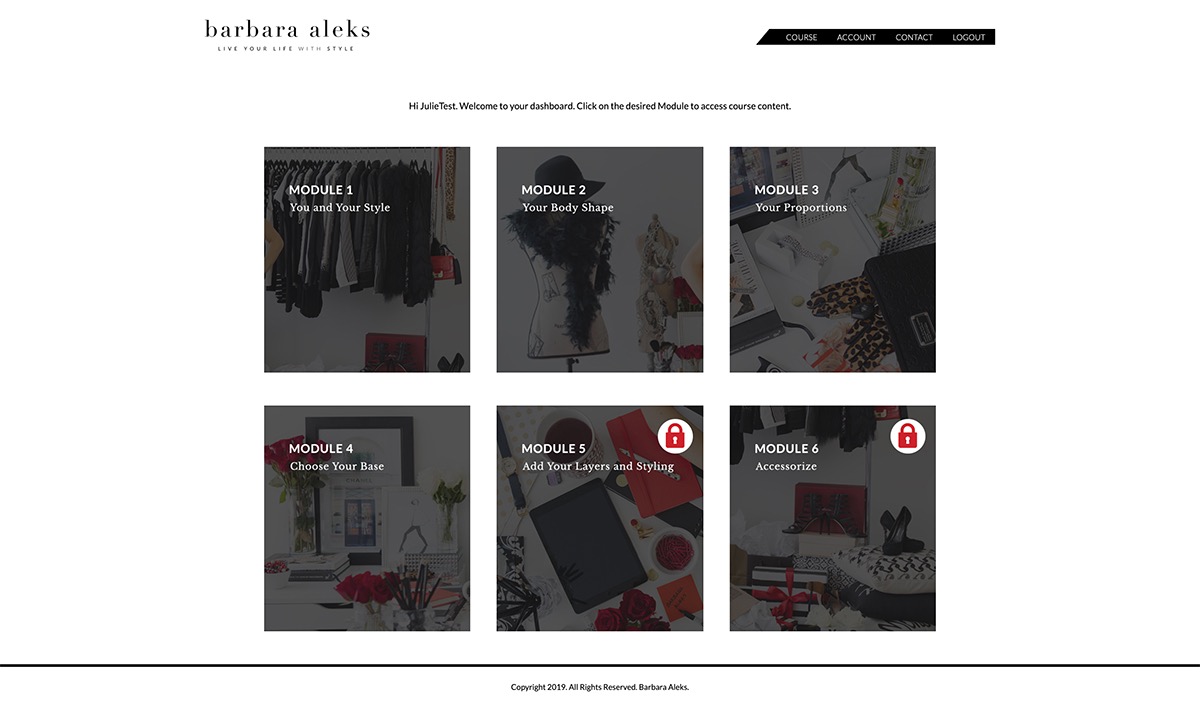
AccessAlly Theme Example
Here’s an overview of a quick and simple Offering Welcome Page design in the AccessAlly Theme.
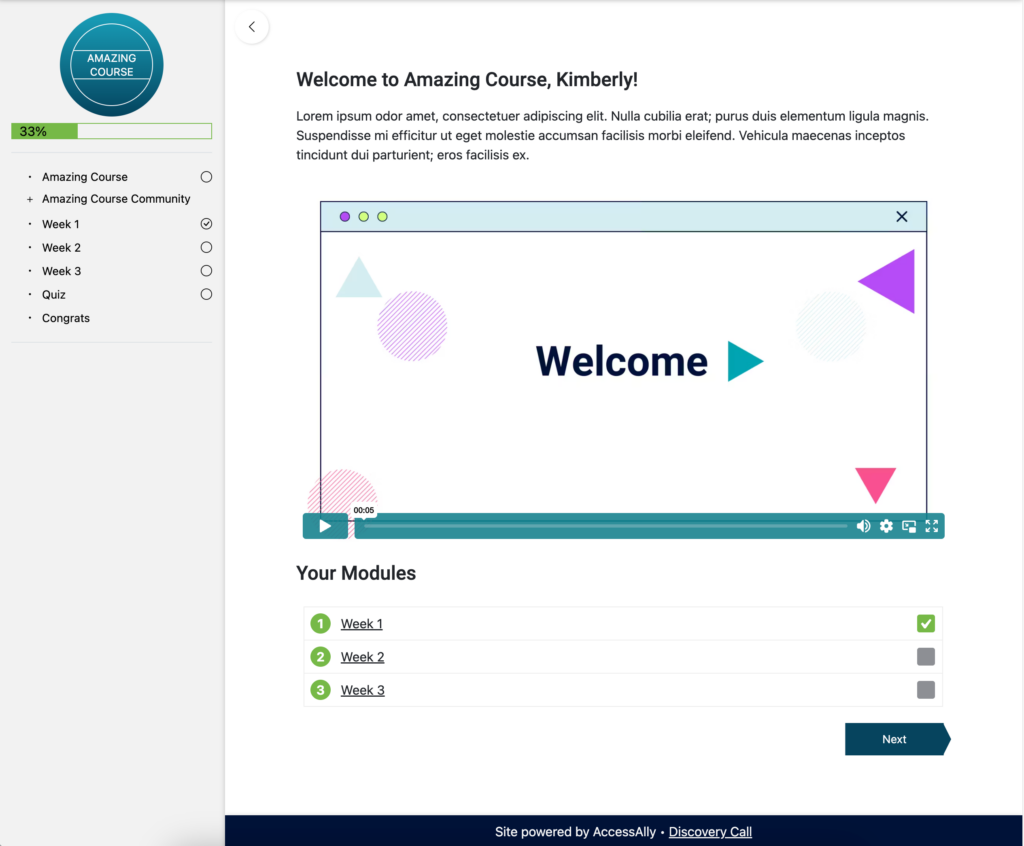
Example Mockup of Welcome Page design
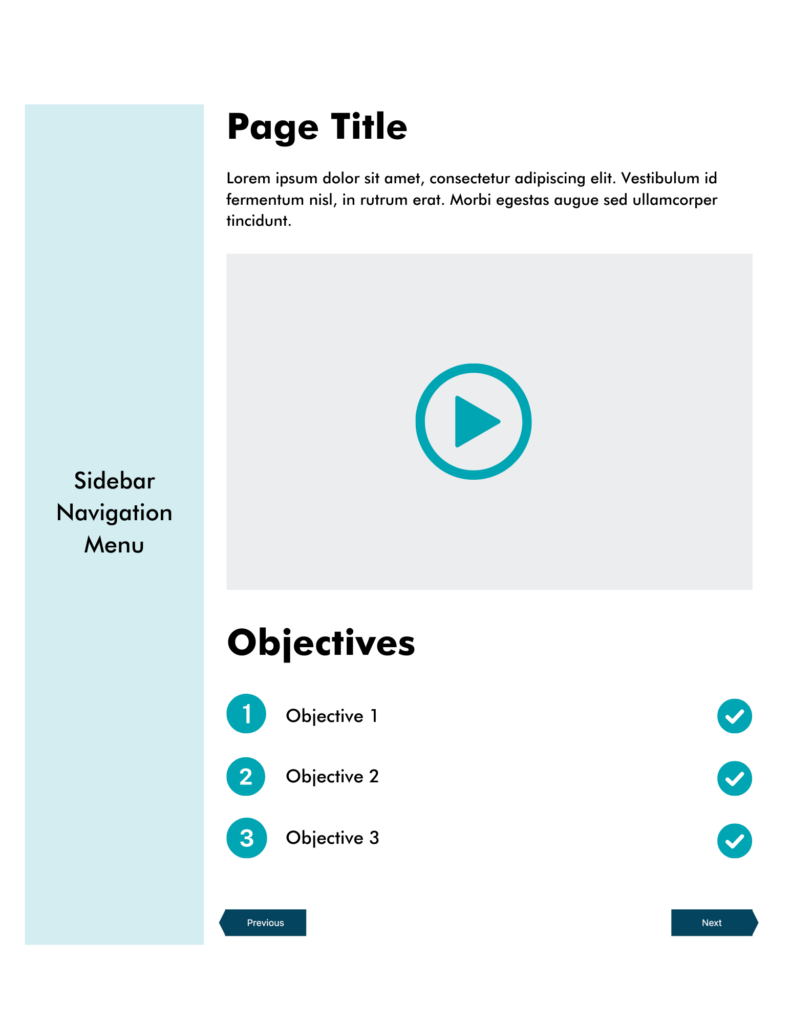
Welcome Page blocks in Gutenberg
The following blocks are used to create this page layout.
- Heading – welcome to Offering with first name shortcode (if desired)
- Paragraph – descriptive paragraph about this Offering
- Shortcode – holds media shortcode for ProgressAlly video
- Heading – shows modules in your offering
- Shortcode – ProgressAlly objective list shortcode
- Shortcode – Offering navigation shortcode
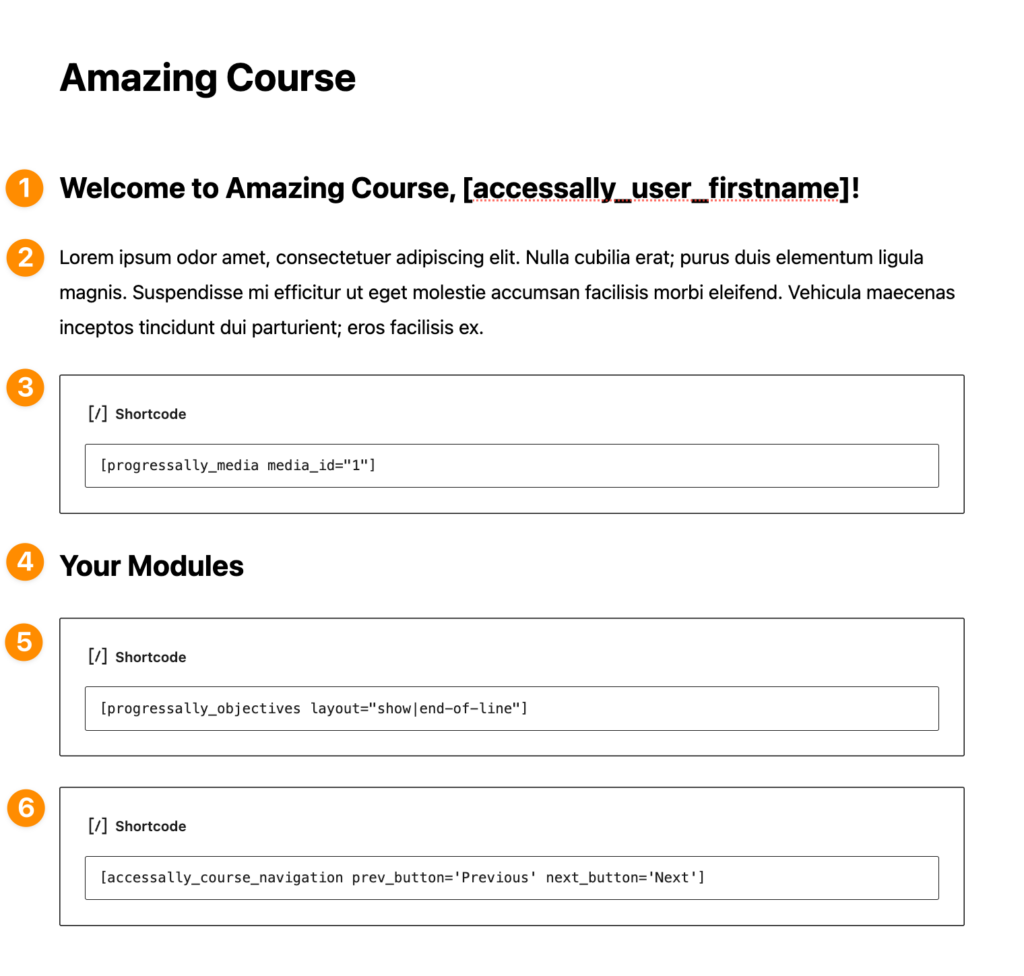
ProgressAlly settings for this page design:
The following items are created in ProgressAlly so that they are displayed on your welcome page.
Objective List – shows all pages in this offering
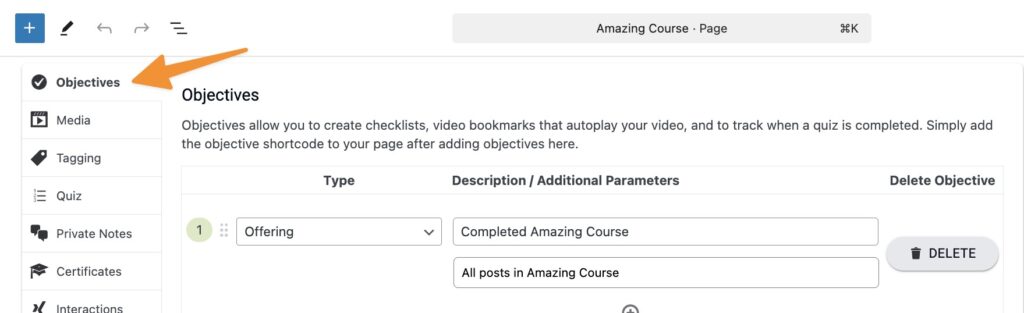
Media – shows your desired welcome page video
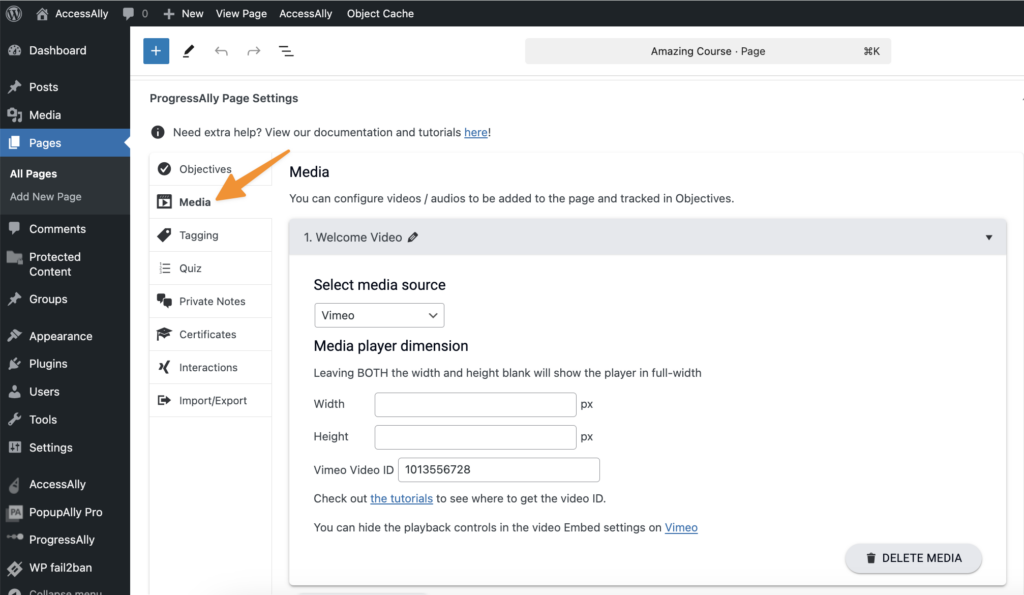
Frequently Asked Questions About Offering Welcome Pages
Step 1: Check to make sure the page is published by going to AccessAlly > Offerings > Click your offering > Content tab > see if the page shows as published.
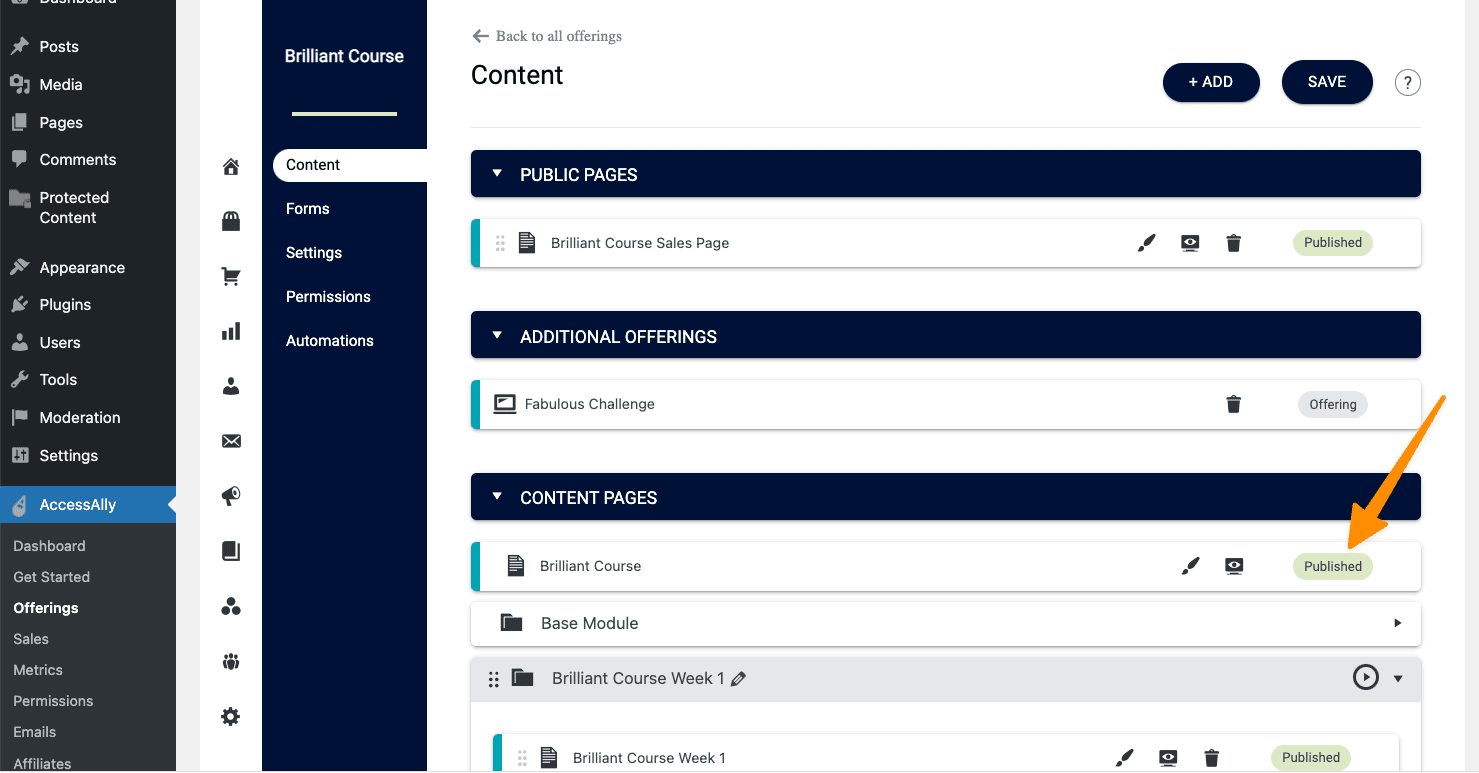
Step 2: Review the Basic access permission tag for your offering
Go to AccessAlly > Offerings > Click your offering > Permissions tab
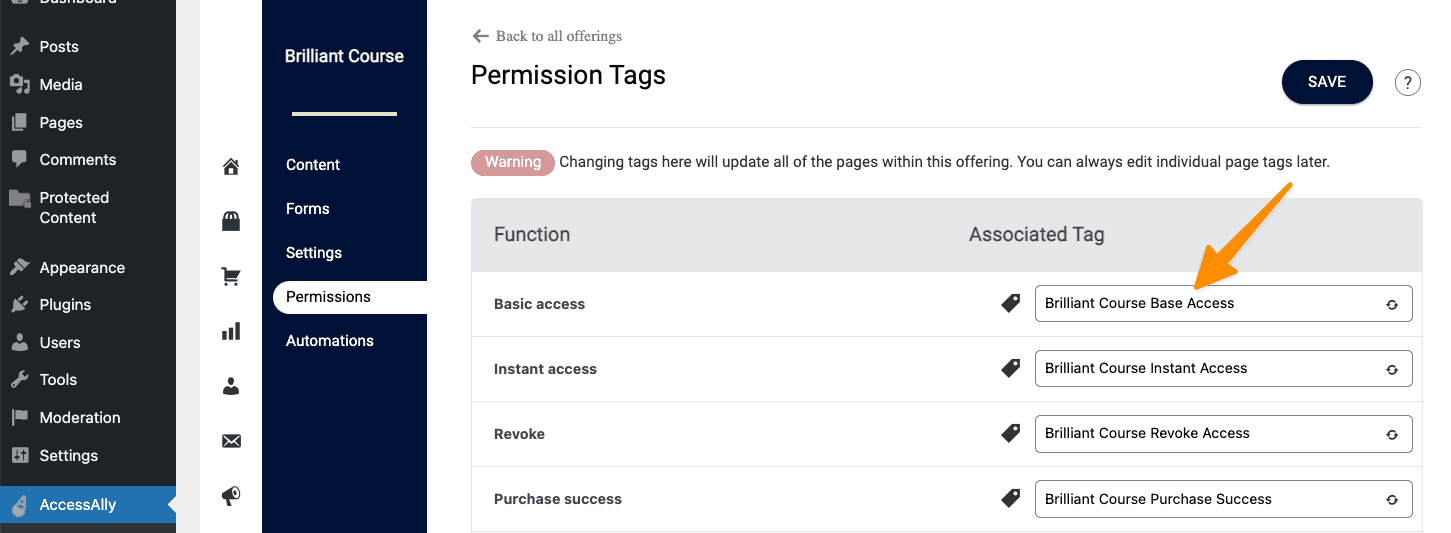
Step 3: Make sure the Basic access tag is showing on the WordPress page.
Go to AccessAlly > Offerings > Click your offering > Content tab > click the brush icon by your offering welcome page
Review the Permissions section and make sure the basic access tag from step 2 is on the page.
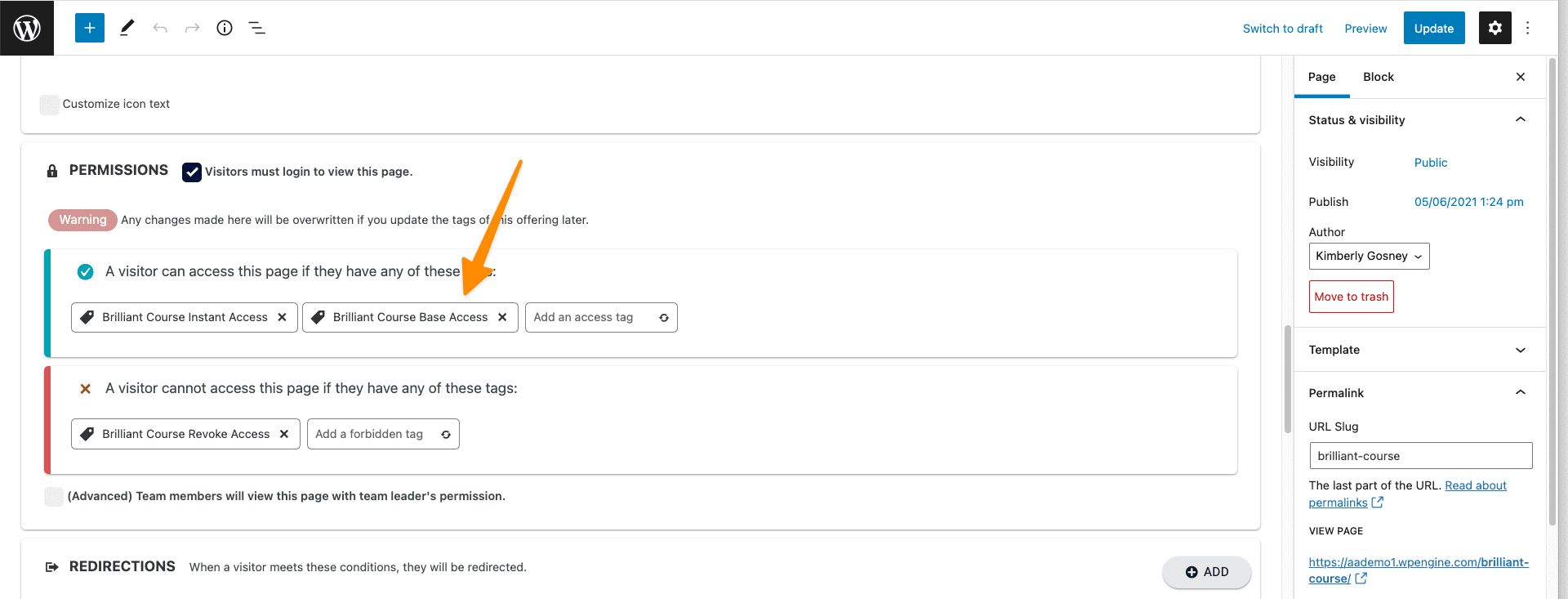
Contact support if you are still unable to view the page.
If you like to design your pages in WordPress and you’re creating a new offering you can select an existing page/post to use.
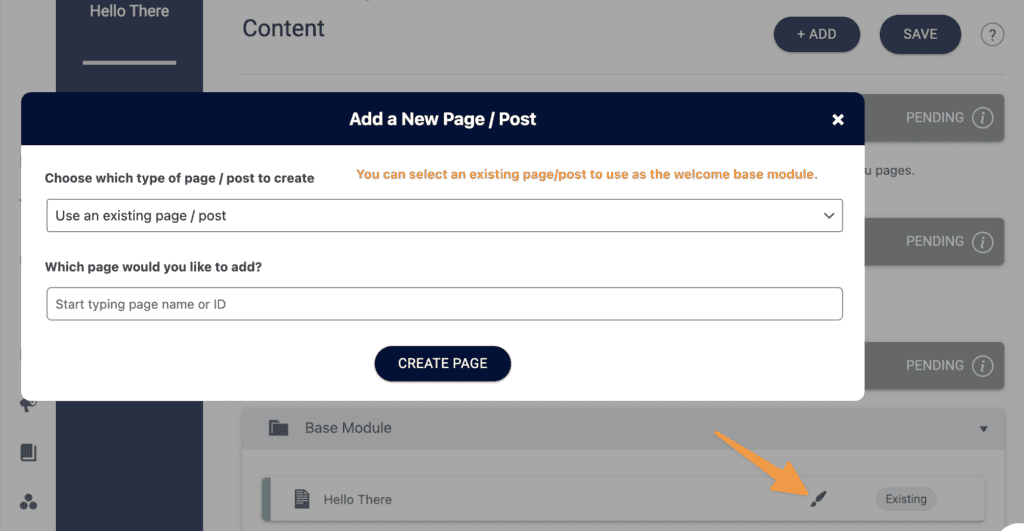
But, if your offering is already created – it’s not possible to replace the welcome page with a different page.