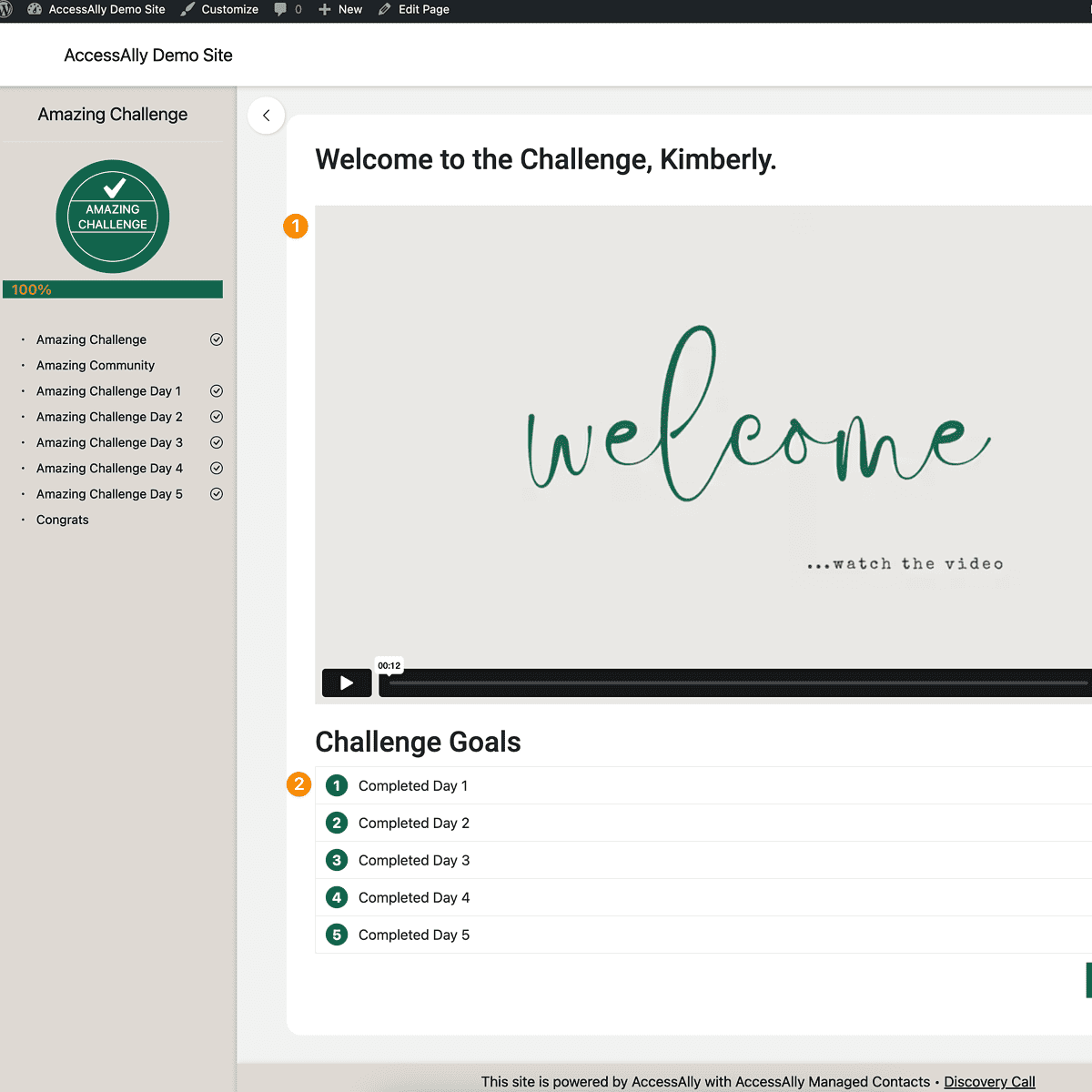This tutorial will show you how to use AccessAlly Pro’s (formerly “ProgressAlly”) import/export settings to easily recreate your quizzes, checklists, and other LMS features from one page or post to another.
ARTICLE CONTENT:
Overview of AccessAlly Pro LMS Features
Step 1: Scroll to ProgressAlly Page Settings
Click on the Import/Export tab in the ProgressAlly settings. You can find this section by editing a page and scrolling towards the bottom of the page.
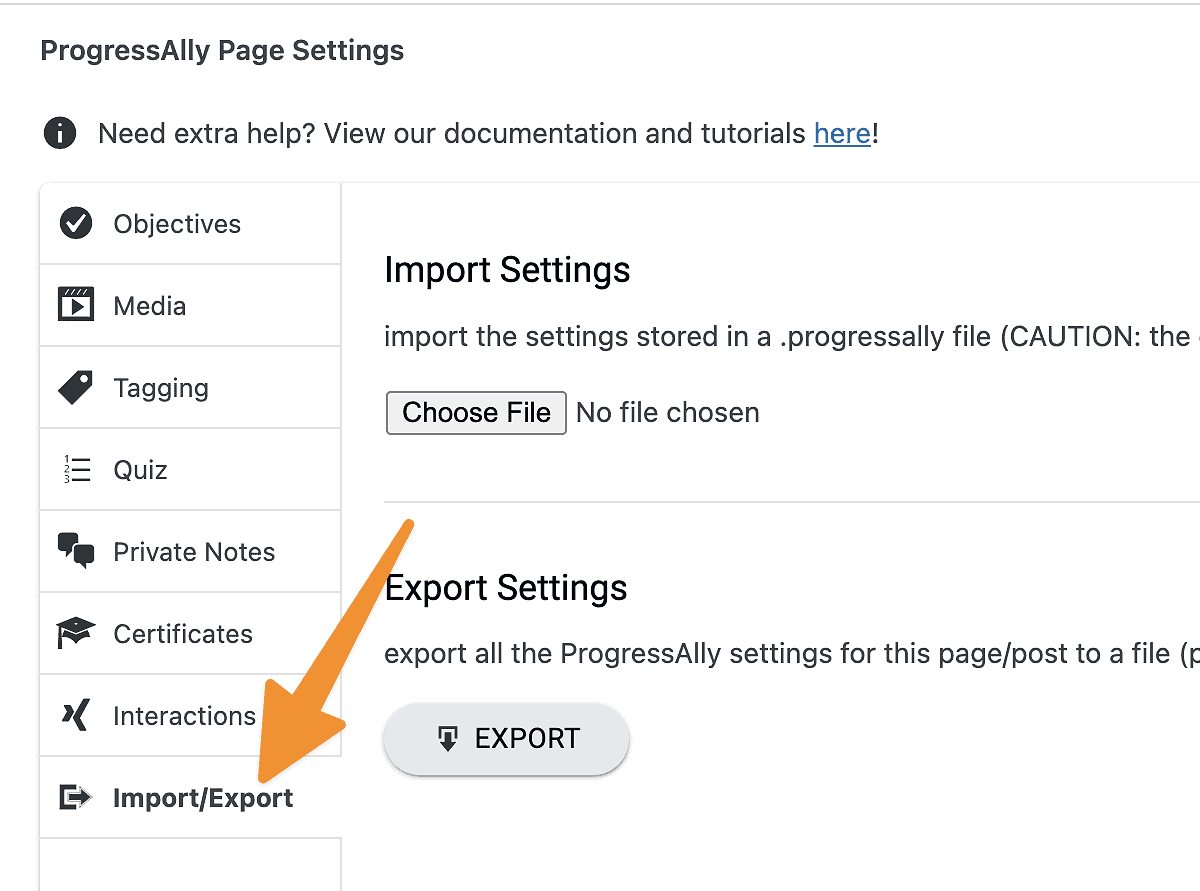
Step 2: Export
Click on the “export” button to export all of the ProgressAlly Page Settings for this page. All items configured for the tabs on this page will be exported. Save this file to your computer.
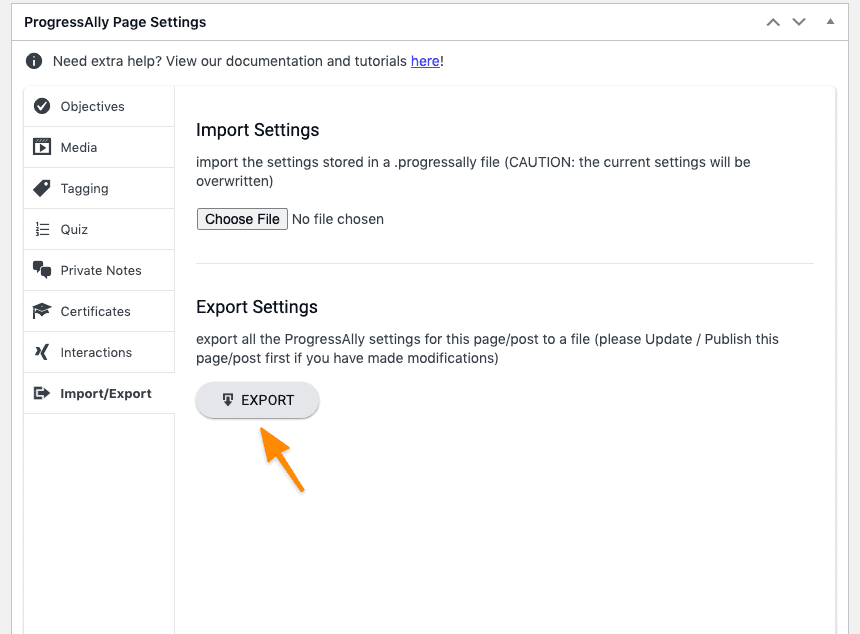
Step 3: Import
Open the page you’d like to import these settings to in WordPress. Scroll down to the ProgressAlly Page Settings section. Click Import button to import the file you have exported.
Heads Up! If this page is already using ProgressAlly the import will overwrite what’s here with the content from your import file. Only import if you want to erase what has been here in the past.
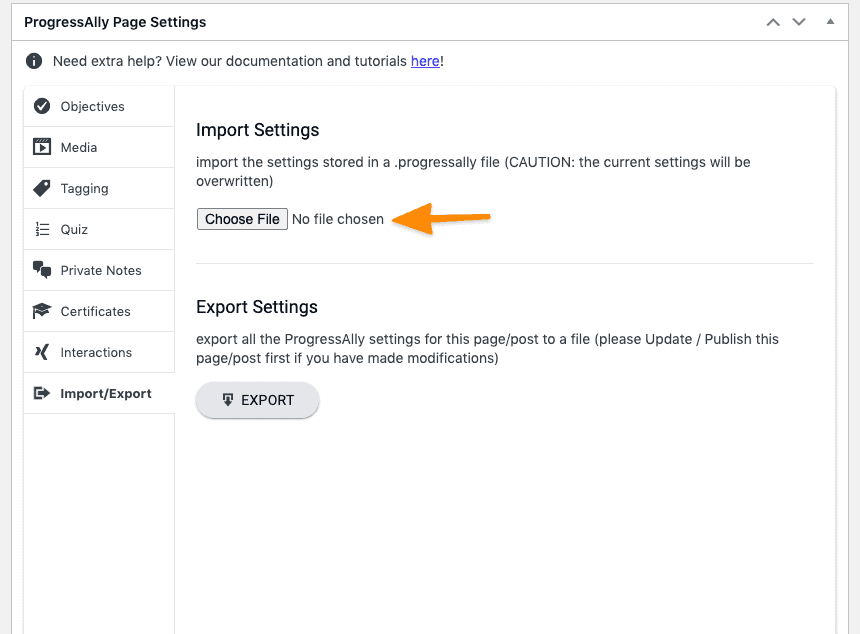
Step 4: Import Settings
Check your import settings and select the sections from your exported page that you’d like to import to this page and click publish.
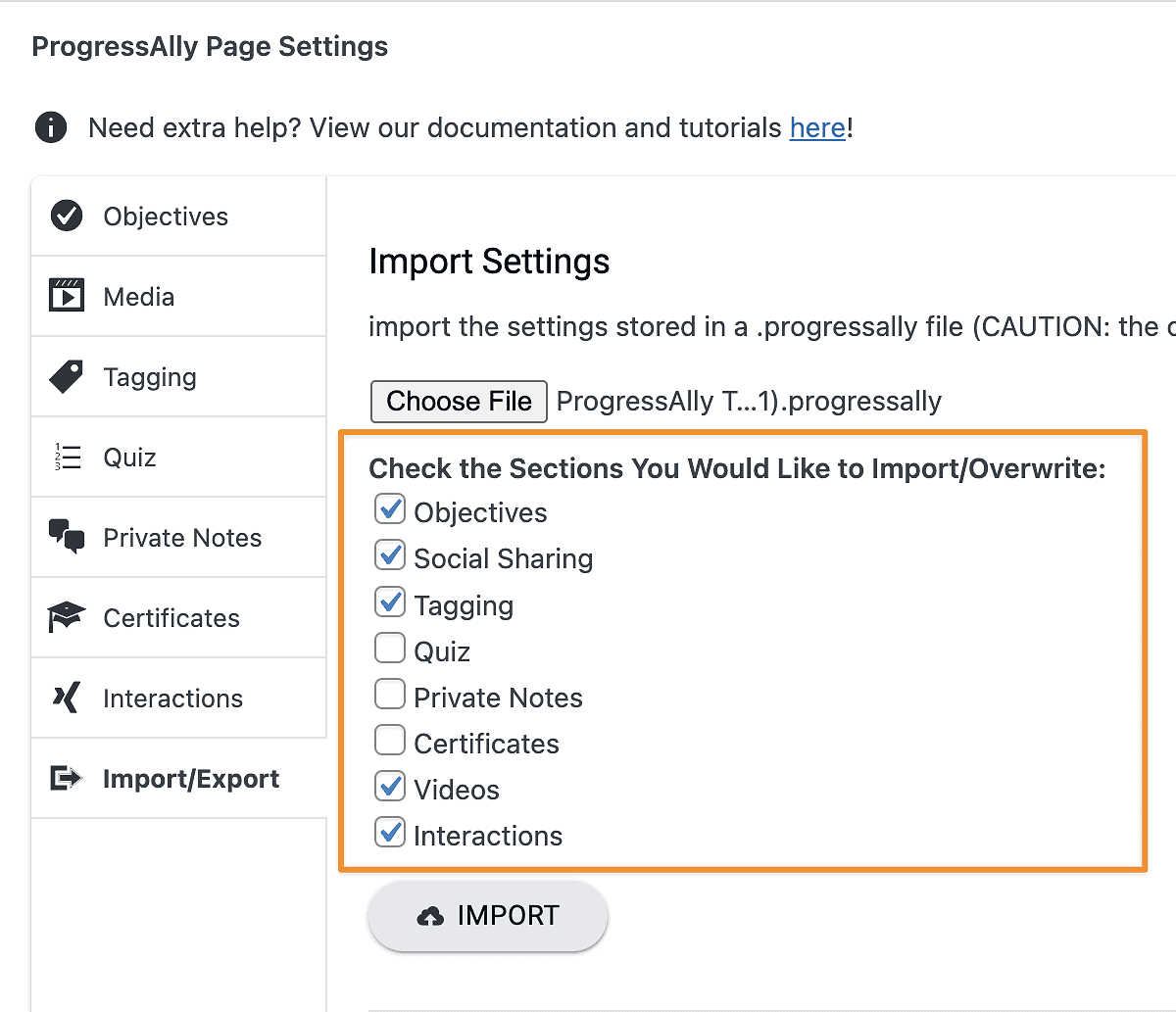
You will be prompted to confirm your upload. If you are 100% sure you would like to overwrite past ProgressAlly settings and switch them to the ones from your export file click the “OK” button.
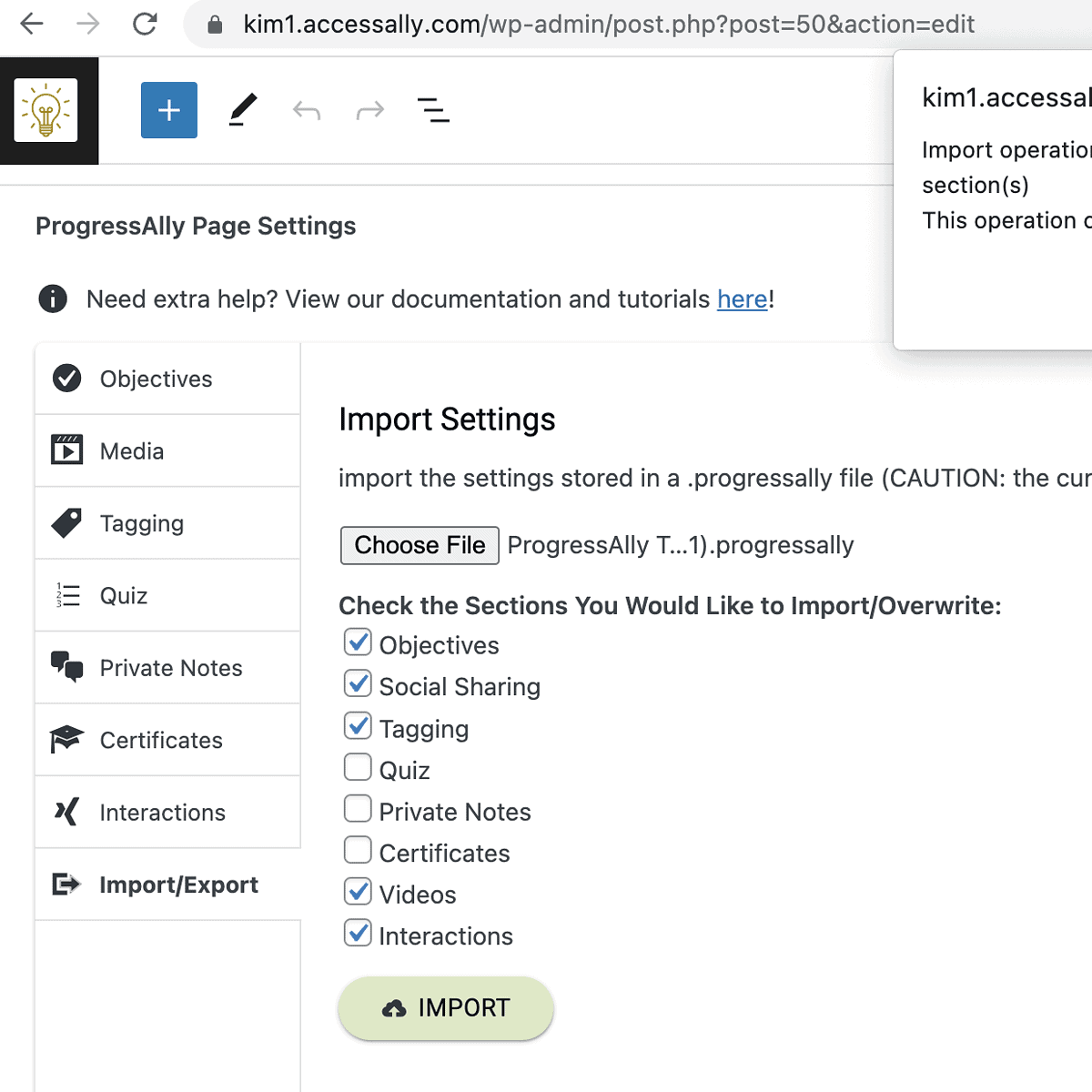
Update your page to save your changes.
Step 5: Add Shortcodes
Tabs within ProgressAlly Page Settings may have content that needs to be added to the page in WordPress via shortcodes to allow them to show on the front end view of your pages.
Example: If you have Objectives in the Objectives tab there’s a shortcode that displays these objectives on your WordPress page.
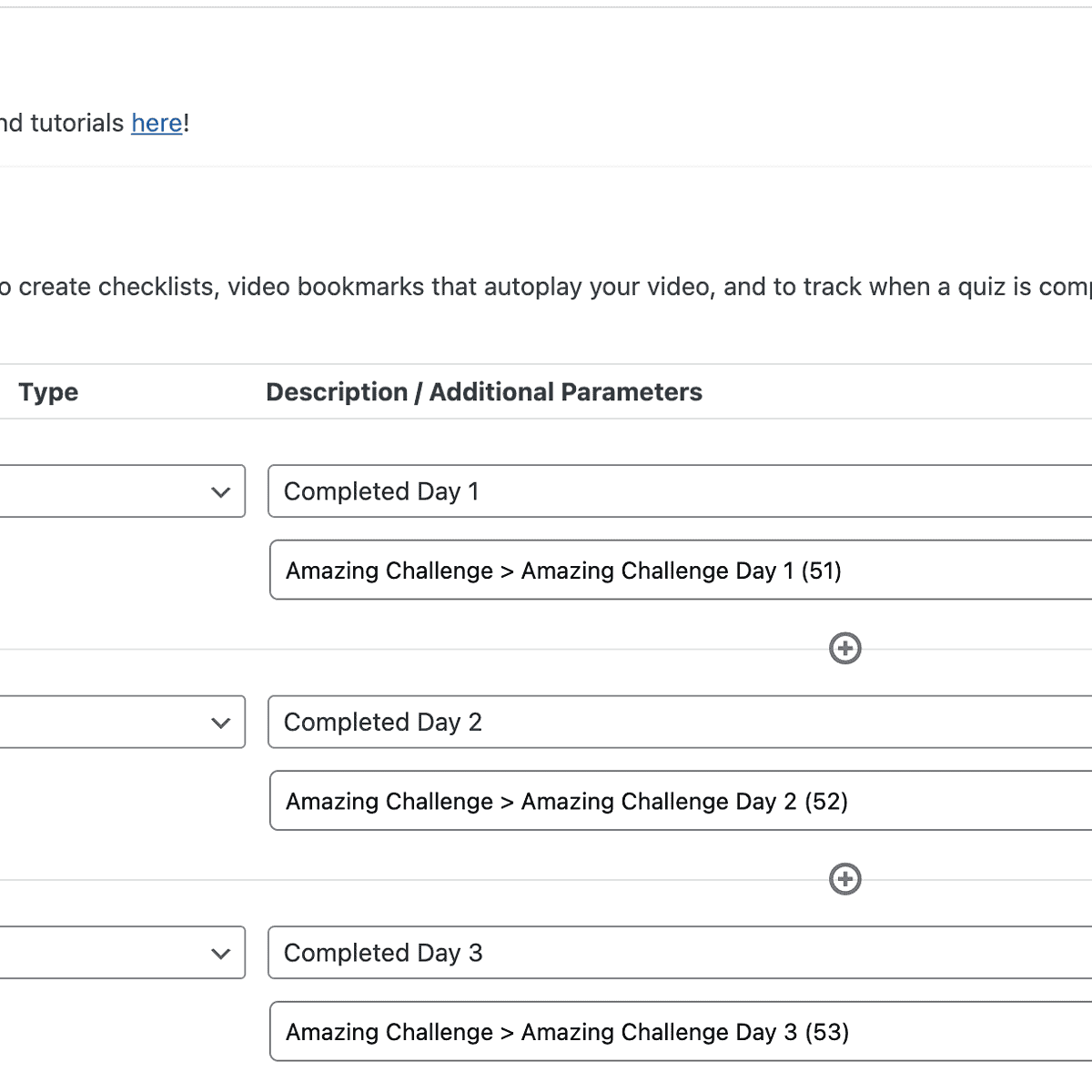
Shortcode: These options are found via the AccessAlly shortcode generator. All ProgressAlly Page Settings are found in this section.
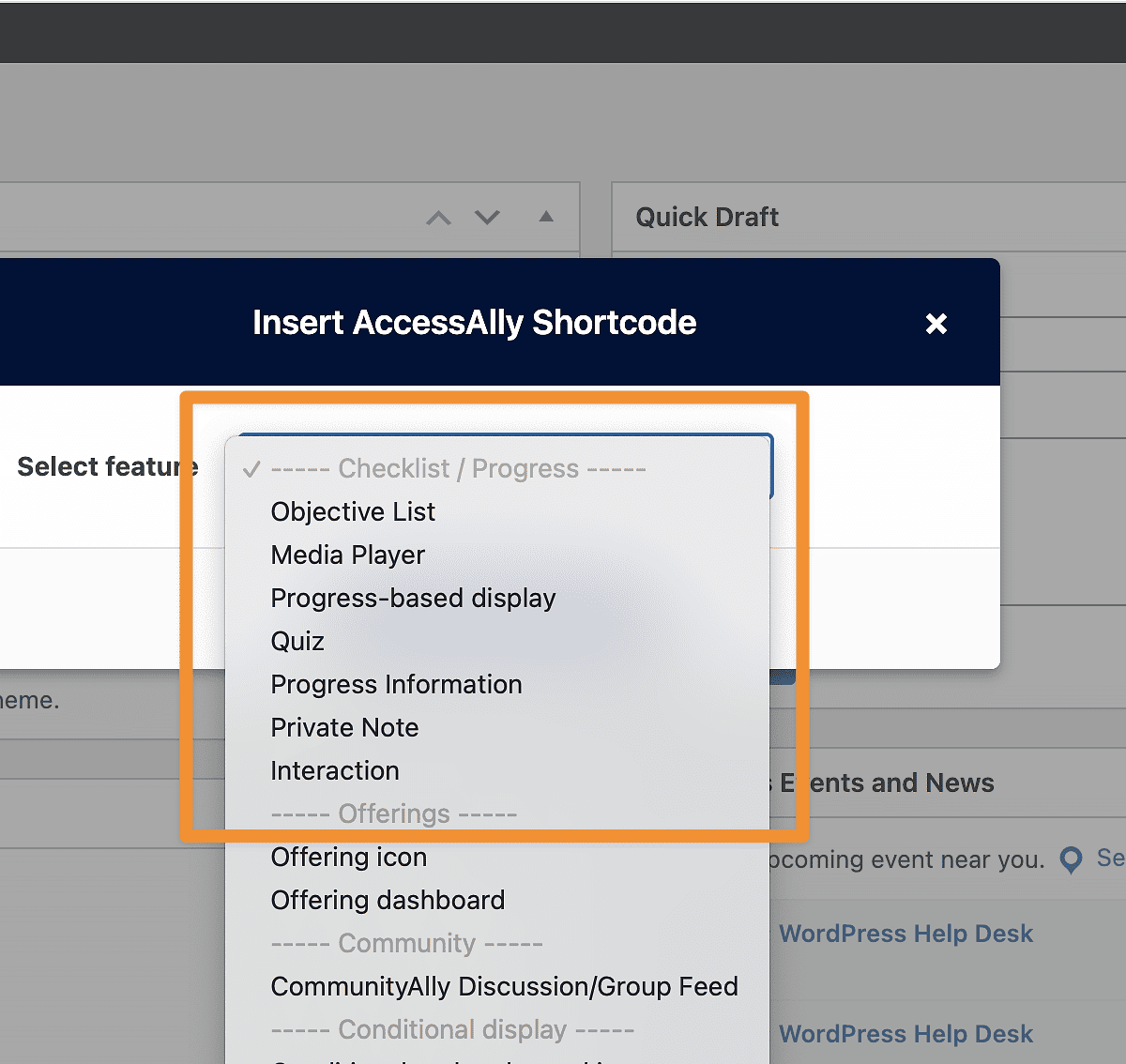
Add the shortcode(s) to the page. How you add them will vary based on your WordPress theme and/or page builder. Examples below are shown in Gutenberg shortcode blocks.
- Media player – shortcode to display a video.
- Objectives – shortcode to display page objectives.
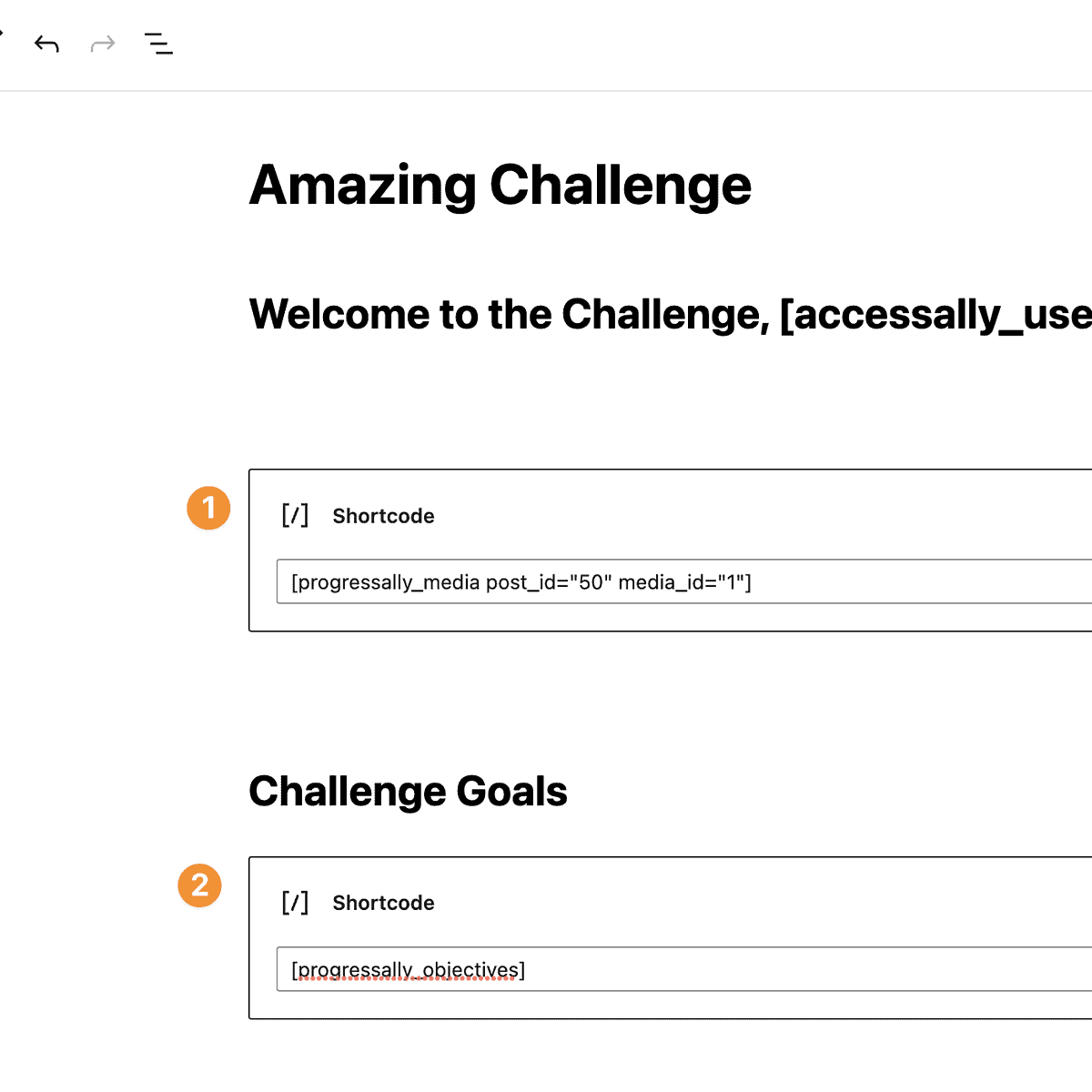
Outcome: Content in the ProgressAlly Page Settings section appears on your WordPress page!
- Media Player – front end view showing a video
- Objectives – front end view of an objective list