With AccessAlly, you can add a logout link to your membership site menu. If a user is logged in, they will be able to see this link and click on it in order to log themselves out of the site.
(Any “login” links should simply point to the login page.)
ARTICLE CONTENT:
Option 1: Add Link As a Menu Item
When creating your menu in WordPress, you’ll want to select the Custom Link option for the Logout item.
The URL should be: /wp-login.php?action=logout
The Link text should be: Log Out
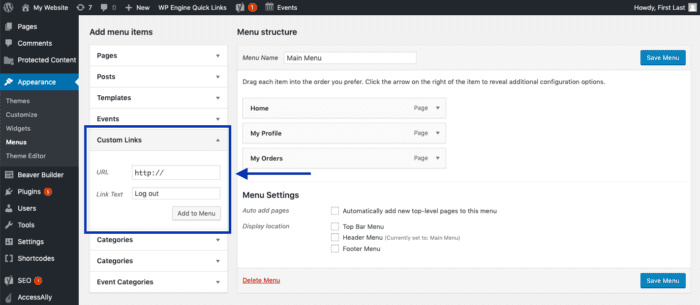
Option 2: Use A Shortcode
Alternatively, you can place a logout link in any regular text area on your site. Simply use the following shortcode to create a dynamic logout link:
[accessally_logout_url]

