This article covers how to set up module release notification emails in AccessAlly. These emails are sent to your users when a dripped module in a course becomes available. It covers the two main approaches (default vs. custom), setup steps, and answers to common questions.
ARTICLE CONTENT:
1. Before You Begin
Make sure your site is set up to send emails reliably. WordPress on its own does not guarantee delivery of password resets, notifications, or reminders.
You’ll need:
- An SMTP plugin such as WPMail SMTP
- An email sending service such as SendLayer
👉 Learn more about WPMail SMTP and SendLayer
2. Module Release Email Options
The table below shows the two types of Module Release Emails, select your favorite.
| Type | Description |
|---|---|
| Default Module Release Email | A single email setup that applies to all offerings. Users receive the same email whenever a module is released. |
| Customized Module Release Emails | Separate email templates that can be triggered for specific offerings or modules. Allows more tailored messaging per offering. |
3. Step-by-Step Setup
Option 1: Default Module Release Emails
Use this if you want one template that works universally.
- Navigate in WordPress to AccessAlly → Emails → Module Release Emails
- Under Send Settings, select Send default (customized) email
- Edit the Email Subject as needed. You can add personalization (e.g. the user’s first name) and send a test email to preview.
- Click into Email Content to modify the body. Use the “+” button to add elements like images, HTML, or custom links.
- When finished, click Save at the top right
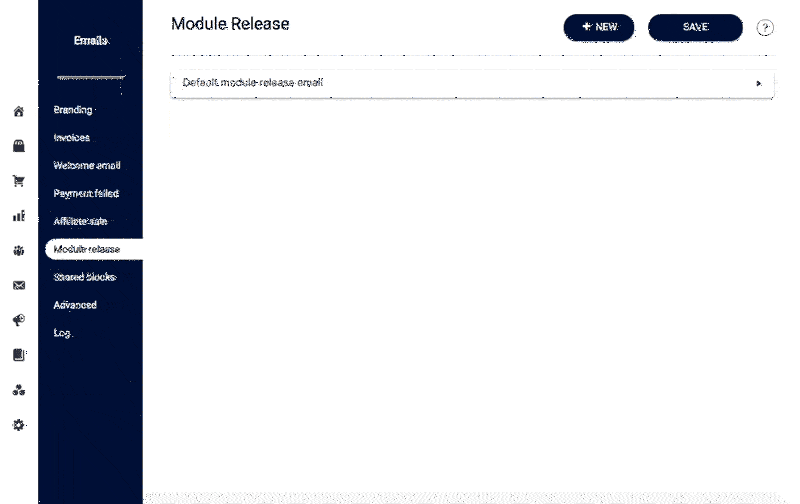
Option 2: Customized Module Release Emails
Use this if you want different email content depending on which offering or module is released.
- Go to AccessAlly → Emails → Module Release Emails. Click the + NEW button to create a new Module Release Email template.
- Give the template a specific name
- Under Choose when to send module release notification, pick one of:
- On all offering releases (this template applies when any module is released across all offerings)
- For a specific offering (this template triggers only for a selected offering)
- If you chose specific offering, select the offering from the dropdown
- Select which modules will trigger the email. Options include modules that:
- Are not automatically released on signup/purchase
- All modules
- Only certain checked modules in the selected offering
- Set the Send Settings to Send customized email. Adjust the subject (with personalization if desired) and send a test email.
- Modify the Email Content section as needed; adding images, personalization, and links
- Save your changes
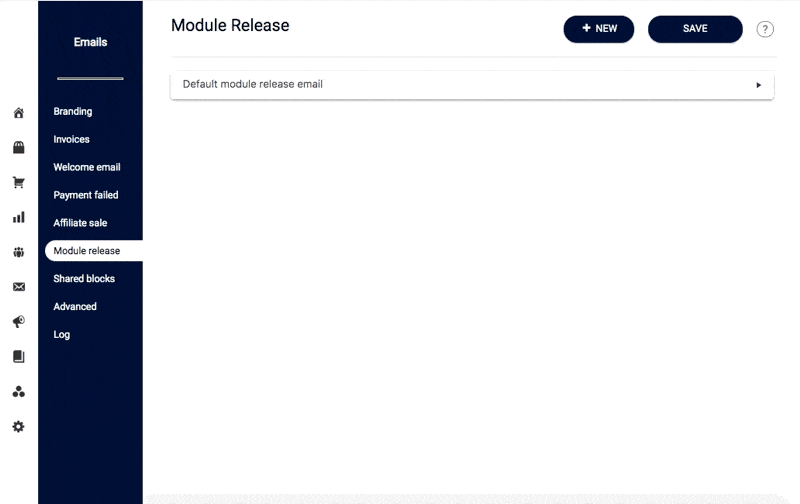
4. Best Practices & Tips
- Send test emails to review in your inbox
- Make a purchase, or fill out and opt-in form, to ensure your Module Release Emails arrive
- Use Module Release Timers, in your offering, to determine when the emails are sent
Frequently Asked Questions
Can I disable module release emails for certain modules?
- Yes. Go to AccessAlly → Emails → Module Release, then select which modules should not send emails. You can choose individual modules to exclude.
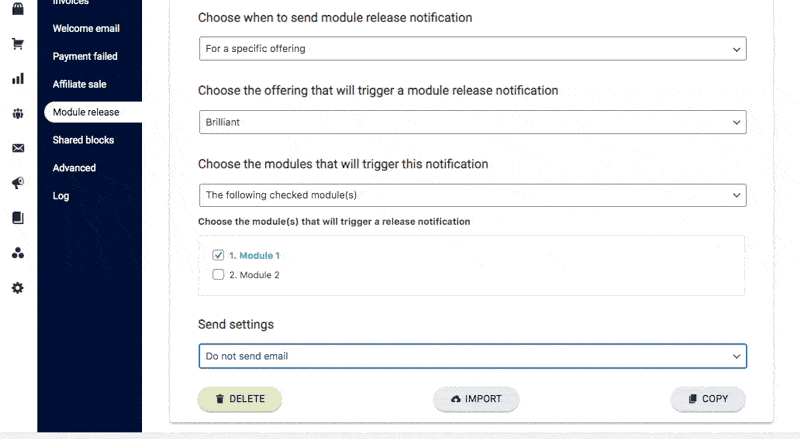
Why am I getting two module release emails for the same module?
- This can happen if both the default module release email (applicable to all offerings) and a custom template for a specific offering are active. To avoid duplicates, disable the default template, so you can create custom emails for each offering.

