Learn how to read the team log in AccessAlly so that you can review actions taken in the bulk license enrollment area. This is an extremely helpful resource for debugging purposes.
To locate the Team Log, go to AccessAlly > Teams > Log
Once the Teams feature has been activated and is in use, you will see entries added to the log.
ARTICLE CONTENT:
Filter and Search Options
In the upper section of the Team Log, you’ll see options which allow you to filter results or to perform a search.
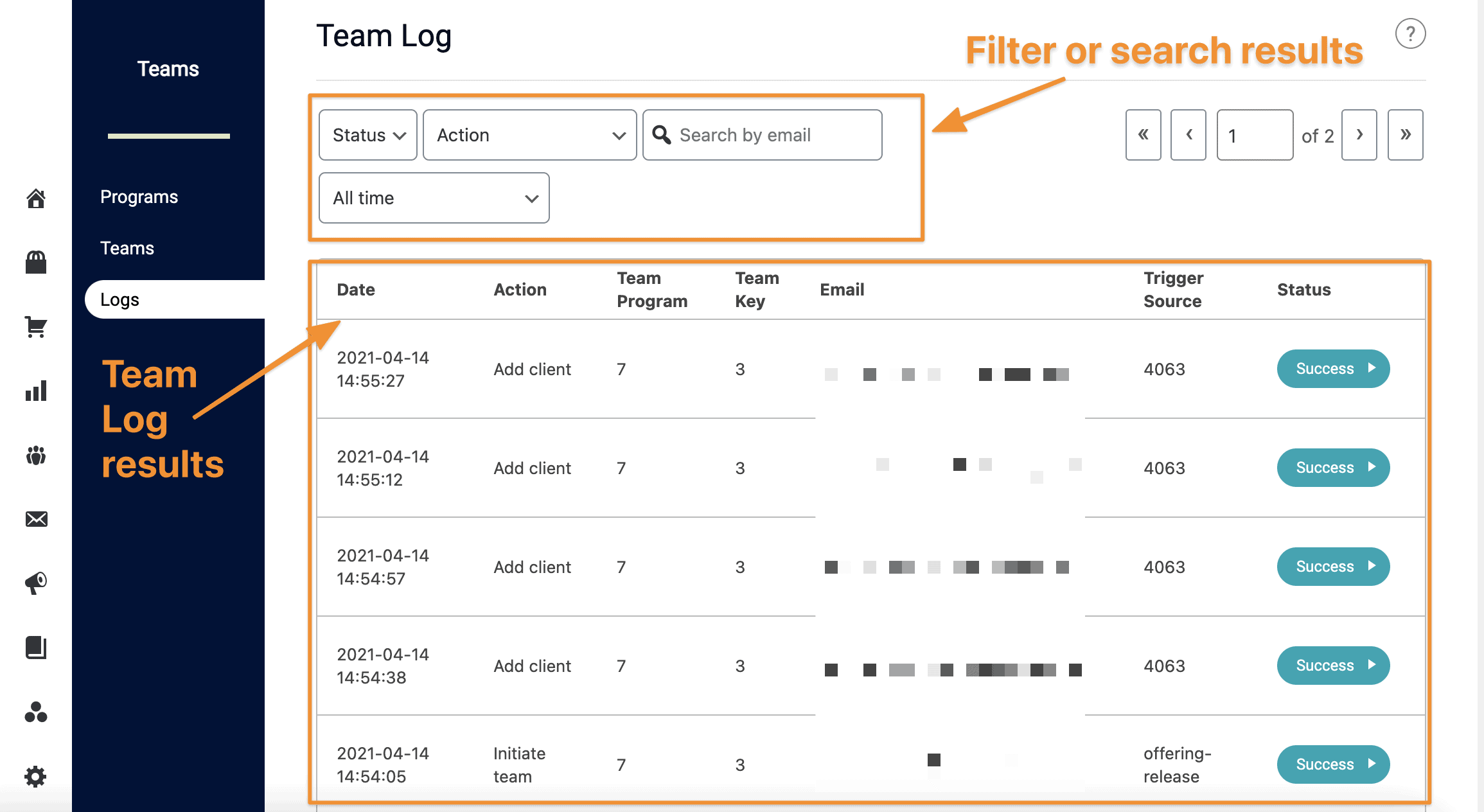
In the lower section, you will see the log entries once your teams are in use. Note the following labels:
- Date – The date and time when the activity occurred.
- Action – The action that took place (Examples: initiate team, add client, operation XX, change limit, etc.).
- Team Program – The team ID attached to that specific team. This is assigned automatically by AccessAlly when you initially create your team.
- Team Key – Each team has a unique Key associated with it, which appears here.
- Email – The email address associated with the performed action if applicable. (
- Trigger Source – This tells how the operation was triggered, and will show either the User ID of an admin or Team Leader, or “HTTP Post”, which means the action was initiated via a webhook from the CRM.
- Status: This indicated whether the action ran successfully. You’ll see either a Success or Error status.
If needed, you can download the log entries as a CSV file by clicking the Download Log Entries button.

