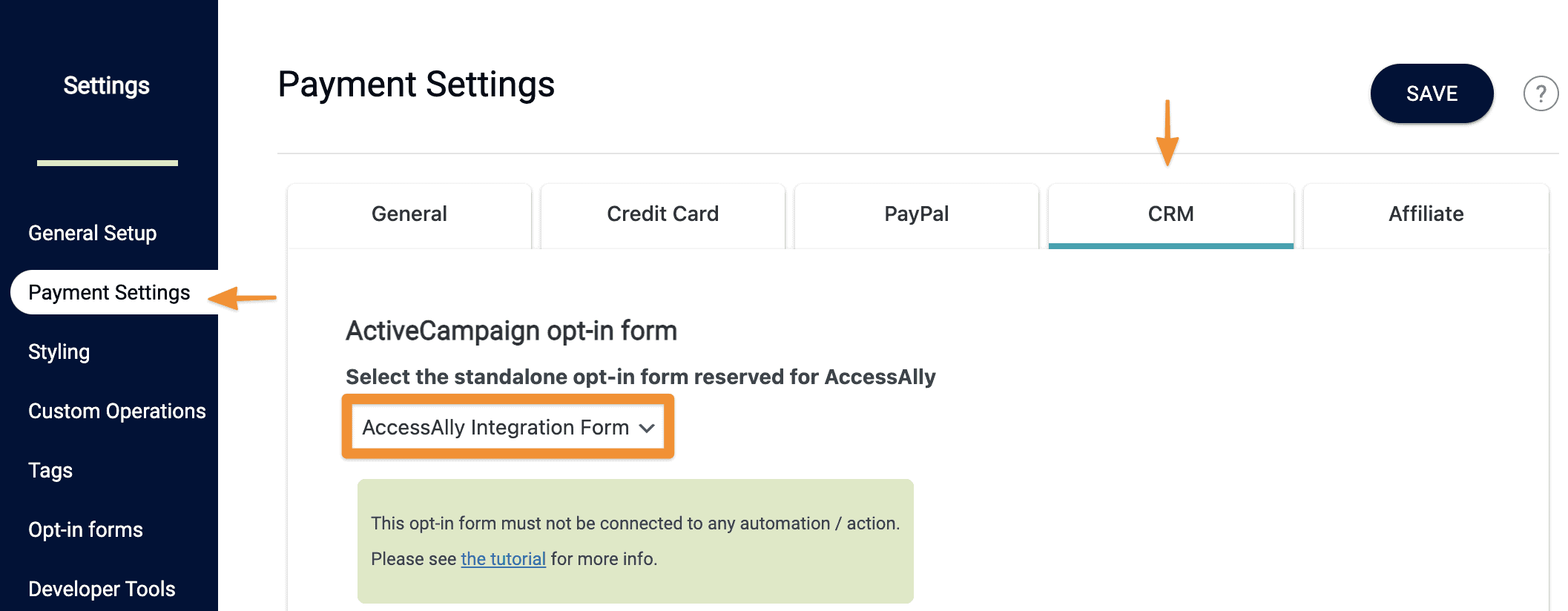ARTICLE CONTENT:
Getting Your ActiveCampaign API Keys
In order for the integration to work, you must retrieve the API URL and Key from your ActiveCampaign account.
To do this, log into your ActiveCampaign Account, then go to: My Settings > Developer > API Access.
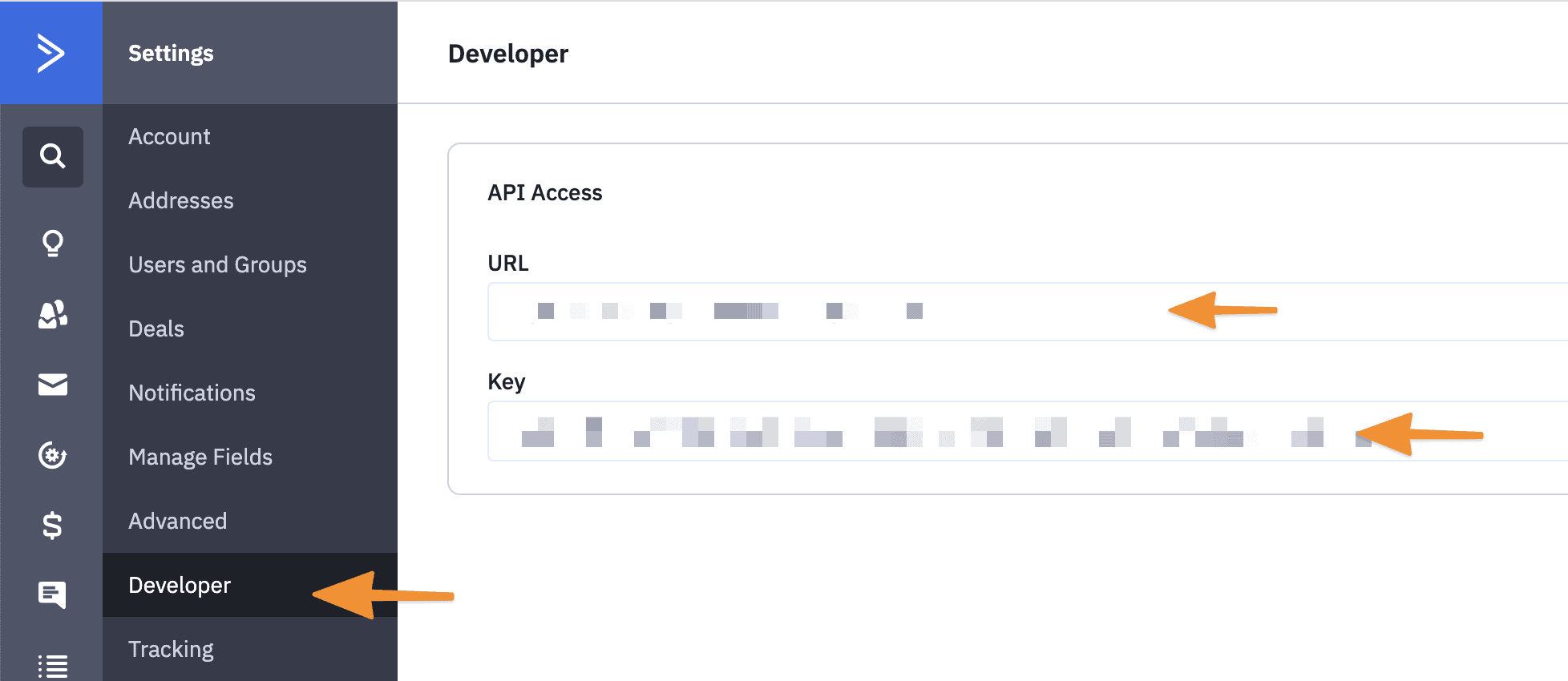
Now, simply copy and paste the URL and Key, then paste them into their respective fields in the AccessAlly settings.
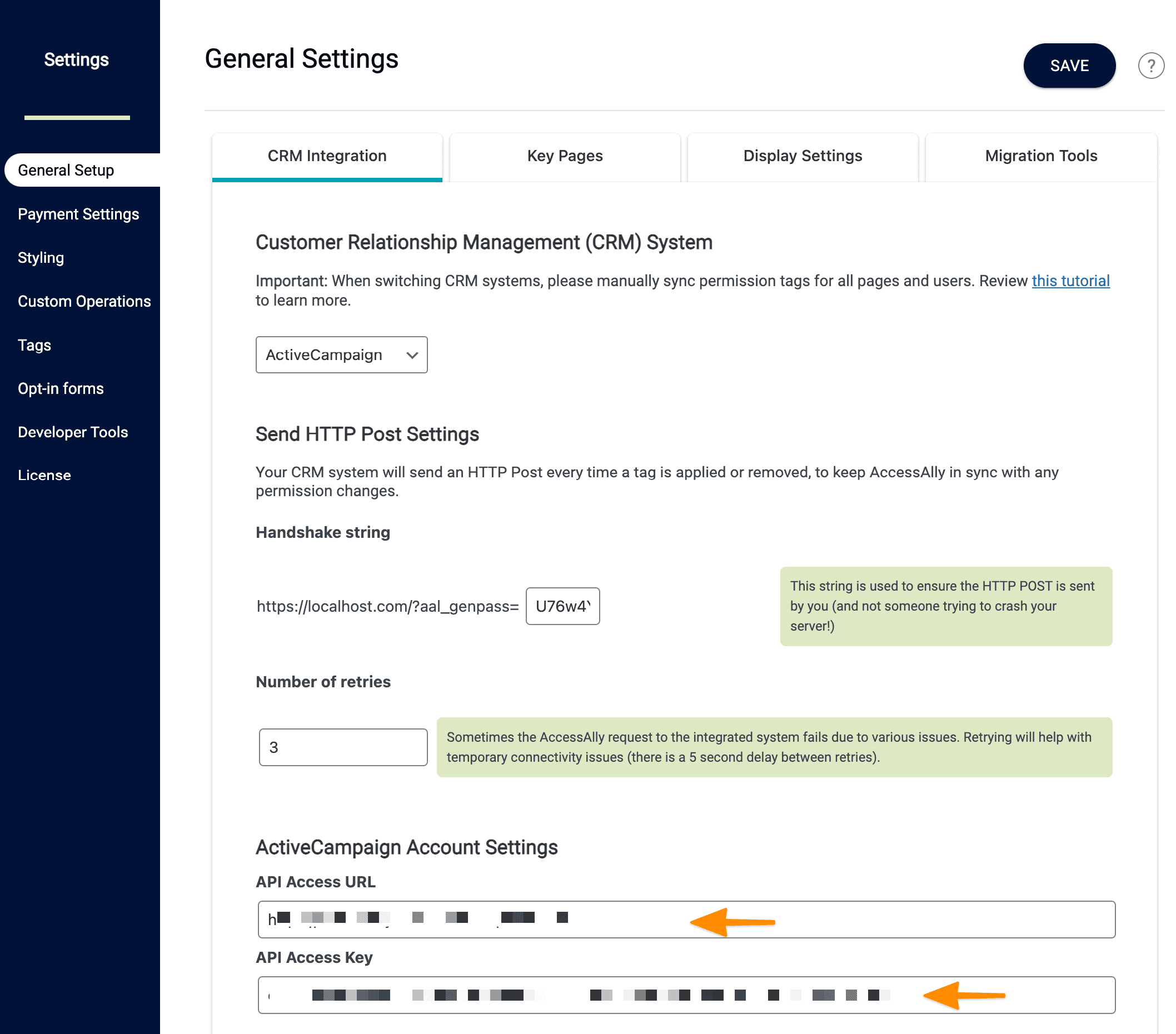
Save your settings.
Required CRM Form for Integration
There are special cases where someone who has opted out of your email list in your CRM makes a new purchase. In these cases, AccessAlly uses an opt-in form that you create specifically for AccessAlly to re-add them to your CRM so you can deliver your goods.
First go to Site > Forms.
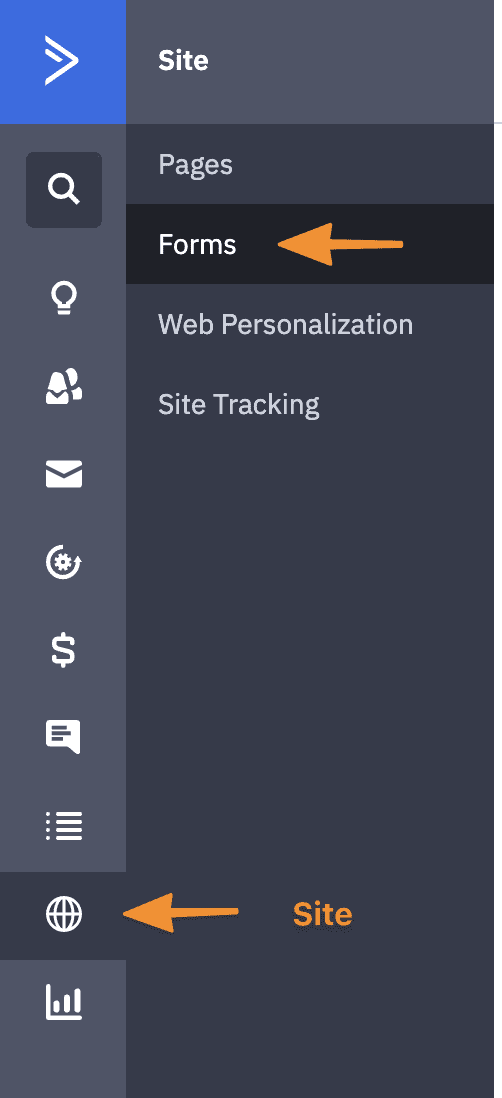
Create a new form.
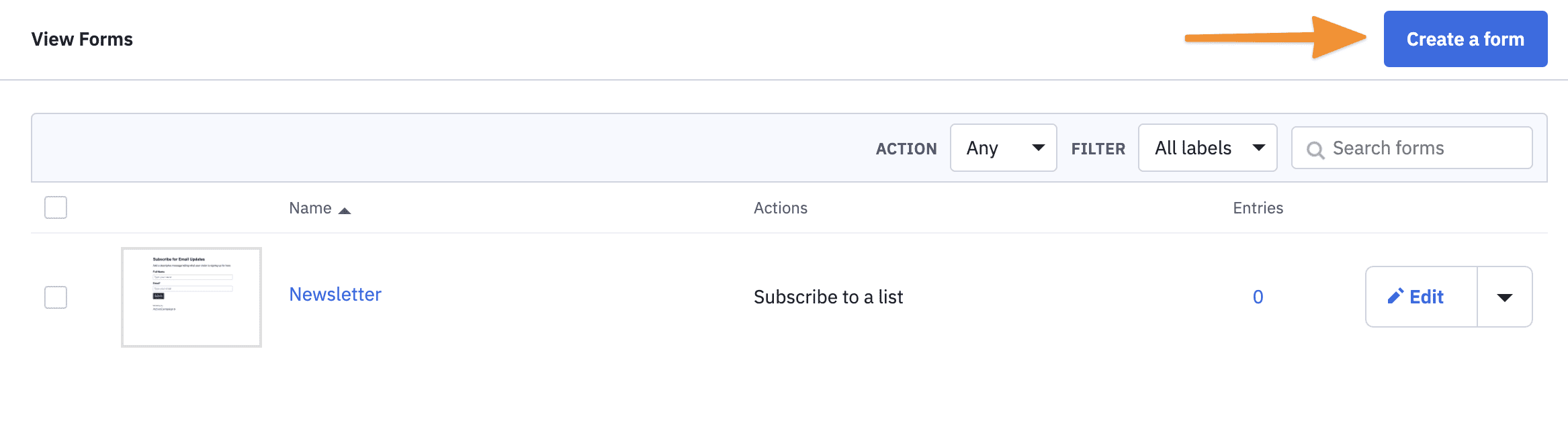
Name your form, so it’s easy to find it later. You also need to choose an action, so add the person to a List that you aren’t using for anything else.
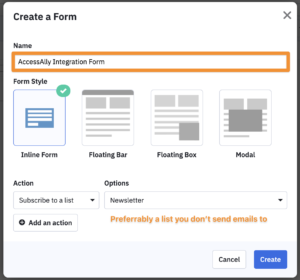
Go to the next step by clicking “Integrate”.
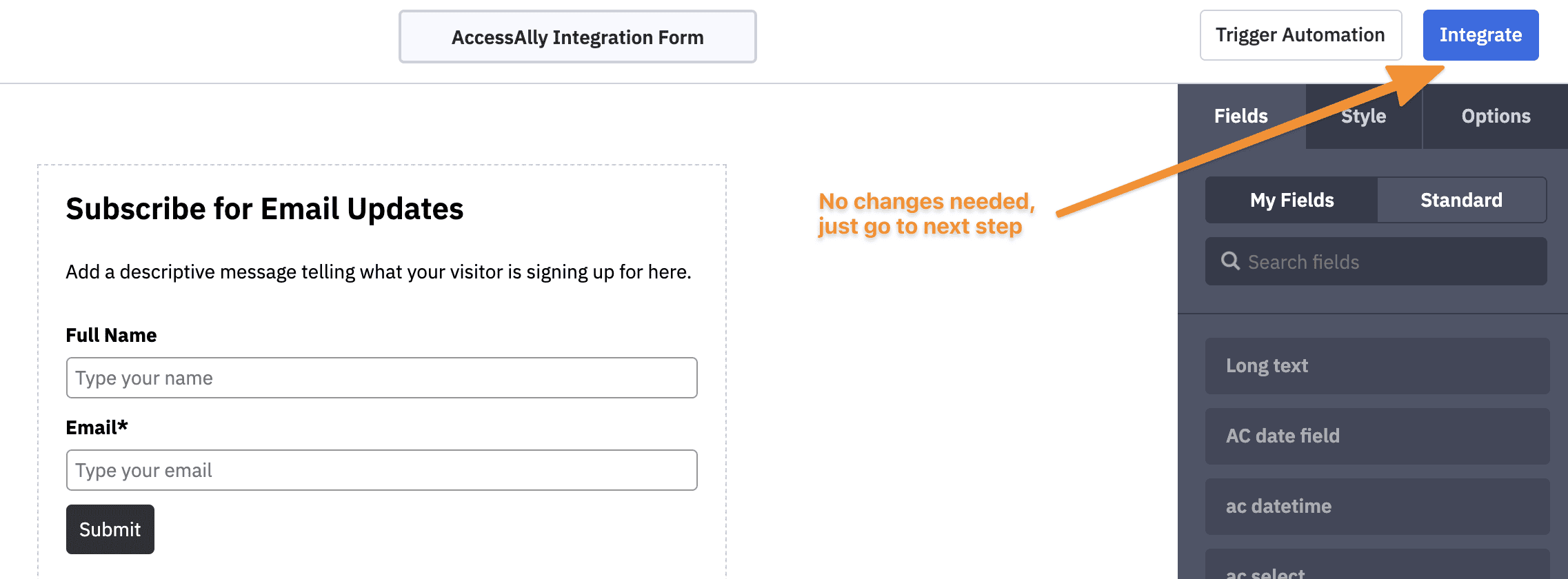
There is no need to save this code or use it anywhere, simply hit Save and Exit.
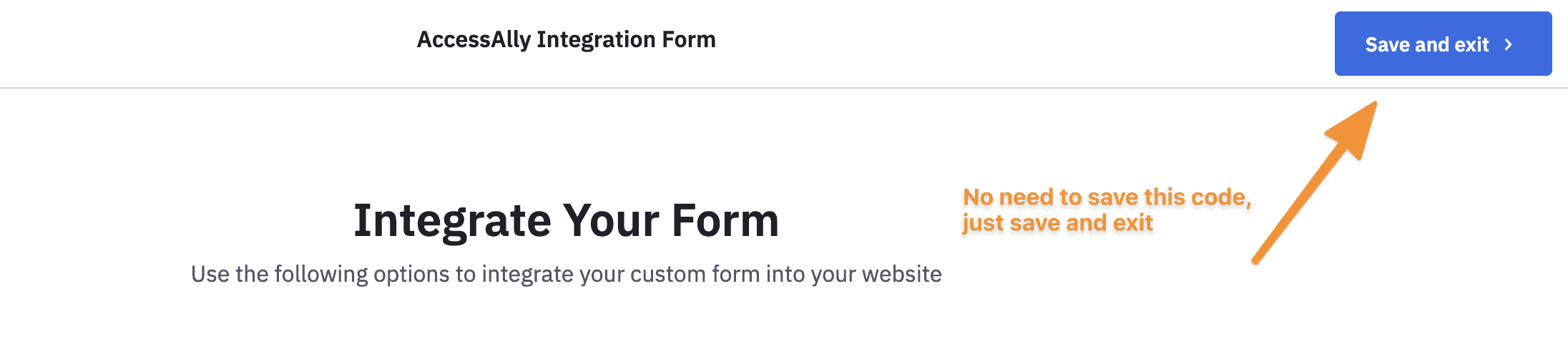
Now under AccessAlly > Settings > Payment Settings > CRM, choose the new Form you just created and hit save.