With AccessAlly Pro, you can set up an automation that reaches out to course students when they haven’t logged into your site for a while, or are taking a long time to complete a course.
Use this automation to encourage and motivate your course students.
ARTICLE CONTENT:
Tutorial: CRM Automation
Step 1: Configure “Completion” Tag
To configure “completion” tag(s) to be added when a client finishes all the objectives for a module, go to the page with the module objectives.
On this page, scroll to the bottom to find: ProgressAlly > Tagging > Objective Completion
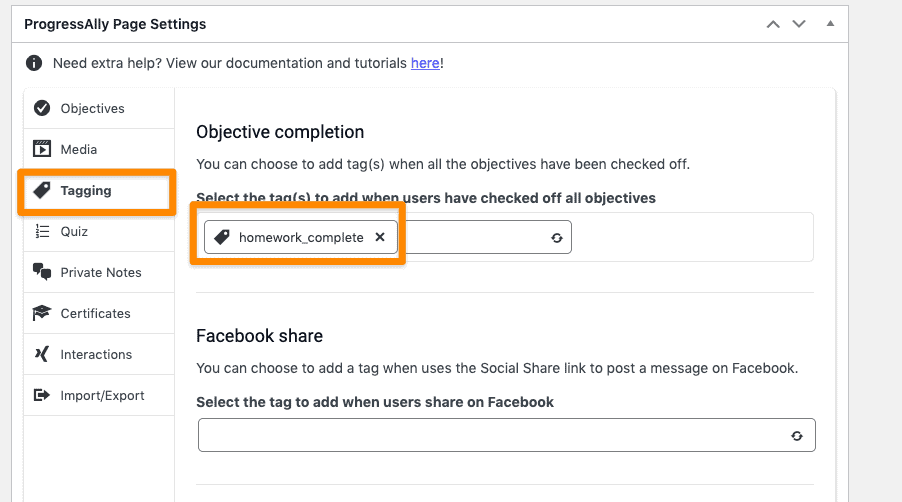
Here, you can select which tag should be applied when a user does complete the course objectives.
Step 2: Create Your Automation
Now, you can set up the automation which will run as follows:
To prevent everyone from getting the reminder email (you definitely don’t want to send it to the eager ones that have completed the course!), you can add a stop at the end of the reminder automation that’s triggered by the “completion” tag.
The main automation:
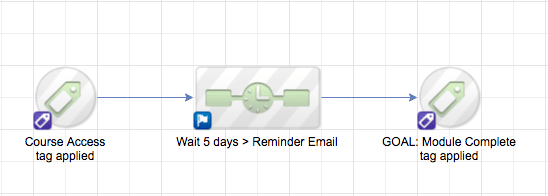
The Sequence:
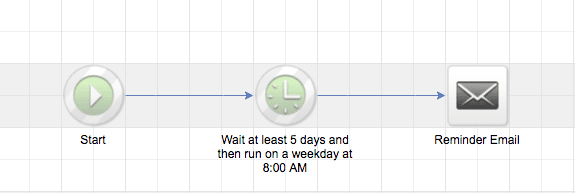
STEPS:
- GOAL: User signs up for the course and receives the ACCESS tag
Add a sequence with the following steps:
- Delay: Wait X amount of time (the sample shows 5 days)
- Send Email: Send an email at the end of the delay period to remind the user to complete the lesson
After the sequence, add a new goal:
- GOAL: When the “objective completion” tag (configured in Step 1 of this tutorial) is added to the user, they will automatically move to this part of the automation. If it is added before the email is sent, they will never receive the reminder email, and simply exit the automation.
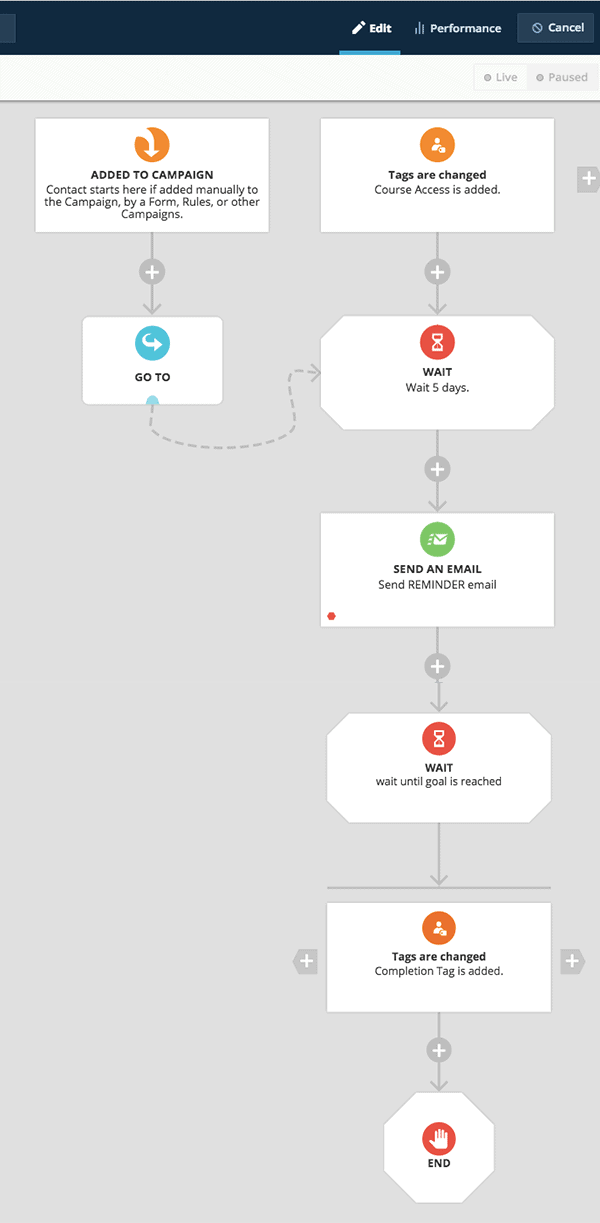
STEPS:
- Trigger: User signs up for the course and receives the ACCESS tag
- Delay: Wait X amount of time (the sample above is 5 days)
- Send Email: Send an email at the end of the delay period to remind the user to complete the lesson
- GOAL: When the “objective completion” tag (configured in Step 1 of this tutorial) is added to the user, they will automatically move to this part of the automation. If it is added before the email is sent, they will never receive the reminder email, and simply exit the automation.
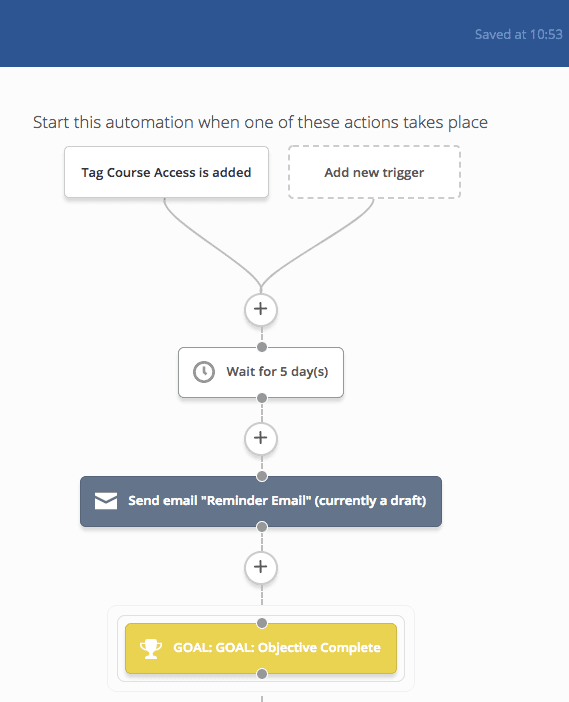
STEPS:
- Trigger: User signs up for course and receives ACCESS tag
- Delay: Wait X amount of time (the sample above is 5 days)
- Send Email: Send an email at the end of the delay period to remind the user to complete the lesson
- GOAL: When the “objective completion” tag (configured in Step 1 of this tutorial) is added to the user, they will automatically move to this part of the automation. If it is added before the email is sent, they will never receive the reminder email, and simply exit the automation.

STEPS:
- Trigger: User signs up for course and receives ACCESS tag
- Delay: Wait X amount of time (the sample above is 5 days)
- Send Email: Send an email at the end of the delay period to remind the user to complete the lesson
- EVENT: When the “objective completion” tag (configured in Step 1 of this tutorial) is added to the user, they will automatically move to this part of the automation. If it is added before the email is sent, they will never receive the reminder email.
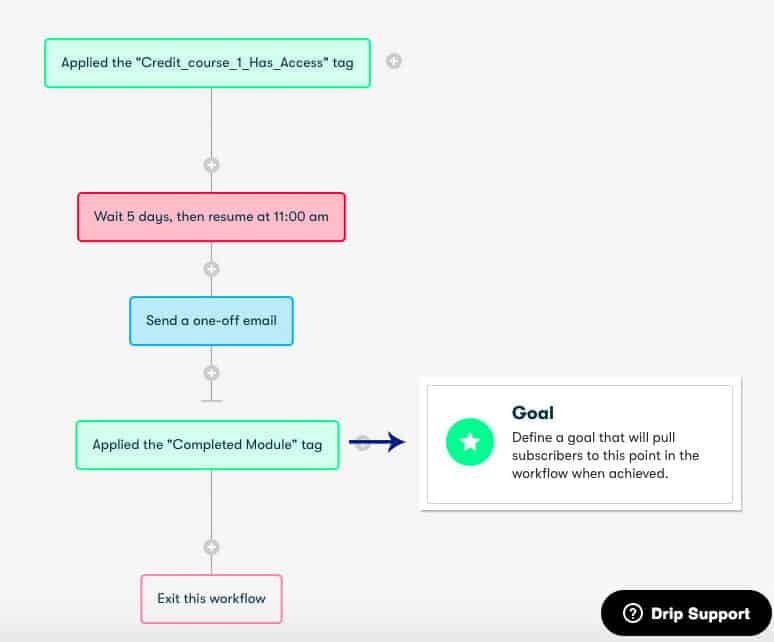
- Trigger: User signs up for course and receives ACCESS tags
- Delay: Wait X amount of time (the sample above is 5 days)
- Send Email: Send an email at the end of the delay period to remind the user to complete the lesson
- GOAL: When the “objective completion” tag (configured in Step 1 of this tutorial) is added to the user, they will automatically move to this part of the automation. If it is added before the email is sent, they will never receive the reminder email.
Alternate (Manual) Step 2
It is also possible to manually send out the email, if you prefer. To do this, search for the clients that have access to the course / module, but are missing the completion tag.
The manual reminder email approach is fine if you are running a timed course where everyone should finish the module around the same time. However, the automated approach is more convenient and applicable in more scenarios.

