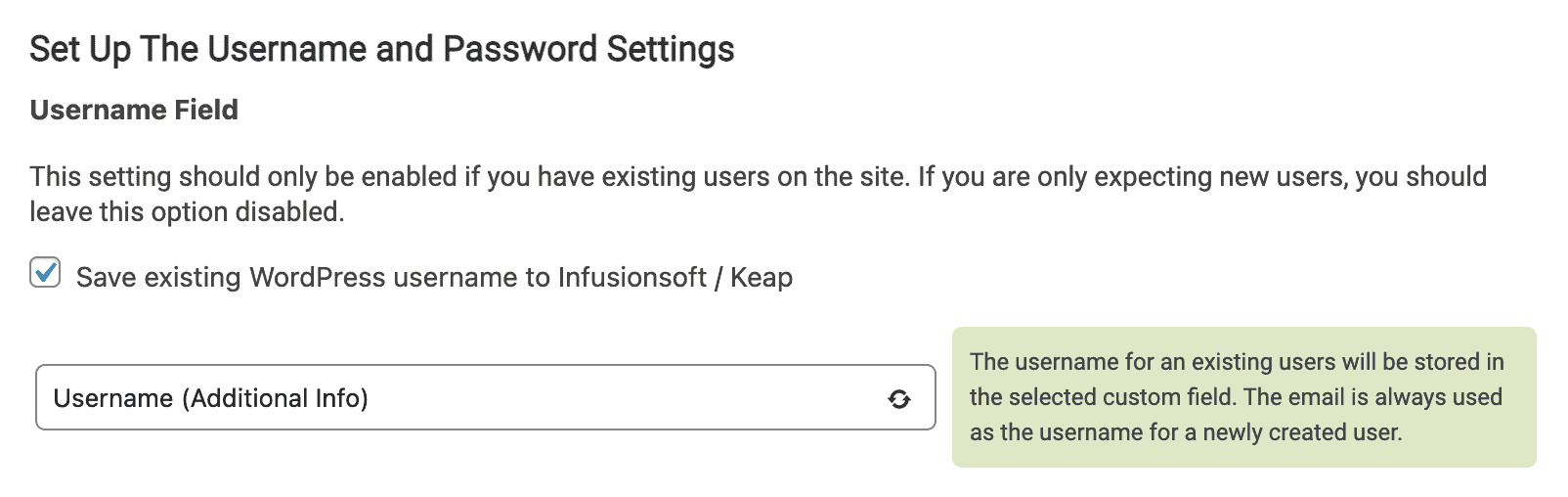Unlike the Password Field, you do NOT have to configure the Username Field. When creating a new user, AccessAlly always uses the email as the username, so it is redundant to save the username in the CRM system. The Username Field is only useful when you are installing AccessAlly on an membership site with existing users.
When AccessAlly tries to create a new user, it will search the existing WordPress users for the same email. If an existing WordPress user has the same email, then AccessAlly will assign a new password to that user and save the password in the Password Field. Because the username for that existing user might not be the email, by saving the existing username to the Username Field allows you to send the login information to the user in an email scheduled through the CRM system.
ARTICLE CONTENT:
Enable the setting
By default, the setting is disabled.
- Go to: AccessAlly > Settings > Set Up The Username and Password Settings.
- Enable the checkbox Save existing WordPress username to [your CRM].
- Save your changes at the top of the page