With PopupAlly Pro, you can use any font that’s currently enabled on your website.
ARTICLE CONTENT:
Open the text settings popup
When designing your popup, click on any piece of text to reveal the settings for typeface, size, and color:
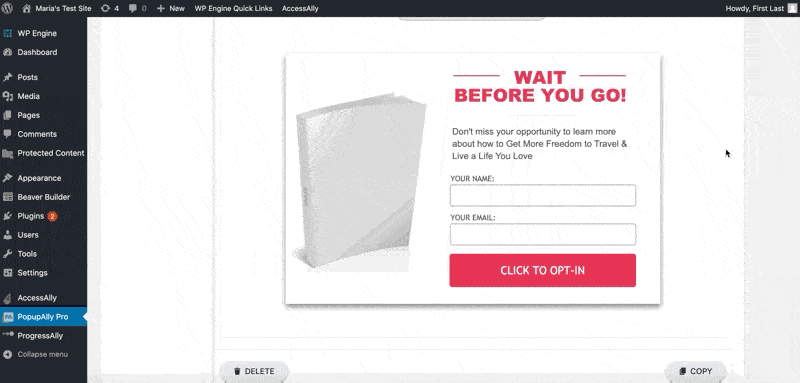
Here, you have two options:
Method 1: Select from the list of included fonts
You’ll find a short list of commonly used fonts of varying styles. This makes it easier for you to quickly grab a well-known font and apply it to your popup.
Method 2: Select “other”
If you’d like to use a font that’s installed on your site, select the other option and type in the font of your choice:
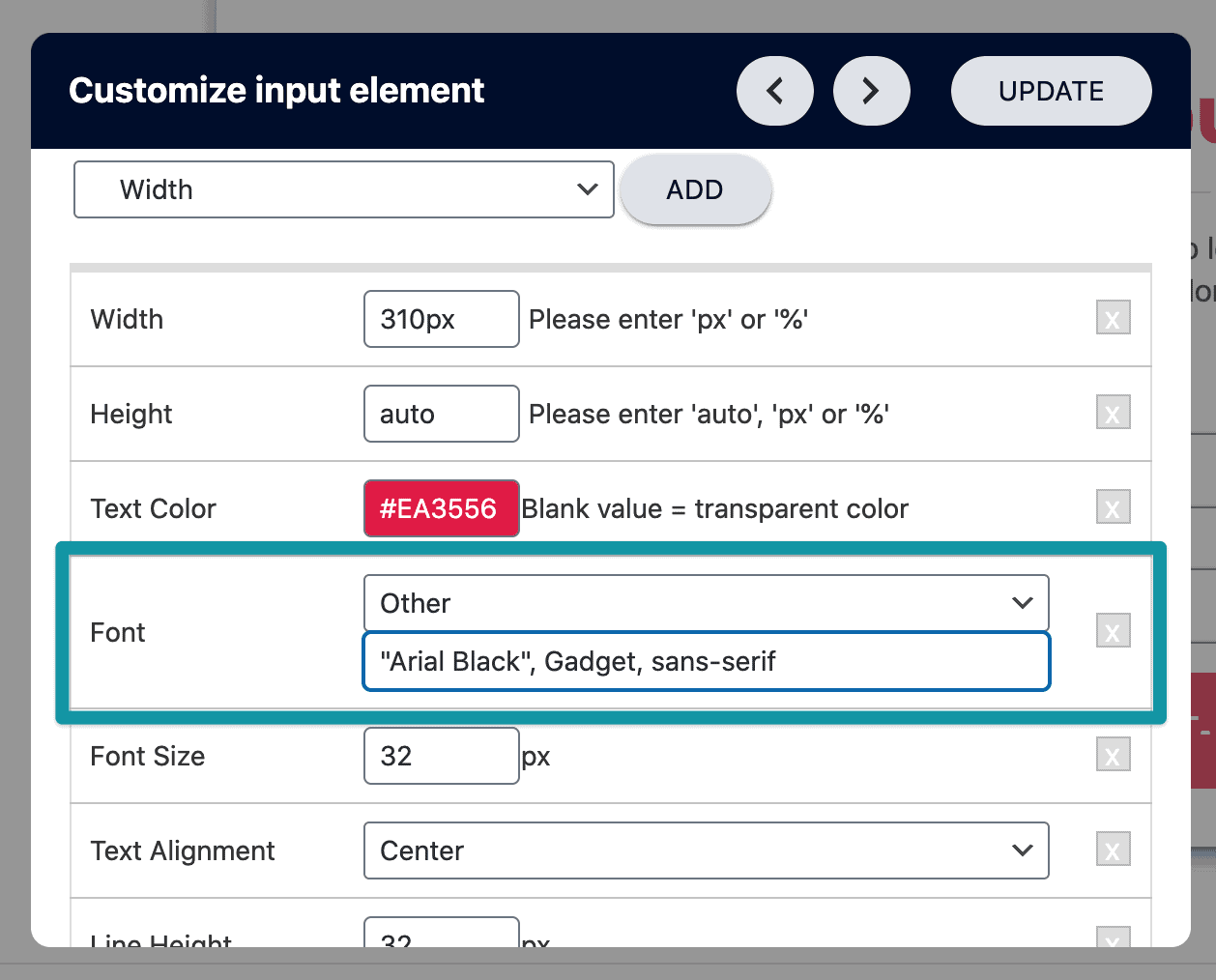
Not sure what to type? Contact a developer (or the font creator) to find the correct text format for your font.

