The appearance of AccessAlly’s order forms, buttons, profile edit, and login widget can be easily edited through the backend settings.
To locate them, go to: AccessAlly > General Settings > Styling.
Here, you can choose from any of the attractive, pre-styled color themes (recommended).
ARTICLE CONTENT:
Please read before further customizing your site:
Understandably, you may want to use your exact brand colors in this area. To do so, please select the Custom option.
Here you can add in your own HEX codes and make additional tweaks to the appearance of your AccessAlly buttons, etc.
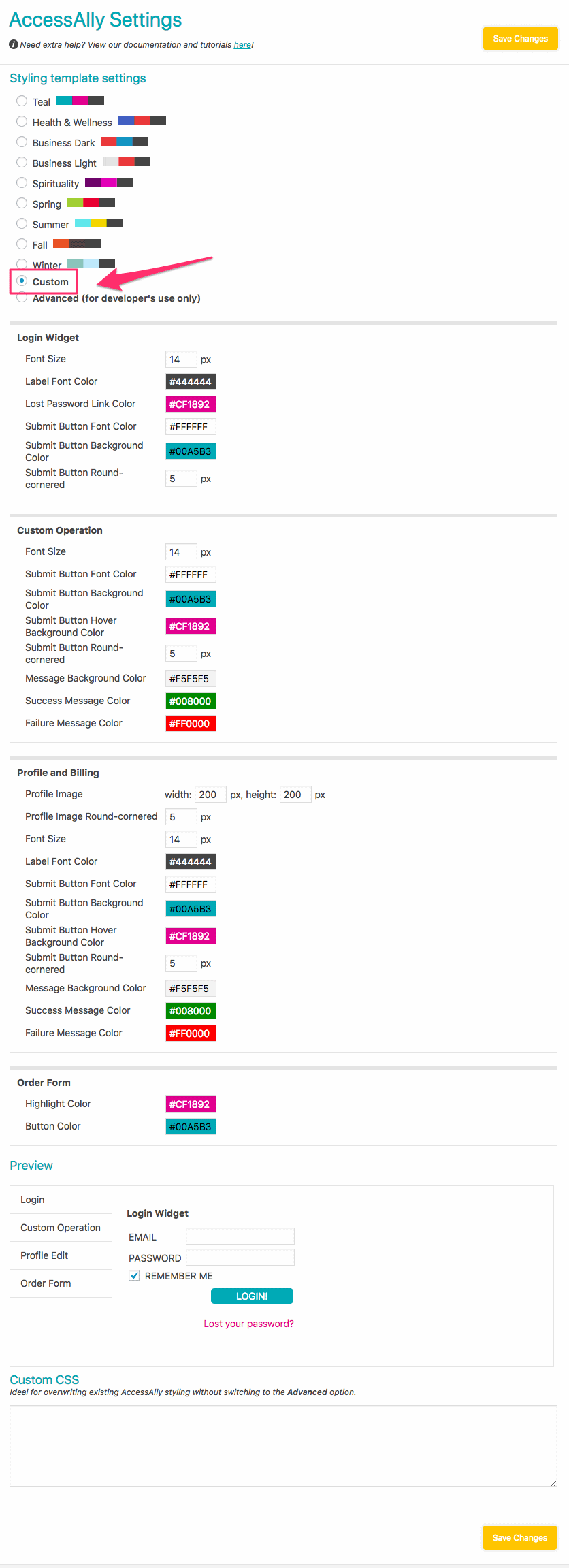
Since your theme controls the majority of your membership site’s appearance, this customization is perfect for most use cases.
If you have additional customization preferences, please read this:
If you have any appearance preferences for AccessAlly options such as the login widget, buttons, order form, etc., please note that there is a “Custom CSS” box available for you to use.
Any code in this box will overwrite the plugin’s default CSS.

