Do you want to host events or let members know what’s coming up on a calendar inside your membership site? Having a membership site calendar lets your students and members know what’s coming up, whether it’s live calls, new content, or webinars.
In this quick tutorial, you’ll see how you can use the Simple Calendar plugin to integrate with an existing Google Calendar and share events inside your members area.
ARTICLE CONTENT:
Video Tutorial: Membership Site Calendar Set Up
In this video, you’ll see how to add a calendar of events to your membership site, through Google Calendar.
Install The Simple Calendar Plugin
This plugin comes in a free version available in the WordPress directory, as well as a premium version available on their website.
Integrate With Google Calendars
You’ll want to create one Google Calendar per integrated calendar and create your events there.
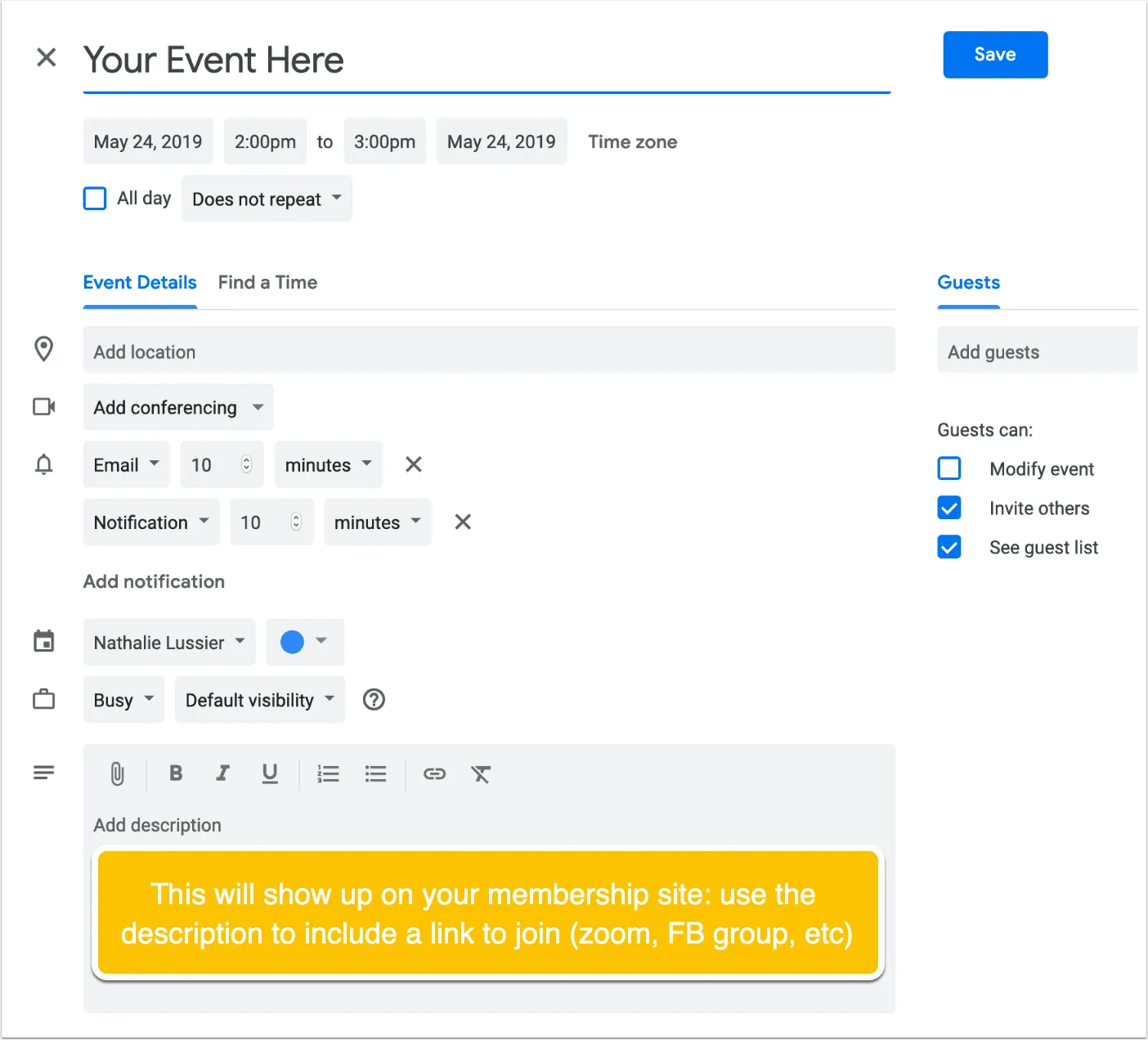
Style Your Calendar
Choose how to want to display your calendar: the two main options are Grid View and List View.
You can also change colors, and how many events will show up per page.
If you want more flexibility in how events show up, that’s where upgrading to their premium version unlocks these settings.
Embed The Calendar On Your Membership Pages
Finally, add the calendar shortcode to your AccessAlly pages. You can embed the shortcode in a sidebar, footer, or directly on a post or page.
You can also create multiple calendars for different groups, and keep everything organized by calendar that way.
Now you’ve got a membership site calendar that will stay synced up to your Google Calendar automatically.
Now Members Can See Events and Save to their Calendars
Once you’ve added your calendar and events, your members will be able to see all of the event details.
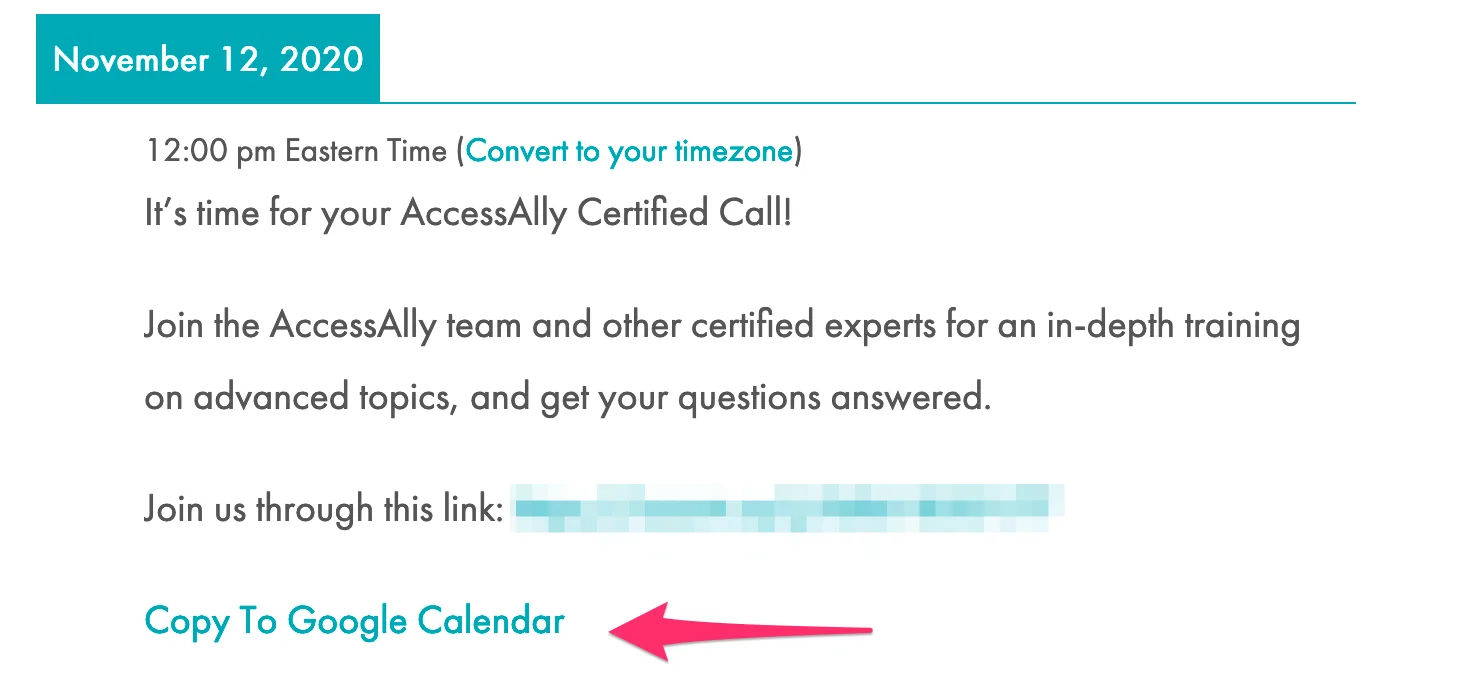
Plus they’ll see a link to “Copy to Google Calendar” so they can save the event and all the information to their own Google Calendar. This helps make sure that people join you live, and it won’t fall off their radar.
Having a calendar for online learning can help students make the most of their investment in your courses!
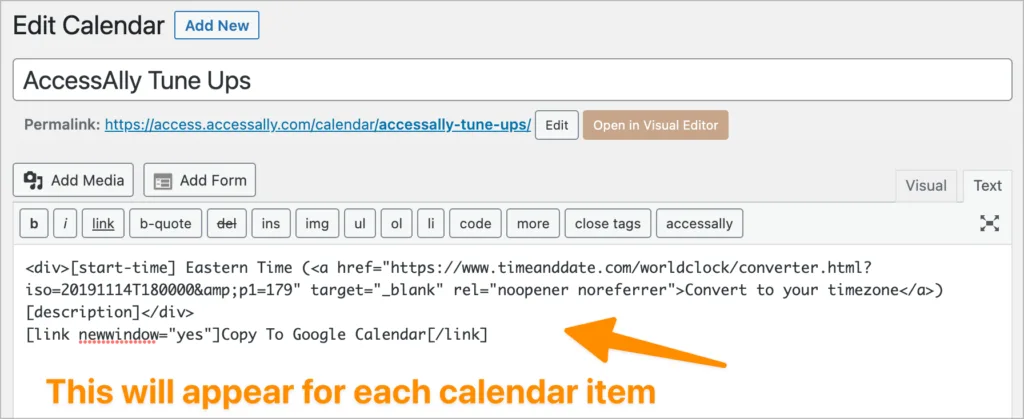
You can also add time zone conversion links, or anything else that you want to appear after each calendar item.
Here is the code to add a timezone conversion link and the add to your calendar link:
[description]</div>
[link newwindow=”yes”]Copy To Google Calendar[/link]
Looking For Live Events or Scheduling Events?
If you’re wanting a little more of a robust system, where people could book time with you or buy tickets for in-person events… then you’ll want to check out this page with more suggestions.

