In this article, we’ll explore the relationship of WordPress Child Pages as it relates to your AccessAlly Offerings.
ARTICLE CONTENT:
Terms Used in this Article
The following terms are defined in more detail below to help connect the WordPress side & AccessAlly side as you create new Offerings.
- Parent Page – the first page in the Base Module of an Offering. Explore base page details here.
- Child Pages – all pages (not including the first base page) in an AccessAlly Offering are WordPress Child Pages.
Where are Parent & Child Pages shown?
Client View
When a client visits your site they see the parent & child page relationship as:
- links in the browser
- in your Offering menu
Parent page example
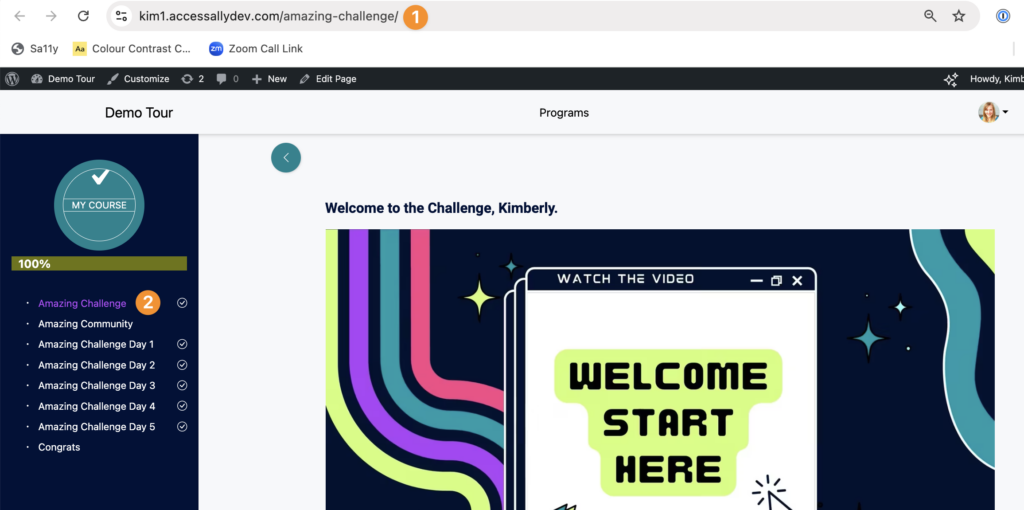
Child page example
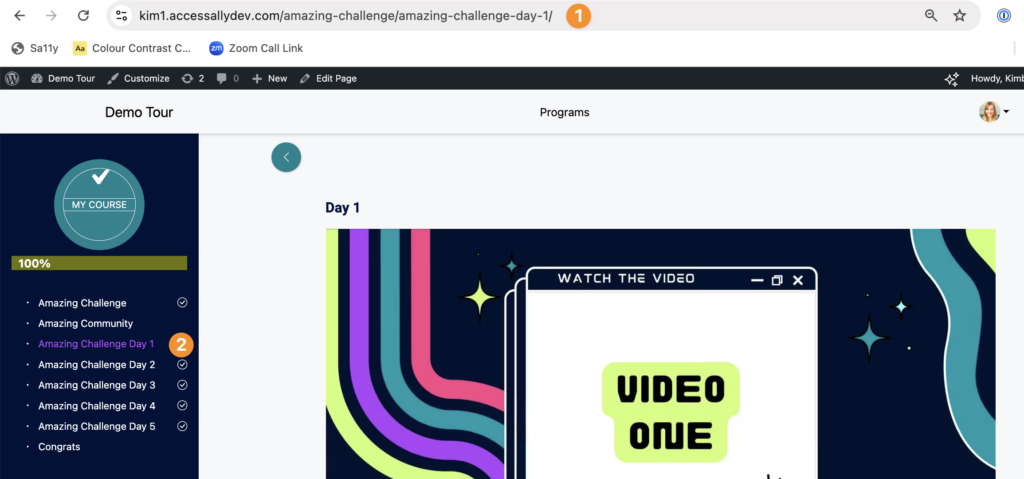
Admin WordPress Pages View
Go to WordPress > Pages > All Pages and search by name of an Offering to see the Parent & Child relationship. Child pages will appear indented and will display the Parent Page they’re linked to.
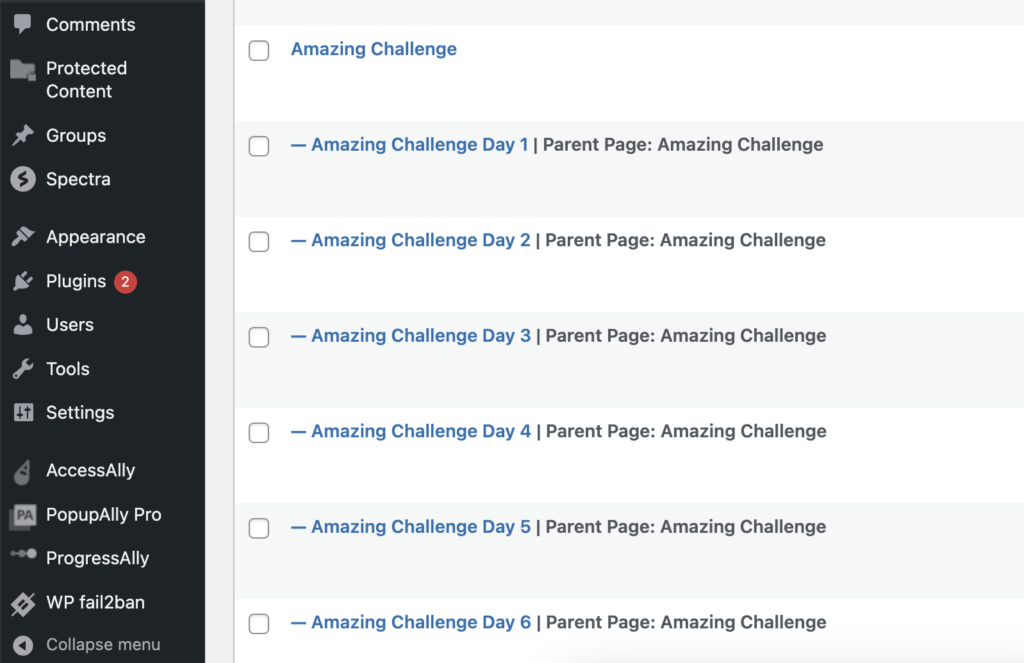
Admin WordPress Edit Page View
When you edit a page in WordPress the Parent & Child relationship is displayed.
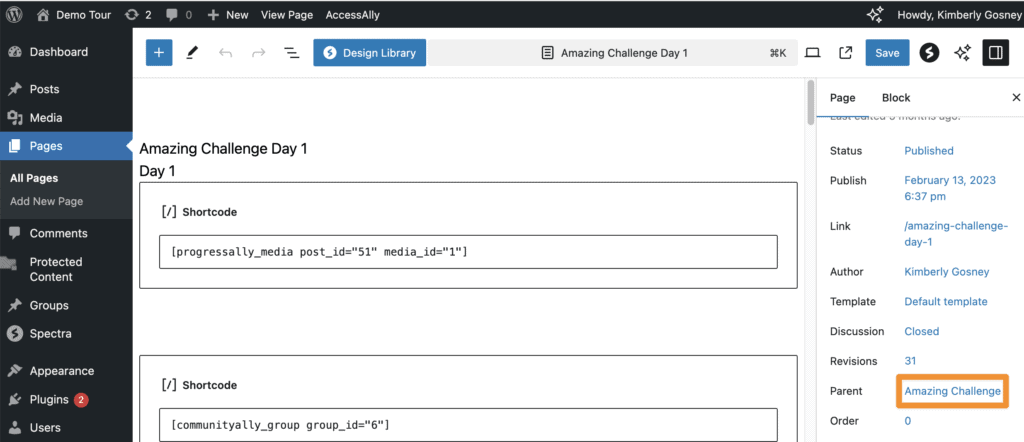
Admin AccessAlly Offering View
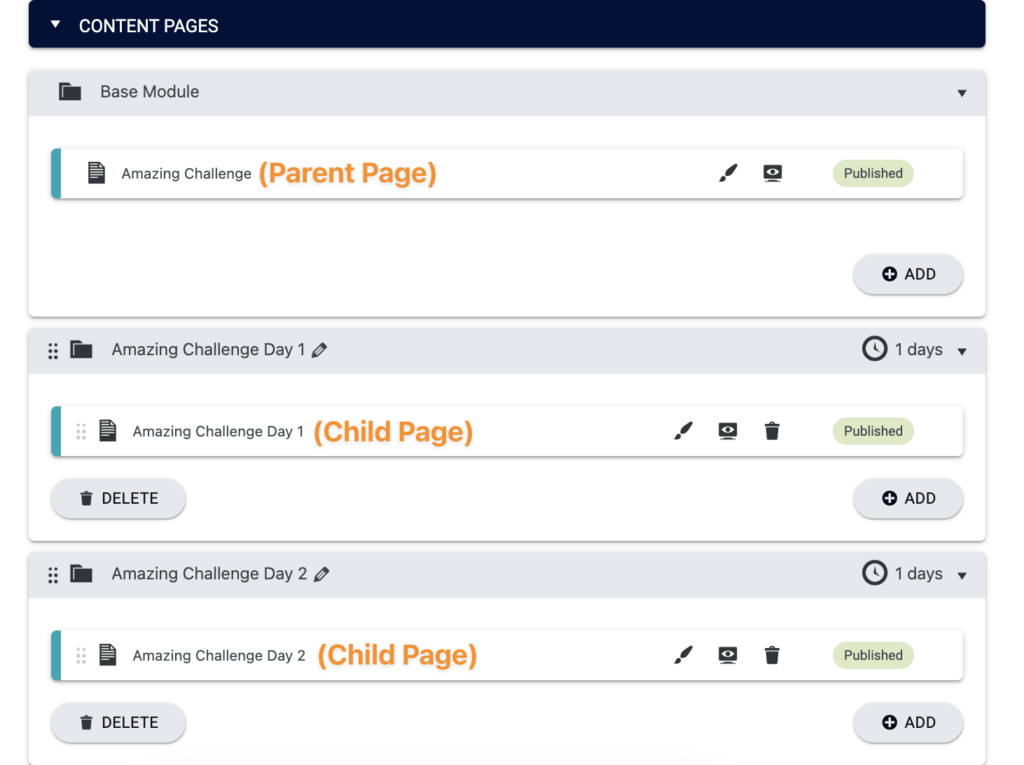
Lesson Pages
By default, the first Base Module Page is the Parent Page.
Client view of lesson page
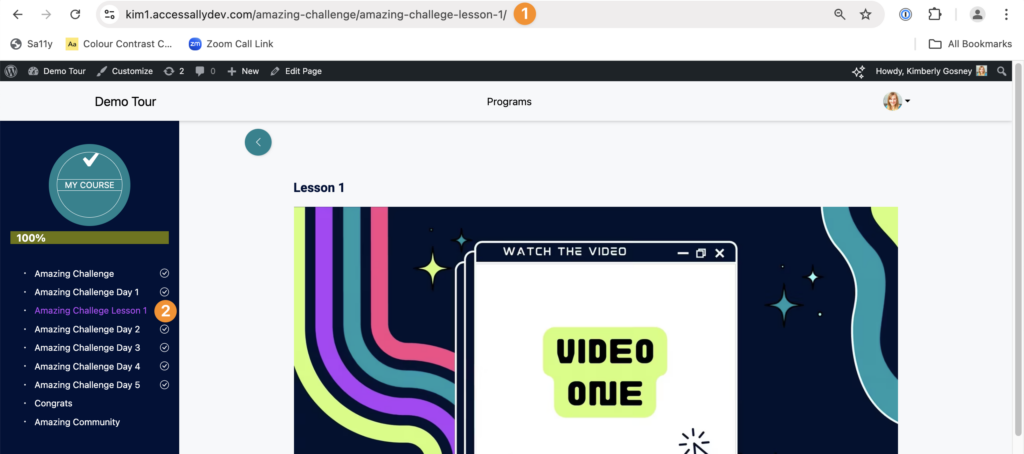
Admin view of lesson page in an offering
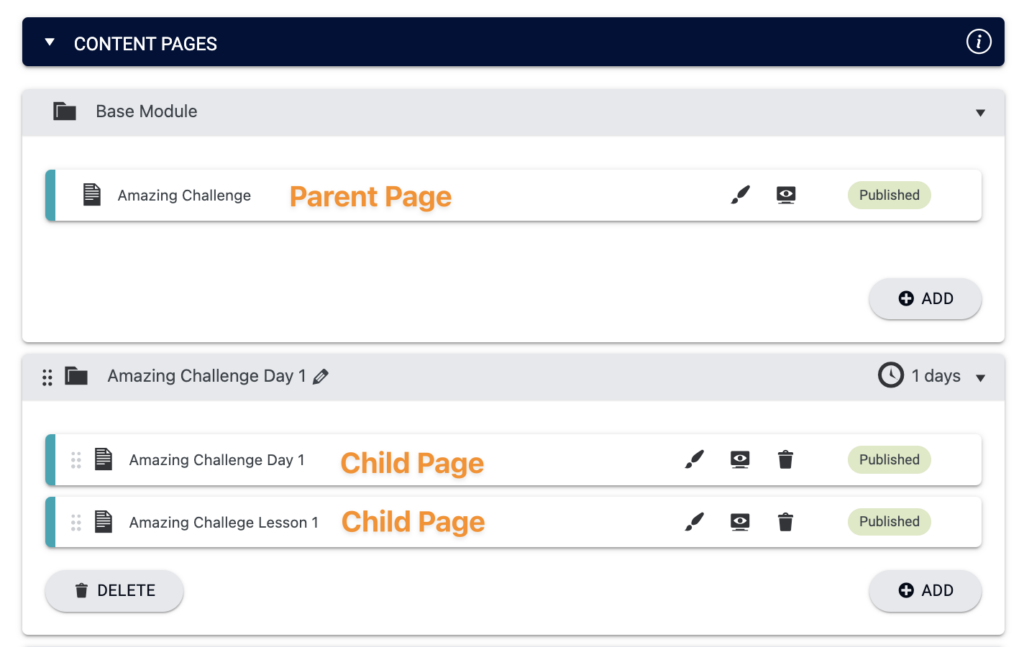
Admin view of lesson page in WordPress pages

WordPress Navigation Menu
You can indent Child Pages in a WordPress Navigation Menu to create a submenu.
