Skill Level: Advanced
Scenario: You’ve got a robust set of team interactions that need to be displayed to the team leader on the team administration dashboard. To prevent overwhelm you would like to show and/or hide these options based on tags.
ARTICLE CONTENT:
Review Existing Team Setup
Review your existing team setup to determine if you are using the All Team Interactions option.
Go to AccessAlly > Teams > Programs > Select the Program > Display > Display Elements section.
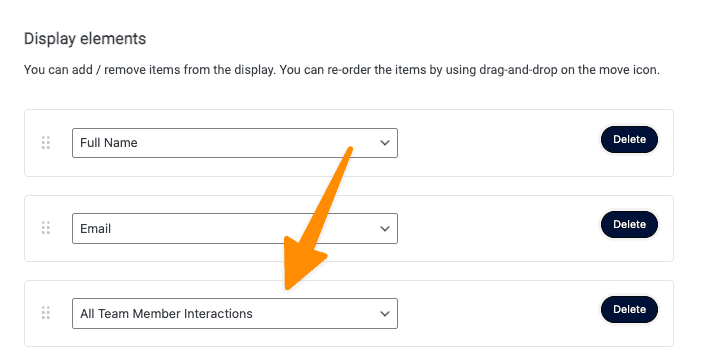
Part 1: If you see All Team Member Interactions in this space you will rebuild each interaction using the AccessAlly shortcode generator.
- Select Team Interaction
- Select the team
- Choose the interaction
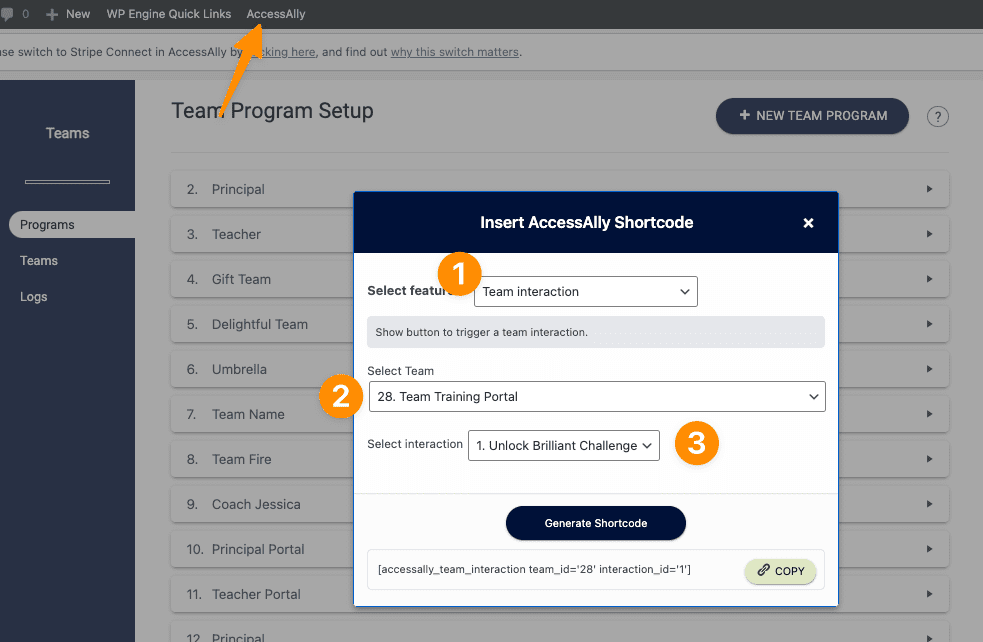
Now you will paste the code for that team interaction into a new Custom Code (Developer Only) block.
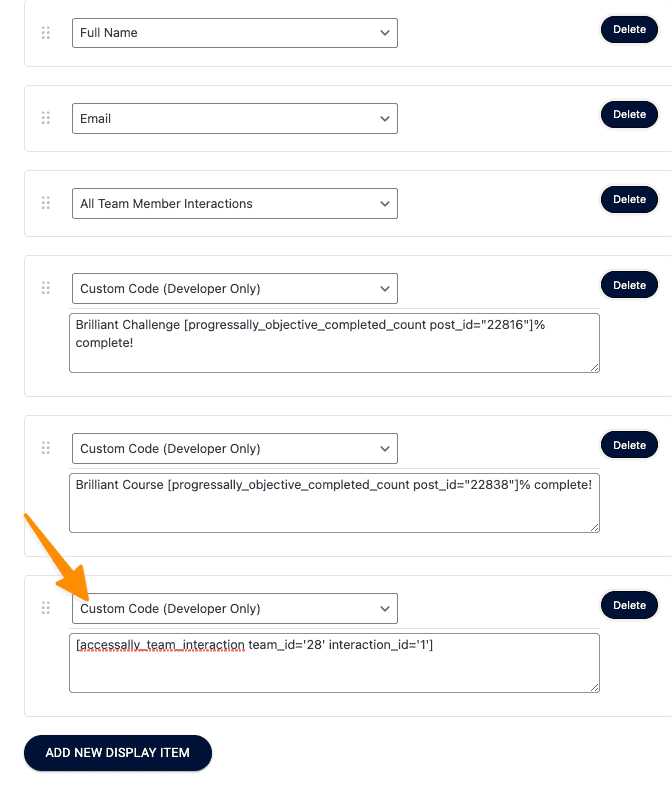
Repeat Part 1 and Part 2 for every team interaction you have for this team. If you have two team interactions you should have two custom code (developer only) spots.
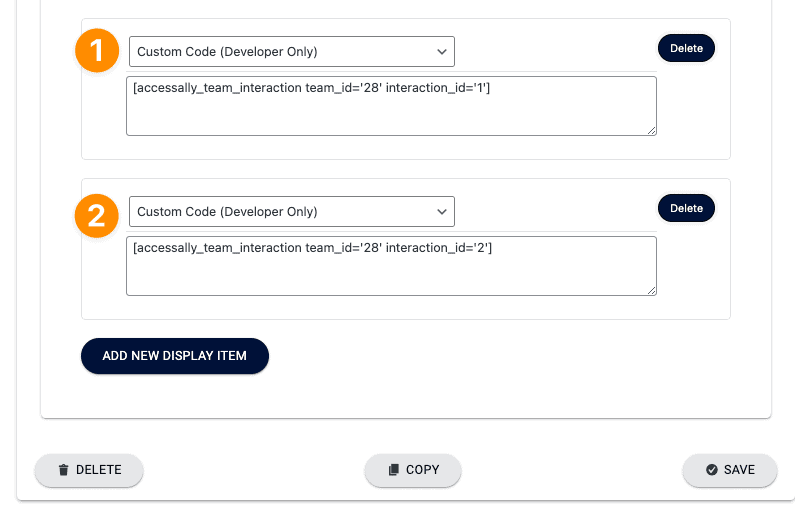
Build Your Conditions
Show a team interaction based on a member having a tag.
Now it’s time to use the AccessAlly Shortcode Generator to build the conditions for showing or hiding the team interaction button. You could choose to:
Show a team interaction if the team member has a tag:
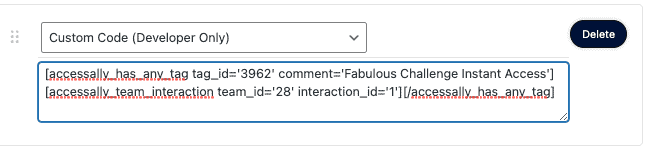
Example of how to wrap the conditional around your initial team interaction shortcode:
[accessally_has_any_tag tag_id='3962' comment='Fabulous Challenge Instant Access'][/accessally_has_any_tag]
The result would be the Team Interaction button would be displayed to the team leader if a team member has the Fabulous Challenge Instant Access tag.
Additional options you can create using the method above.
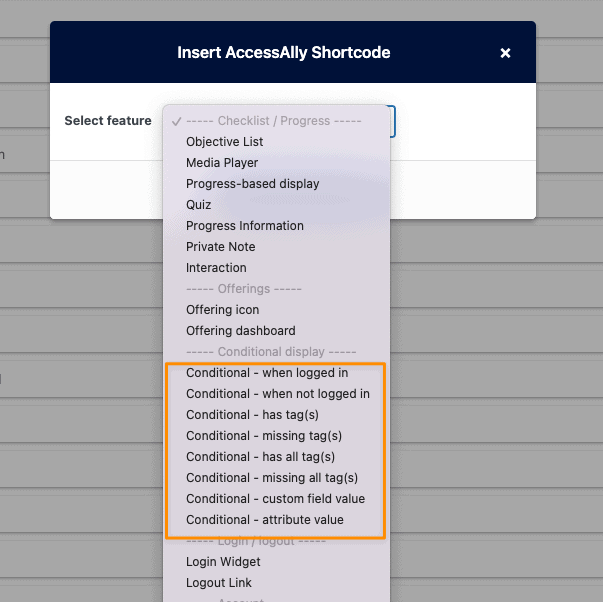
Delete All Team Interactions
To prevent all team interactions from showing (along with your new conditional ones) it’s time to delete the All Team Interactions block if you are using this currently.
Go to AccessAlly > Teams > Programs > Select the Program > Display > Display Elements section.
Delete the existing All Team Member Interactions block (if used in your display) – this is a single block in the Display tab.
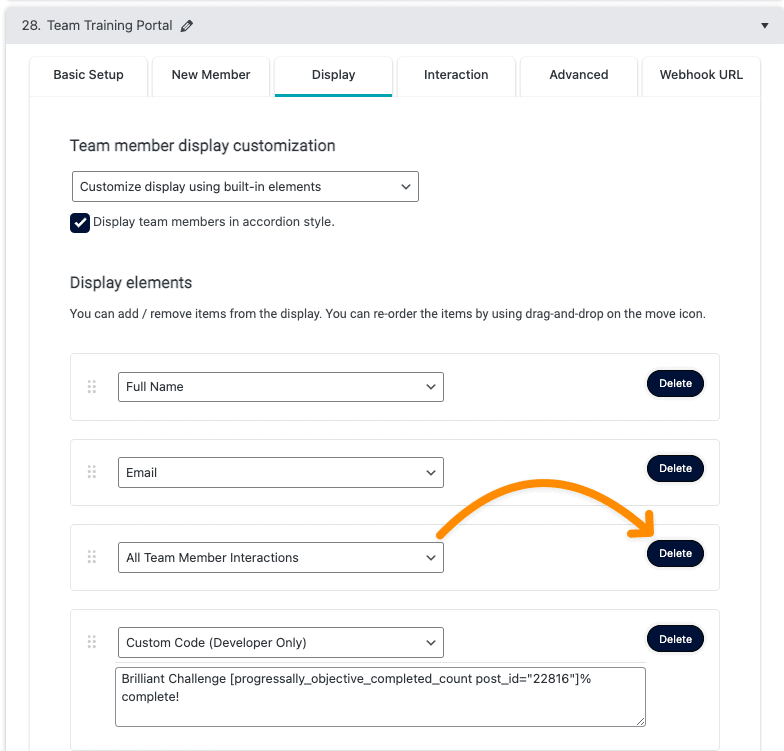
Test Your Setup
Don’t forget to test your setup to ensure that users that the team leader can see team interactions that meet your new conditions.
AccessAlly Testing Guide: https://kb.accessally.com/tutorials/testing-guide/

