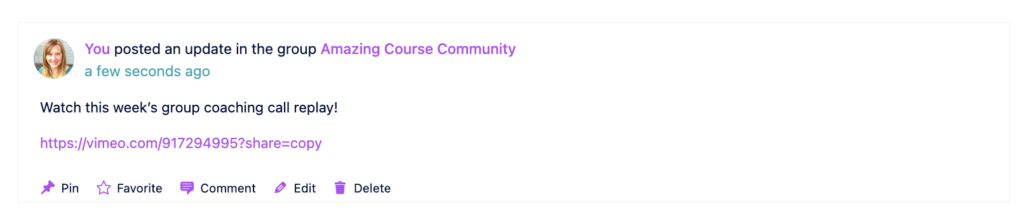In this article we’ll explore what posting and commenting looks like from inside CommunityAlly.
Ready to unlock CommunityAlly for your site?
ARTICLE CONTENT:
Quick Overview
Want to see what commenting and posting inside a CommunityAlly group looks like? Watch this short video tour.
Where does posting and commenting take place?
Posting and commenting happens inside CommunityAlly groups via the “feed” tab. The feed is visible to everyone (admins and group members.)
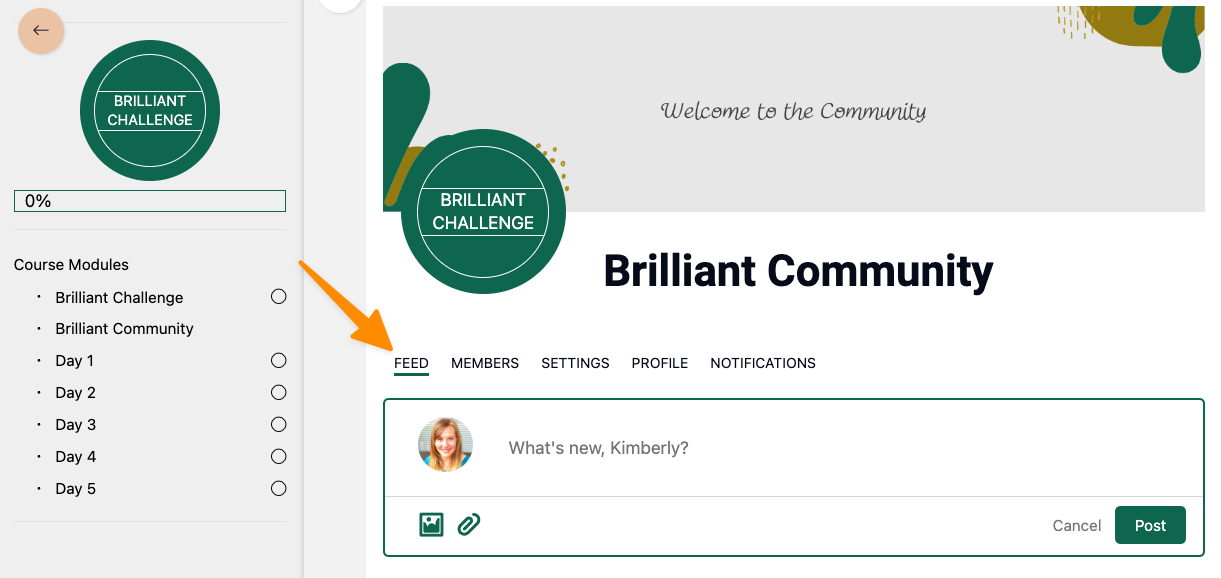
Who can post and comment?
Both admins and group members can post and comment. Using the @ symbol and typing in a group member’s name will allow them to be tagged in the post which shows in both the “feed” and “notifications” tabs.
Posts with Links in CommunityAlly
Links posted in CommunityAlly are based on your WordPress comment moderation settings. You’ll find these under Settings → Discussion → Comment Moderation.
CommunityAlly feed comments with links can be held if the poster adds more links than are set in this section.
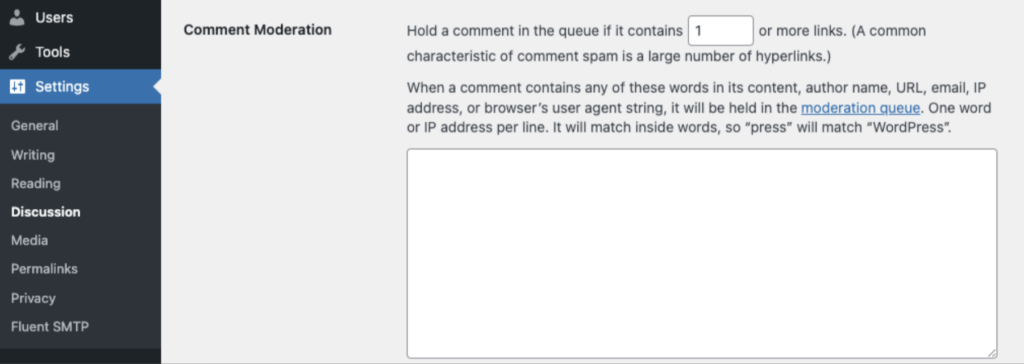
How do I know who is posting and commenting?
Great question. Let’s look over the segments you’ll see in the “feed” tab.
- Group Member: the group member that “posted” clicking the group member’s name takes you to their “profile” page
- Group Name: the CommunityAlly group the member “posted” in. Clicking the group name takes you to the top of the group “feed”
- Post: where the group member post content is. If another member is @ tagged they clicking the @ takes you to member “profile” page
- Comment Count: The number of comments on this post in the feed. Clicking on comments opens up all comments with comment times.
- Comments: Where the comments are. If a member is @ tagged clicking takes you to the member “profile” page.
- Attachments (shown) or Images (not shown): If the post or comment contains an image or file it will appear in the post or comment section.
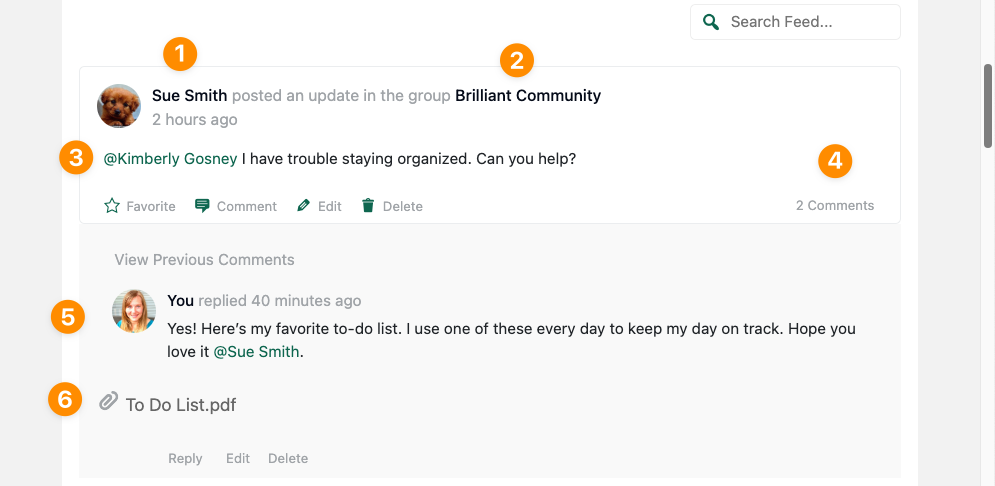
How do I delete a post or comment?
Click the “delete” button to remove a post(s) or comment(s).
How do I edit a post or comment?
If you’ve made a typo you can use the “edit” button to make it all better.
Adding Videos to CommunityAlly Posts
We have a feature request to add videos to posts in CommunityAlly.
Until this feature request is available, you can add a video by linking to it in your posts. Links added in this way will open in the browser for easy viewing.
Here’s an example added as a share link via Vimeo.