In this article, you’ll see how to add the CommunityAlly Profile options to a WordPress menu. Using the CommunityAlly Profile options makes navigating your groups easier.
ARTICLE CONTENT:
Why add a sidebar?
One of our most requested features was a way to make navigating CommunityAlly Groups easier when viewing group-related pages. This option offers quick links to several key group pages.
What’s needed for this article?
The Beaver Builder Theme for WordPress. The steps in this article are possible when using the Beaver Builder Theme. They do not apply to users that want to achieve a sidebar using the Beaver Builder page builder plugin or the Beaver Themer plugin.
Beaver Builder is a 3rd party tool. We recommend reaching out to Beaver Builder for support if you’d like to explore other options for creating a theme template.
Step 1: Create a new WordPress menu for your Community Groups.
- Go to Appearance > Menus
- Click the create a new menu link.
- Name the menu something easy to associate with your CommunityAlly Groups
- Open the CommunityAlly Profile dropdown menu.
- Select any/all items with a checkmark that you would like to add. Click the Add to Menu button.
Don’t forget to save your menu!
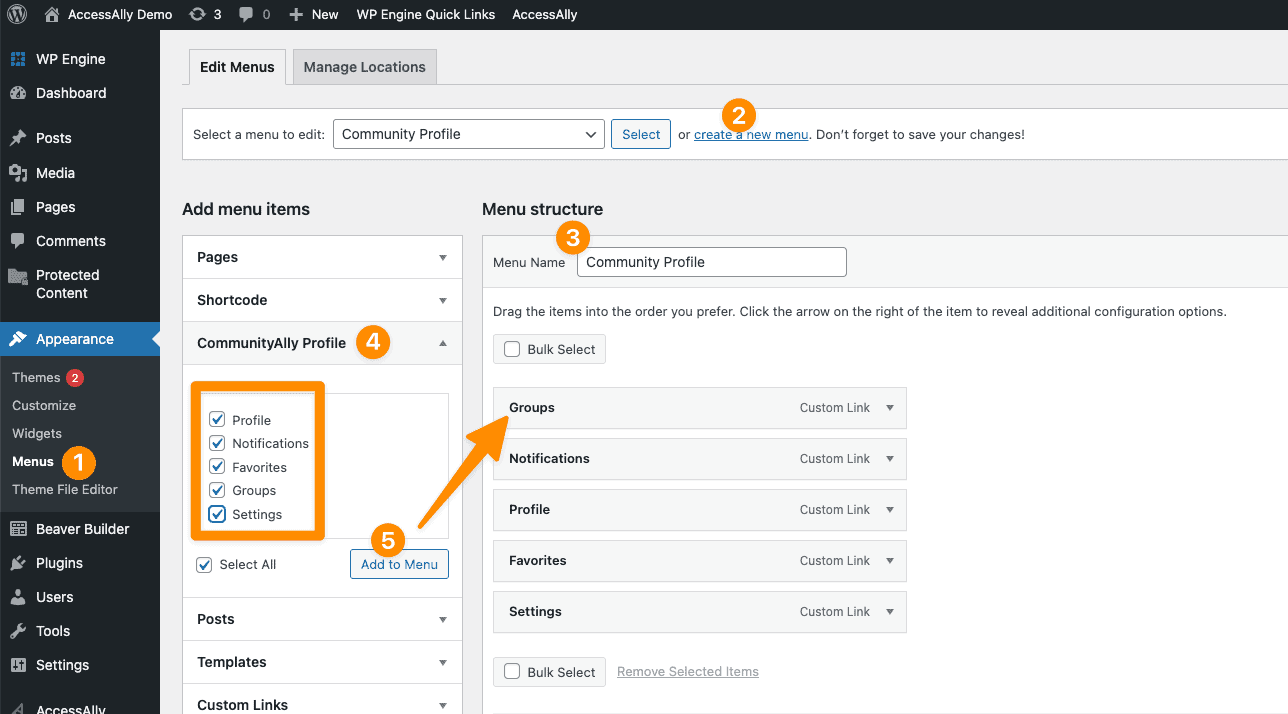
Step 2: Create a primary sidebar widget.
- Go to Appearance > Widgets
- Open the dropdown by the Primary Sidebar widget area. The Gutenberg version is shown below. This may look different depending on what version of WordPress you are using.
- Add a Navigation Menu to this sidebar.
- Add a title to the widget (your members will see this.) Then use the Select Menu section to choose the menu you created to use with CommunityAlly groups.
Don’t forget to save your changes!
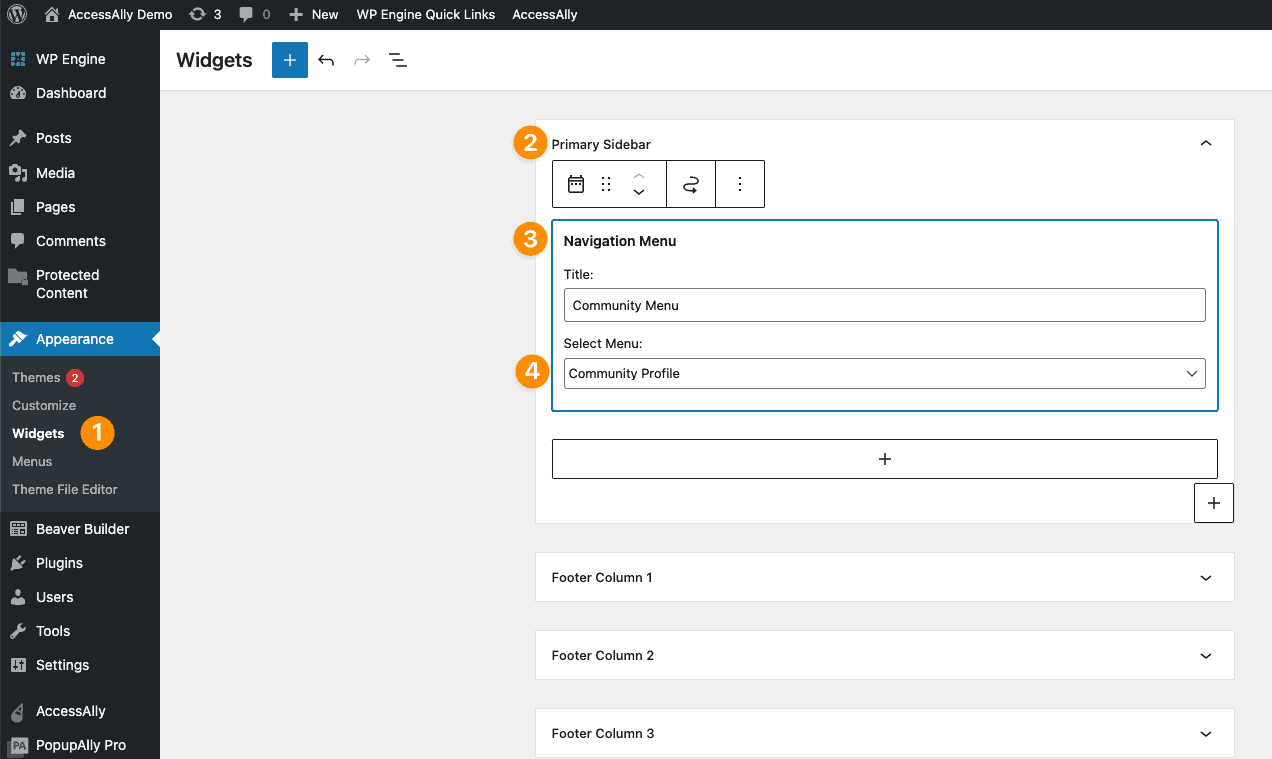
AccessAlly Theme Users: Add your Sidebar Template to your Community Group(s).
Go to AccessAlly > Offerings and select the offering that holds a CommunityAlly group. In the content tab, use the brush icon to open your group page.
In the menu look for the SETTINGS tab. Scroll to the Theme Template section and choose Sidebar from the dropdown menu.
Save your changes.
Your new CommunityAlly Group sidebar can be added to any/all of your groups by repeating this under SETTINGS for any group that you would like to have this sidebar.
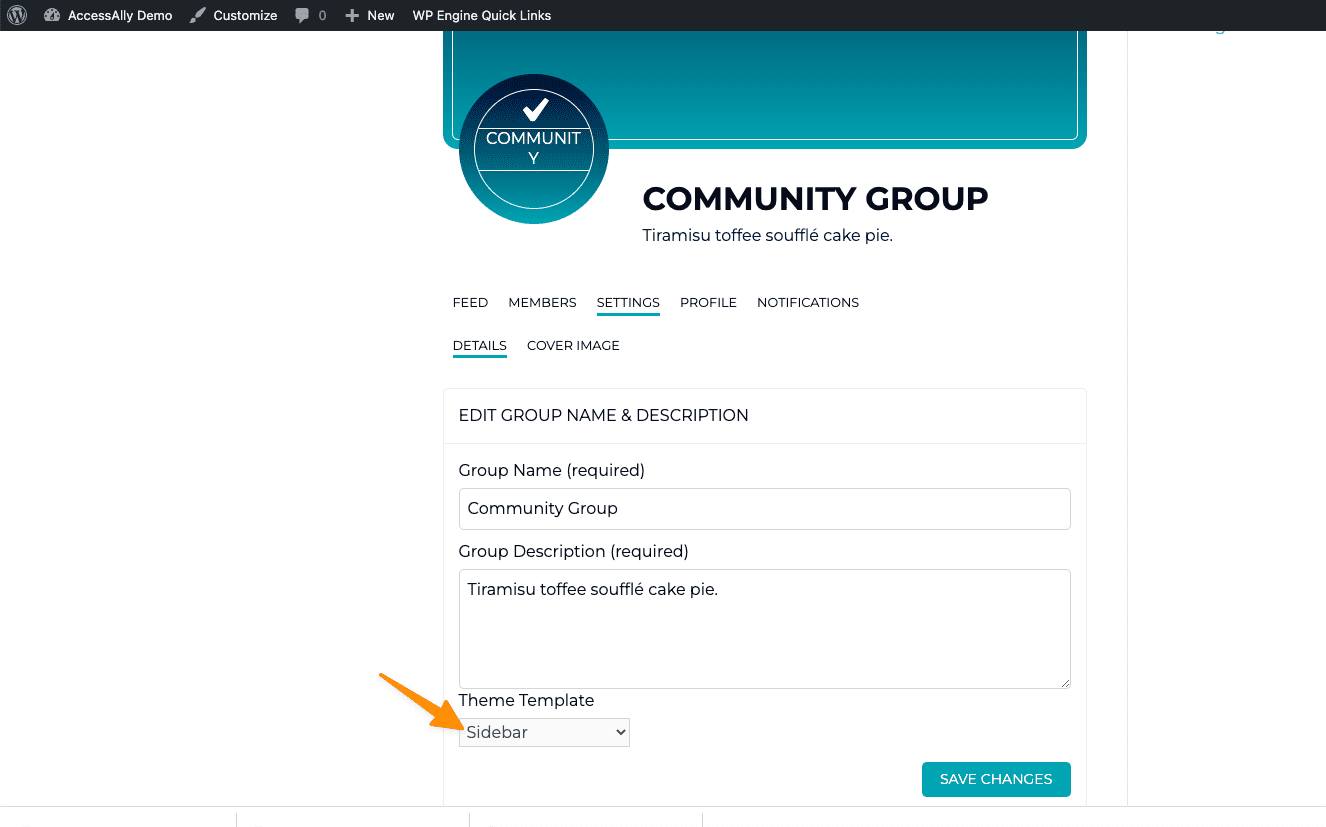
A quick note about which tabs in groups will display your new sidebar. The sidebar will appear on favorites, notifications, member profile, and starred posts. On pages where the sidebar does not display there is a built in navigation arrow to take members back to previously visited pages.
All WordPress Themes & Page Builders
Not using the AccessAlly Theme? You can design custom pages using the Groups tab. Create your own theme based menu displays and more.
