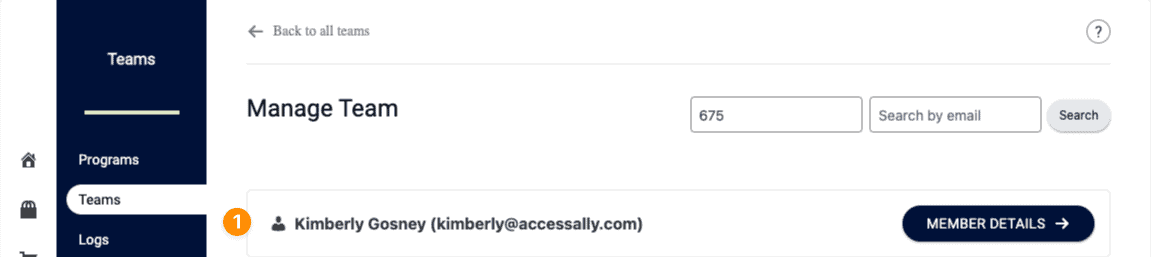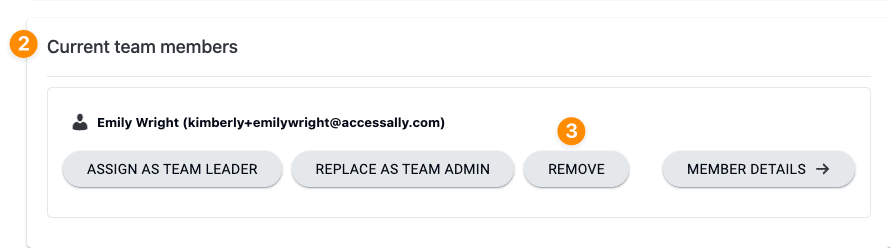In this article we’ll replace a team leader with a team member who will then become the team leader. This can be useful if the current team leader is leaving the company and needs to be replaced with a new team leader.
This feature is only available for use by site admins and does not appear on the front end view of pages a team leader has access to.
ARTICLE CONTENT:
Scenario
Current team leader Emily Wright is leaving the company. An existing member of the team Kimberly Gosney will become the new team leader.
View Team
- Go to AccessAlly > Teams > Teams tab and open the applicable team.
- Find the Team Leader and click Manage Team
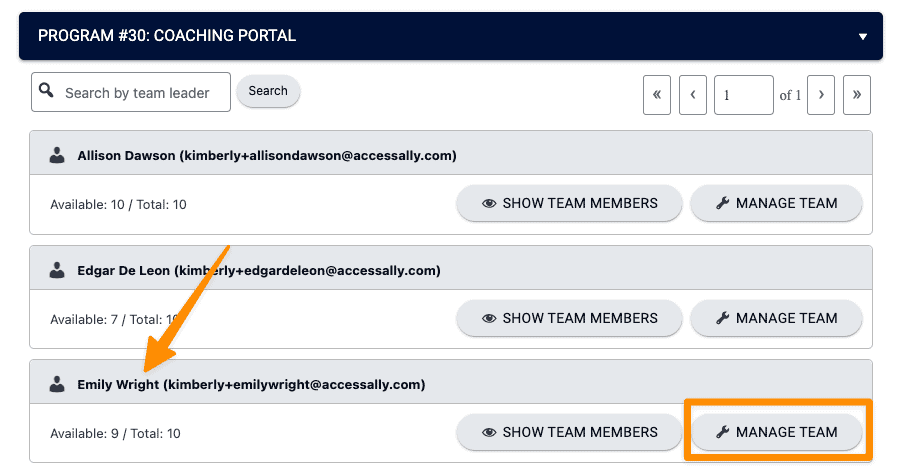
Replace as Team Admin
Under the current team members section click replace as team admin.
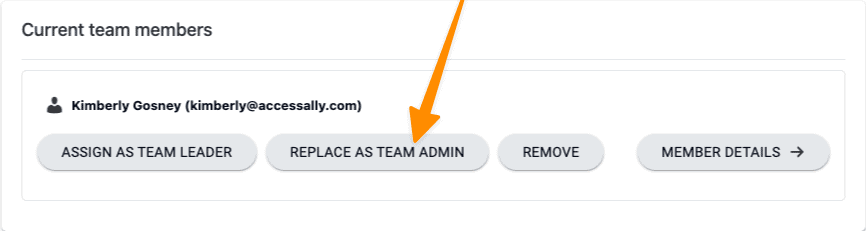
Confirmation Message
You will see a confirmation message. Click OK to replace the team leader.
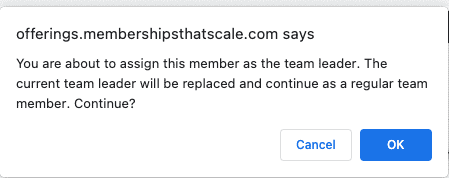
Review
The page will now show the past leader has been replaced and moved into the team member role.
- New team leader’s email address appears at the top of the page
- Replaced team leader is now displayed in the team members section of the page.
- Click the Remove button to exit the past leader from the team (if desired.)
In the images below Kimberly Gosney is now the team leader and Emily Wright has been moved to a team member.