This article is designed to assist you if you’d like to purchase bulk licenses to use AccessAlly Pro or CommunityAlly.
ARTICLE CONTENT:
Do you need bulk licenses?
An AccessAlly license is good for use on a single site (called the live production site.) If you would like to use AccessAlly on multiple live sites you’ll need to purchase bulk licenses, one for each live production site domain.
You may also be a designer or developer that would like to purchase licenses on behalf of your clients.
See our AccessAlly license agreement here.
Bulk license pricing
You may purchase bulk licenses 1 site at a time for AccessAlly Pro or CommunityAlly at 25% off.
Here’s an example showing our CommunityAlly Bulk License options!
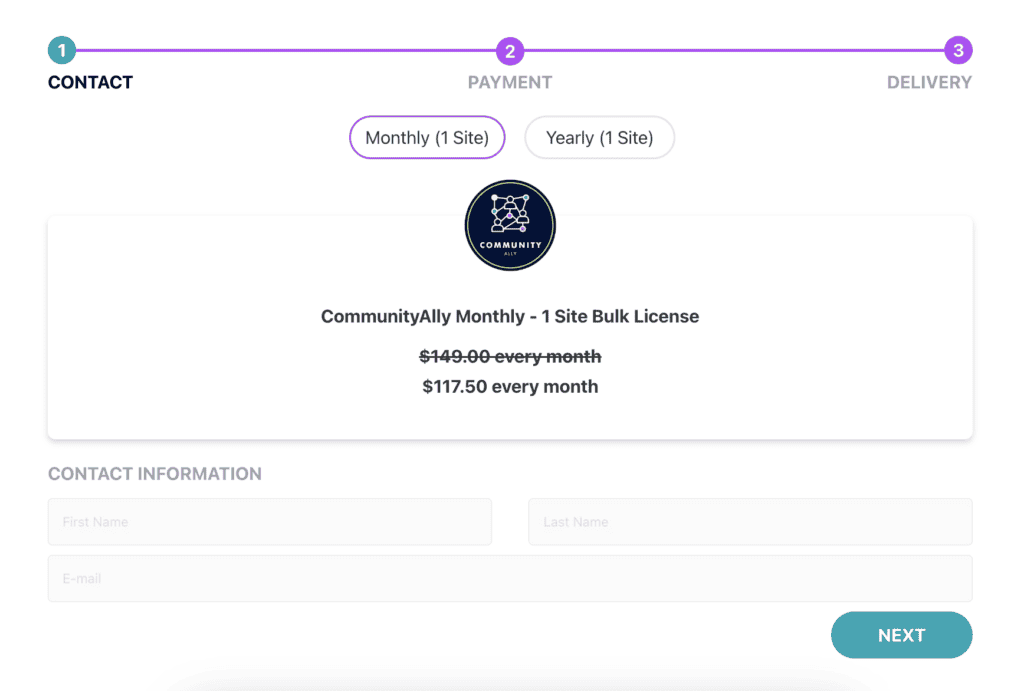
How to purchase bulk licenses?
Step 1: You must have one active license to be eligible to purchase in bulk.
If you do not have a current AccessAlly license visit our pricing page and select a plan.
Step 2: When you are ready to add your first bulk license, log in to your account, and click the link below to visit the My Billing page.
https://access.accessally.com/my-account/billing/
Step 3: Open Buy Bulk Licenses dropdown. This reveals the available options to choose from.
Buy Bulk Licenses dropdown as shown on the billing page.
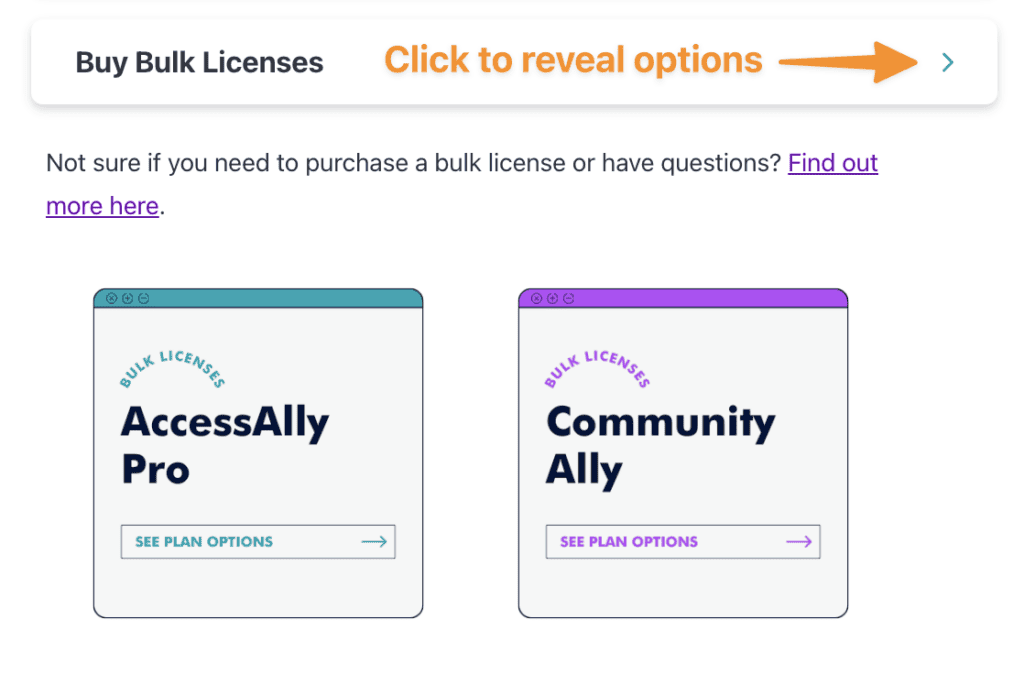
Step 4: Purchase your desired bulk license plan and complete the order form using your current email address. *It’s important that you can receive emails related to billing and be able to manage your bulk license account.
You will receive an email with details on how to log in to the License Management portal after purchase.
Step 5: License Management Portal
The License Management portal uses the AccessAlly Teams feature. You are the “team leader” in this portal. Each site you purchase a bulk license for is the designated “team member” of this team.
At this point you will see the number of “team members” you can add which will be the number of bulk licenses you have purchased.
We have a video below (also inside the License Management portal) that shows you how to add team members, generate license keys, and remove team members so you can control what site and who is able to use the keys for bulk license plans you pay for.
How is billing managed?
Billing for your bulk licenses are managed on the My Billing page linked below. Open the “Orders” dropdown and view under “Subscription Payments.”
https://access.accessally.com/my-account/billing/
It’s important to note that each site within a bulk site license has to have an active current payment plan.

Billing example Stripe – your payment method can be updated using the “Update card” button.
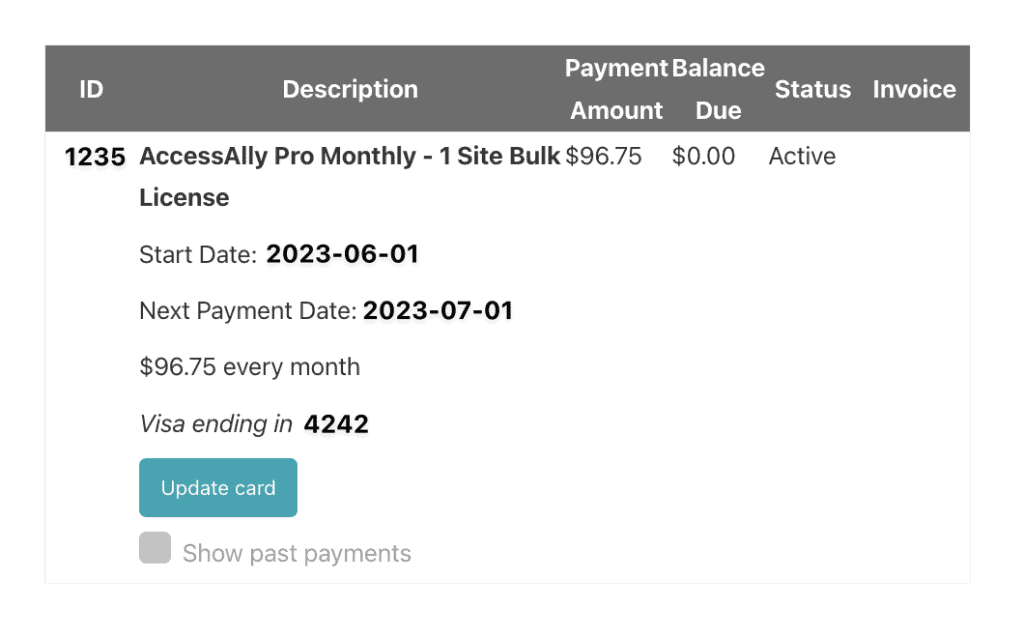
Billing example PayPal – your payment method needs to be updated in PayPal it is view only here.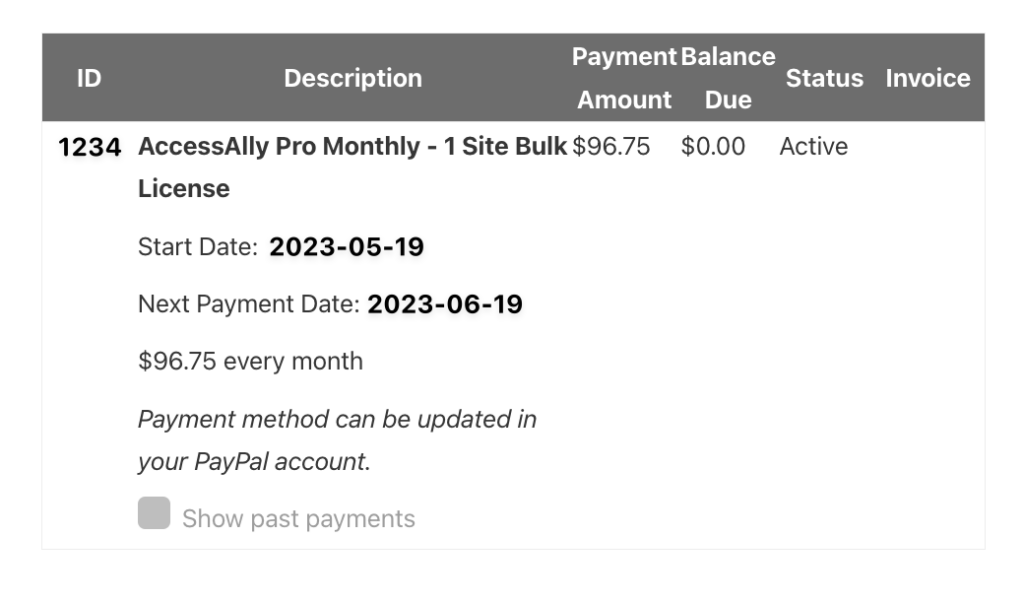
Important Steps to Take Before Cancelling Your Bulk License Payment Plan.
Determine if the team member site(s) will still be in use or will no longer be used.
For team member sites no longer in use.
- Deactivate AccessAlly plugins on the team member site(s)
- Verify plugins have been deactivated
- Remove the team member(s) from your account
- Cancel your bulk license payment plan or contact support.
For team member sites still in use.
If the site will still be in use you need to ensure the client site has been safely moved to a new plan before removing them as a team member.
- Ensure that a new AccessAlly plan has been purchased with a different email address from the team member account.
- Both the email address and license keys will need to be changed on team member site(s) see how here.
- Once the new email address and keys have been added you may remove the team member from your account.
- If you have removed all team members from your account contact us with questions or cancel your bulk license plan.
Receiving Failed Payment Reminders?
There is a 14-day window where payment failed emails and reminders are sent before sites are deactivated. Review your billing and contact us as soon as possible if you are receiving payment reminders from us!
If billing fails for your bulk license sites – your plan (and team member accounts) can be deactivated after that window so it’s important to contact us with any billing questions.

