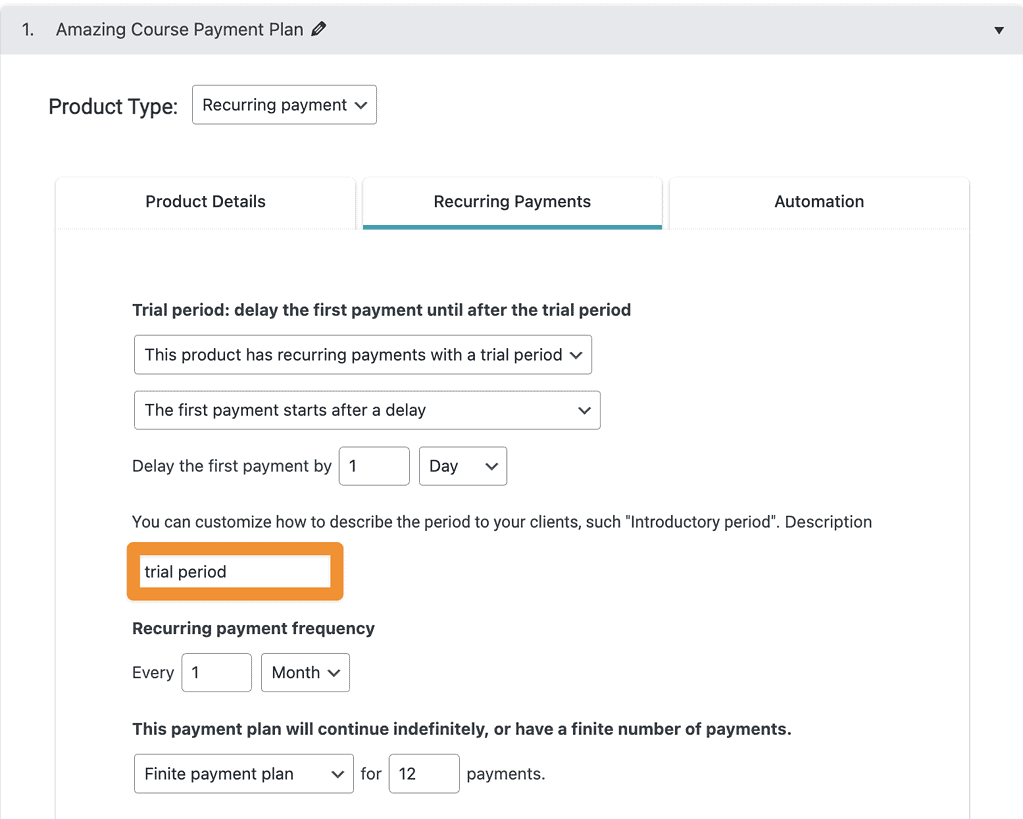If you’re using AccessAlly order forms to take recurring or subscription payments, you can change subscription payment wording on order forms.
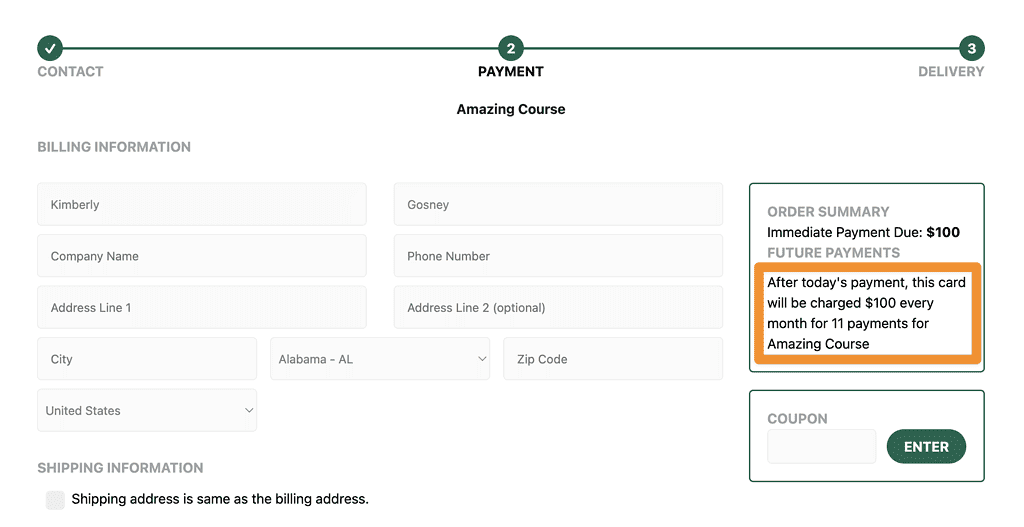
ARTICLE CONTENT:
Step 1: Product Setup
Changing order form text applies to recurring or subscription products only as one-time payments do not use the same type of default wording.
Go to AccessAlly > Product Setup > find the product and click on the Product Details tab.
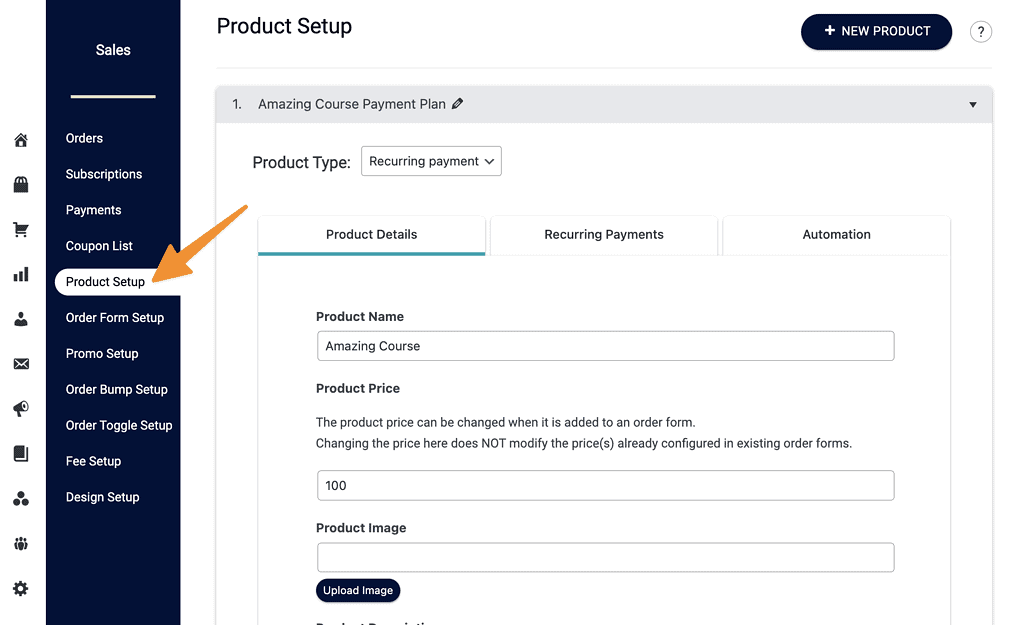
Step 2: Customize recurring price description
Checkmark this box to change the wording.
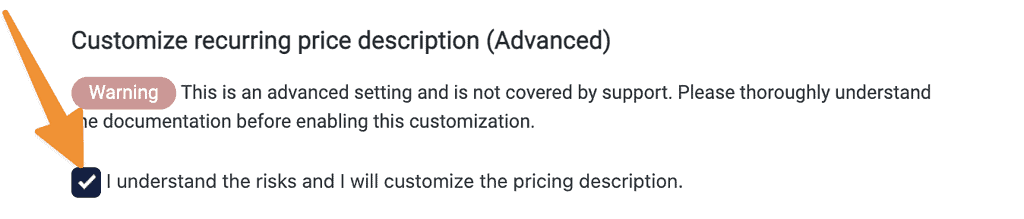
Step 3: Add your desired wording.
Always keep the {[price]} coding shown to ensure the amount appears on your order forms!
- Price description (what they pay today)
- Future payment description (applies to future payments)
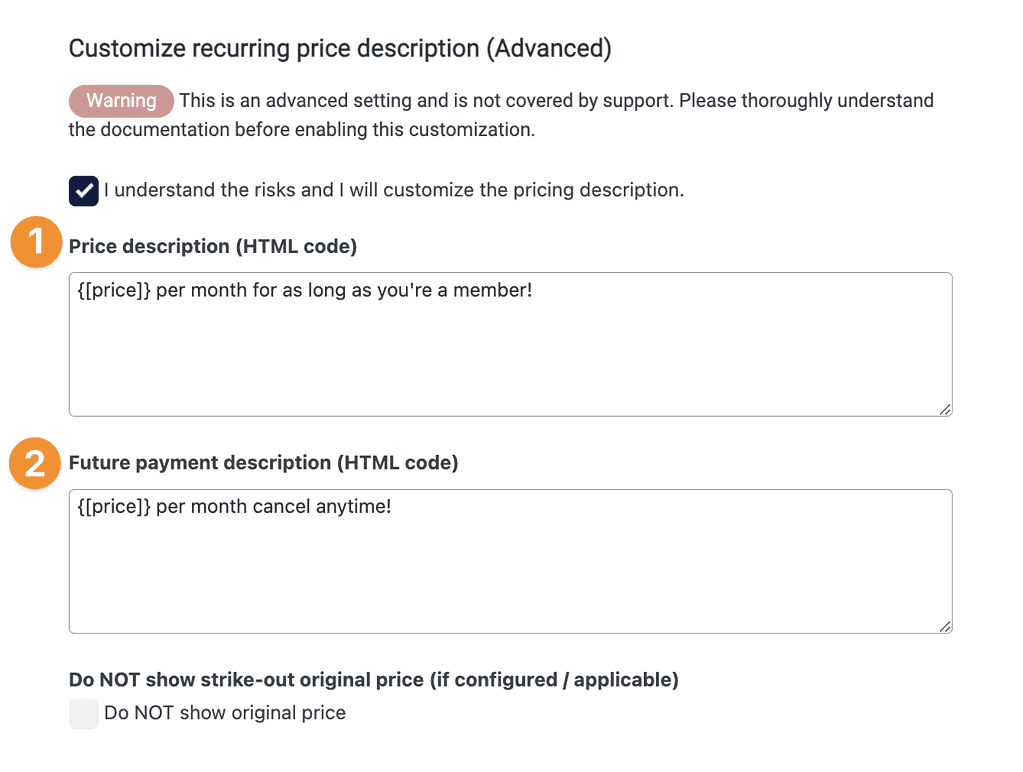
Step 4: Save your changes.

Step 5: Review changes
Visit your order form and make sure you like the changes! Adjust again if needed. You may need to clear your browser or refresh your page to see the changes take effect.
Here’s what the price description looks like as shown in step 1 of an order form.
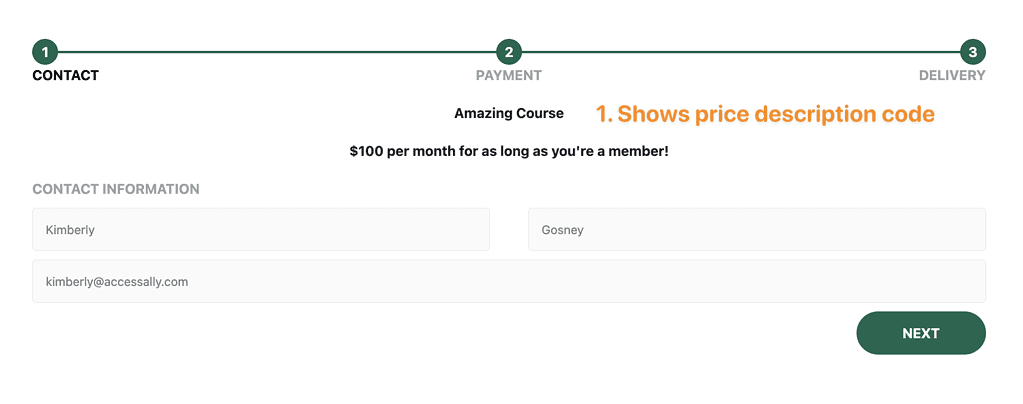
Here is what the future price description look like as shown in step 2 of an order form.
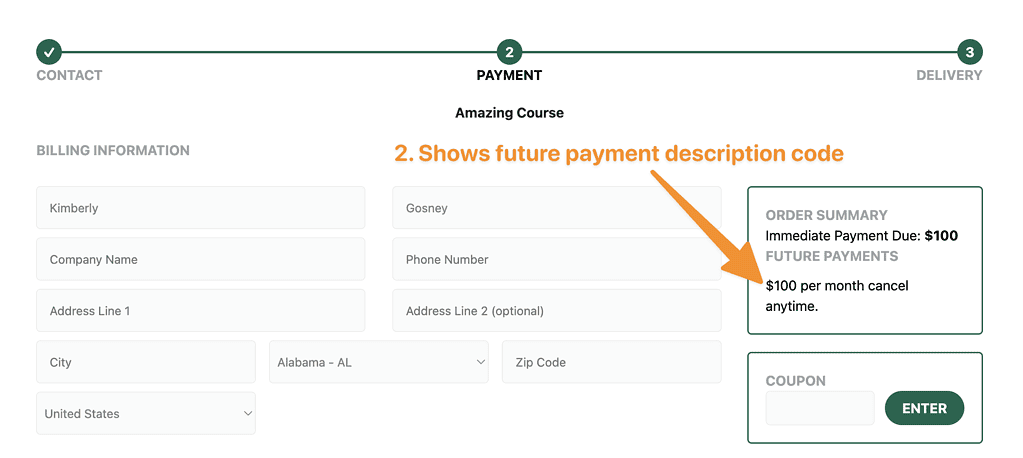
Change trial period wording
When recurring payment with a trial period is enable you can go to AccessAlly > Sales > Product Setup > Recurring Payments tab and change the wording in this section.