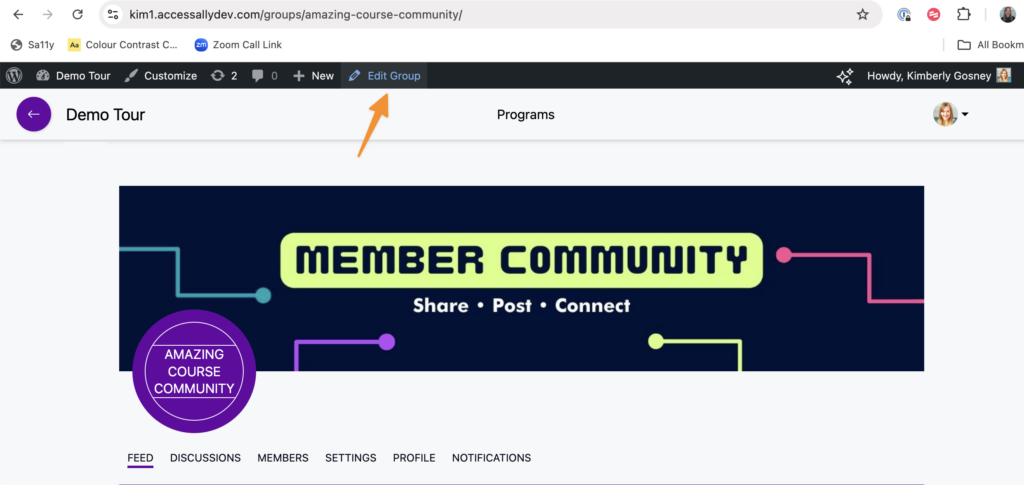For ease and convenience, you’ll find all CommunityAlly groups and discussions in the Groups Tab. These are custom post types which can be easily styled in any WordPress theme or page builder.
ARTICLE CONTENT:
Groups Tab
Navigate to the Groups Tab on the left WordPress Admin Sidebar.
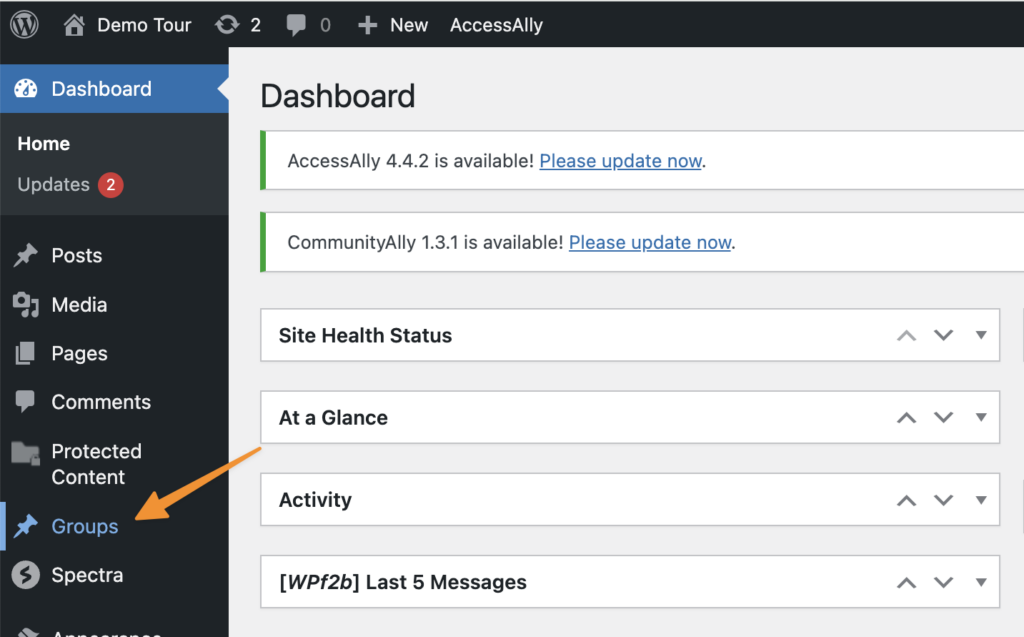
Select the group or discussion you’d like to edit.
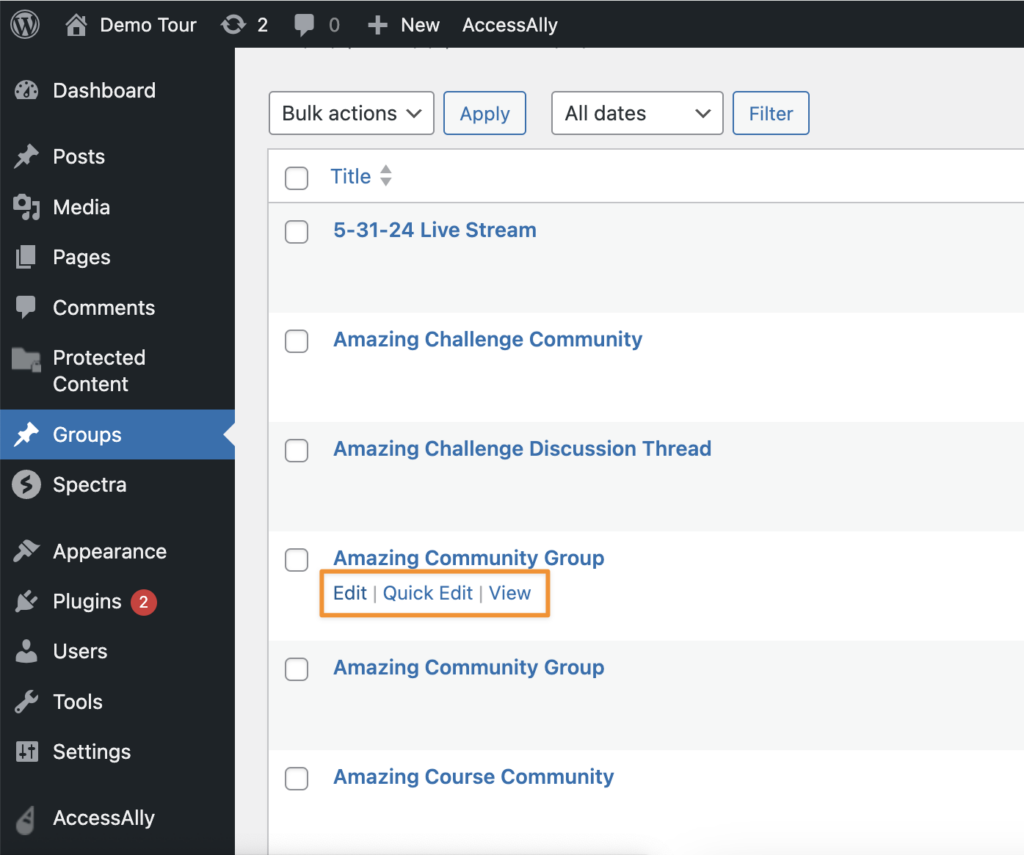
Additional Ways to Edit Groups & Discussions
For ease and convenience there are two additional places you can edit groups and/or discussions.
Editing Groups & Discussions in the WordPress Admin Top Bar
When viewing a group or discussion click “Edit Group” in the top admin bar.
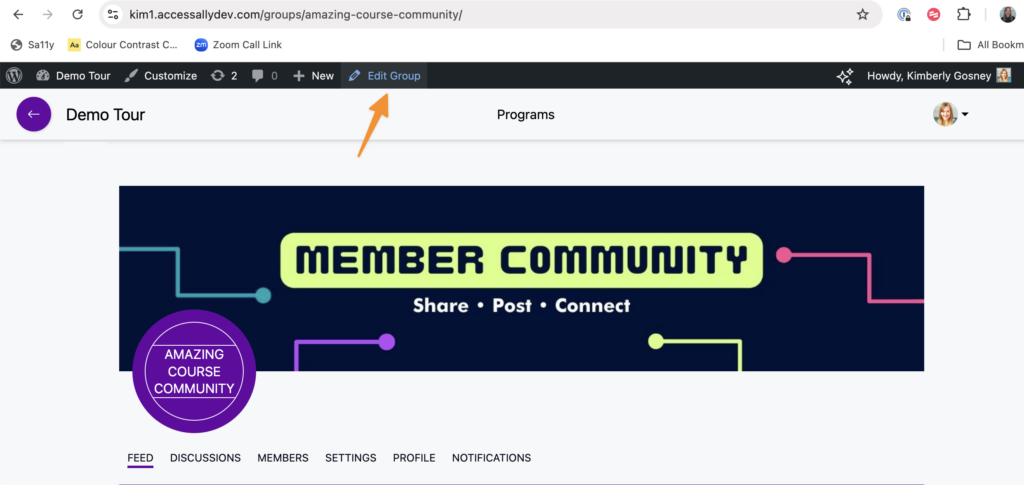
Edit Groups in an AccessAlly Offering
Click the brush icon to edit a group from the Content Tab in an AccessAlly Offering.
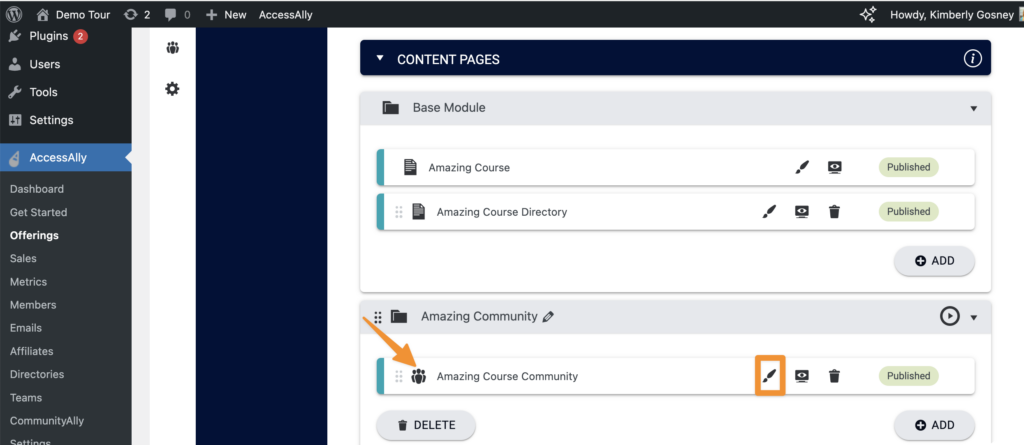
Then, click Edit Group in the WordPress Top Admin Bar.