In this article you’ll learn how to create discussions in a CommunityAlly group. Discussions are great for breaking larger groups into smaller more targeted segments.
This article is for CommunityAlly users. If you would like to upgrade to unlock this plugin, click here.
ARTICLE CONTENT:
CommunityAlly Workshop
Watch our CommunityAlly Workshop replay. In this workshop we cover creating community within your AccessAlly site.
Discussions Tab
Admin View of Discussions Tab
This is the admin view of discussions in CommunityAlly.
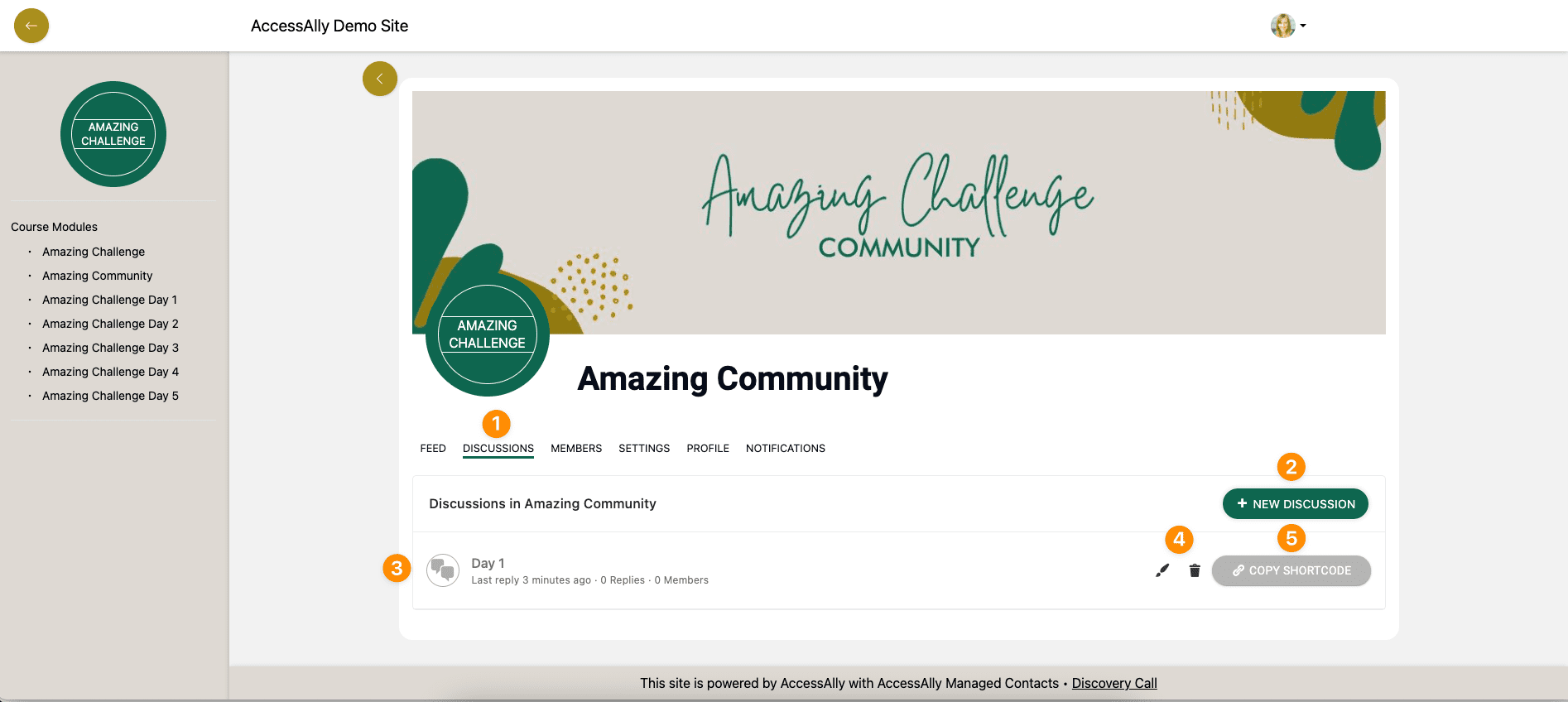
As an admin you can:
- See the discussions tab
- Create new discussions
- View discussions
- Edit and delete discussions
- Copy the discussion shortcode for use on pages in the site
Single Discussion Admin View
Upon clicking the discussions tab this is what a site admin sees.
- Place to leave a reply with option to add a single image or file.
- Current discussions can @tag members, favorite, edit or delete (all comments)
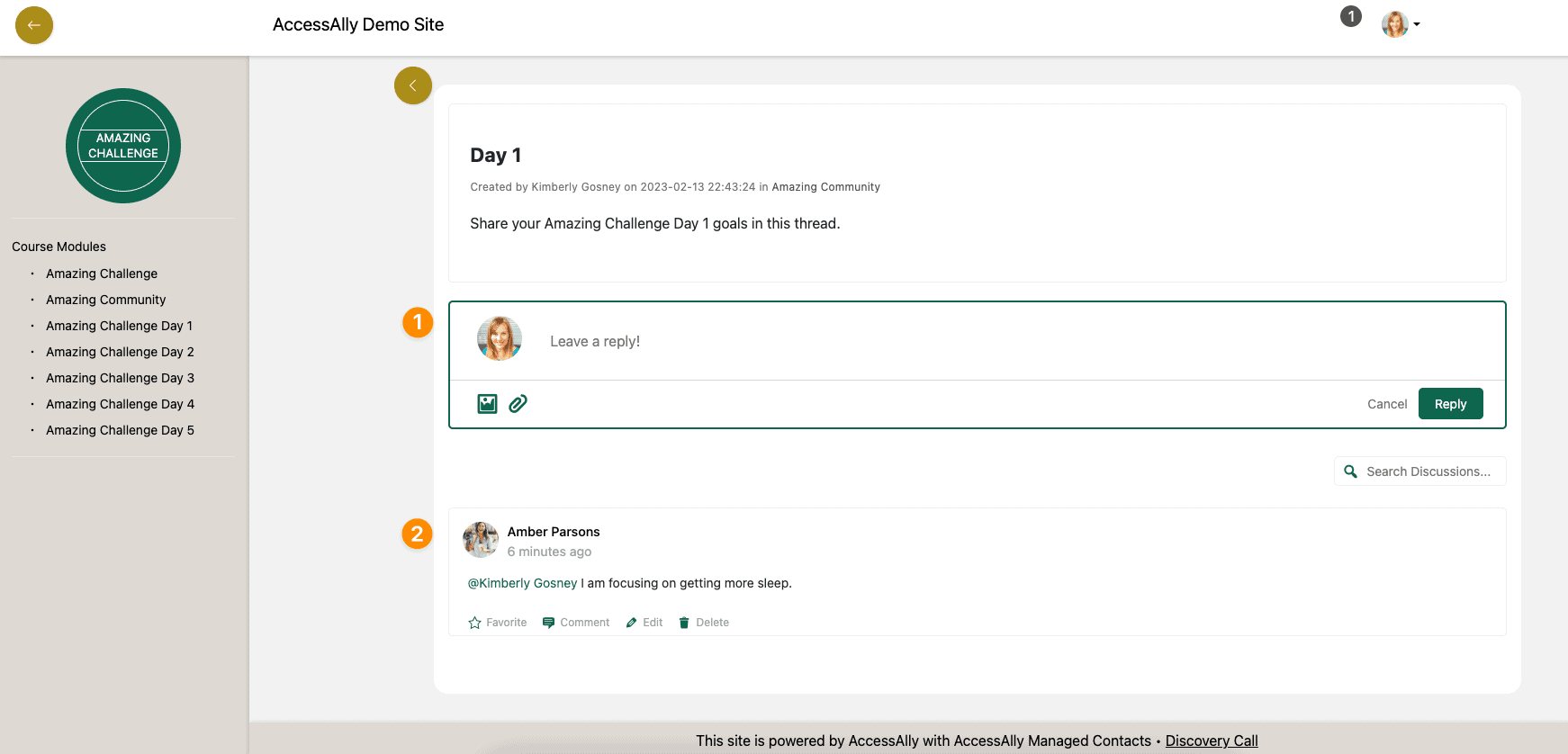
Member View of Discussions Tab
This is the member view of discussions in CommunityAlly.
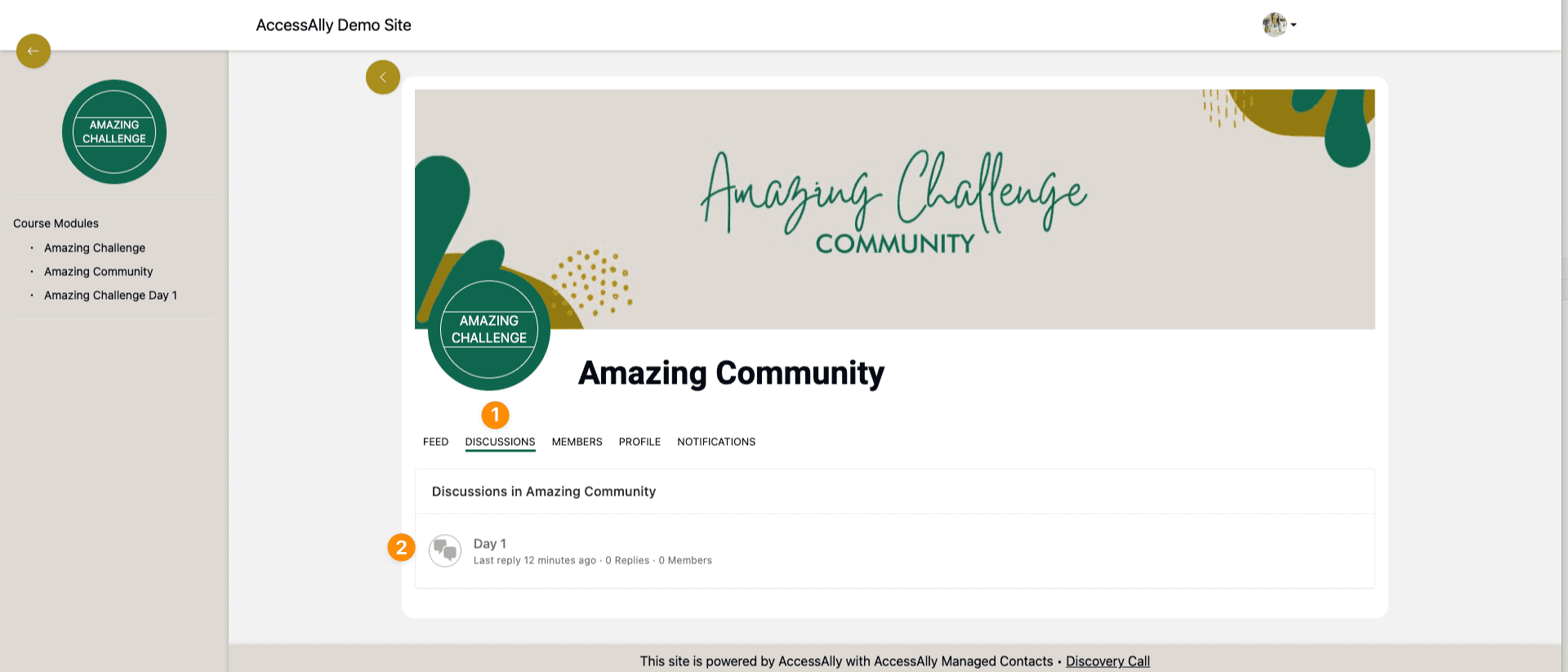
Members can:
- See the discussions tab
- View and reply to discussions
Single Discussion Member View
Upon clicking the discussions tab this is what a member sees.
- Place to leave a reply with option to add a single image or file.
- Current discussions can @tag members, favorite, edit or delete (comments they’ve added)
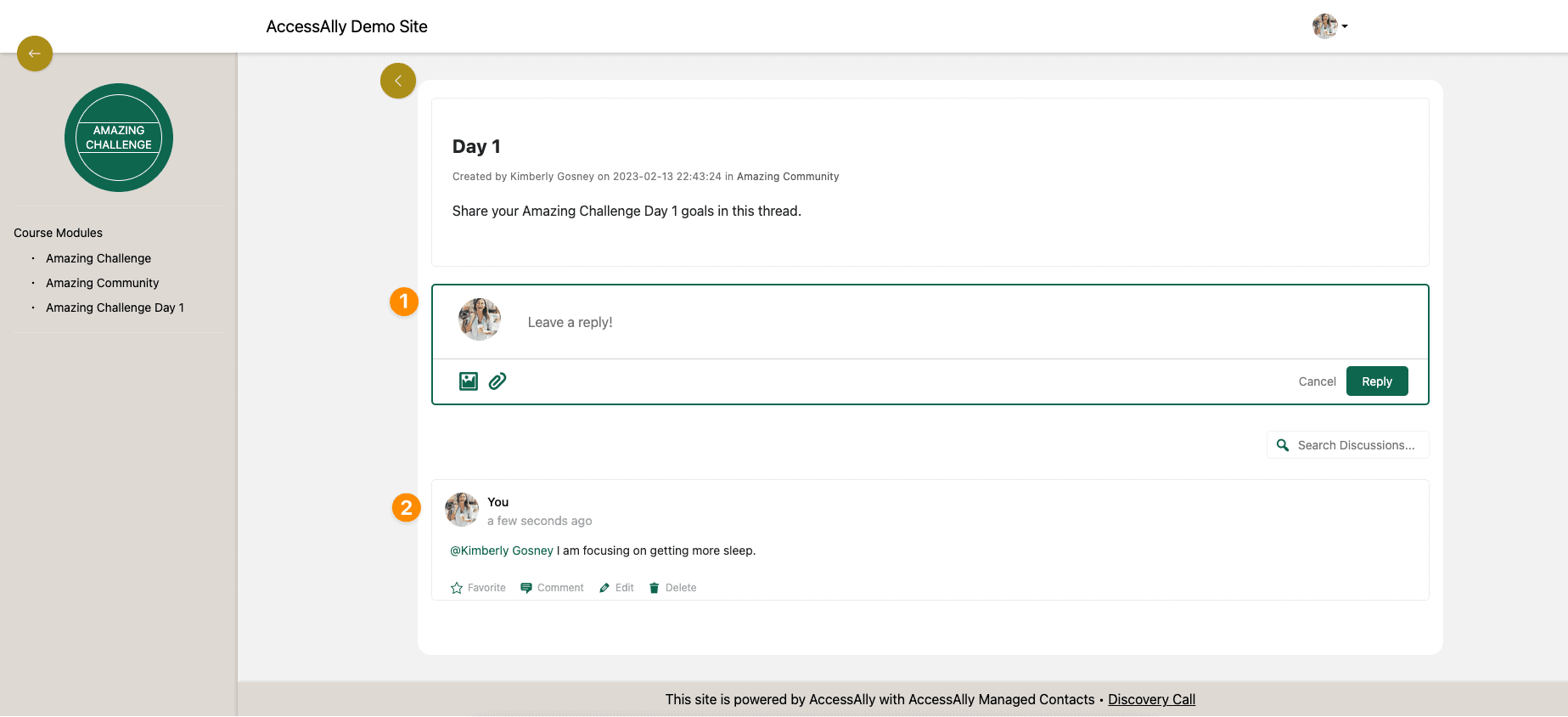
Discussion Shortcode
As a site admin you can copy and paste the discussion shortcode to any page on your site. This is helpful for creating discussions that go with a page in your offering.
Copy shortcode option shown via the discussion tab
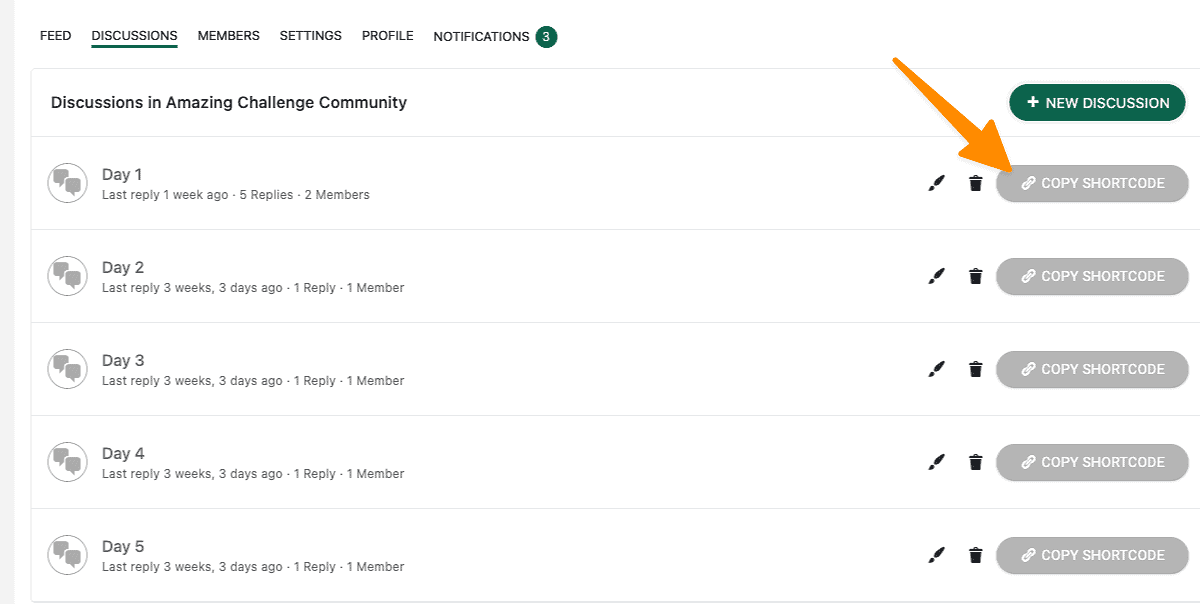
Copy shortcode option shown via the shortcode generator
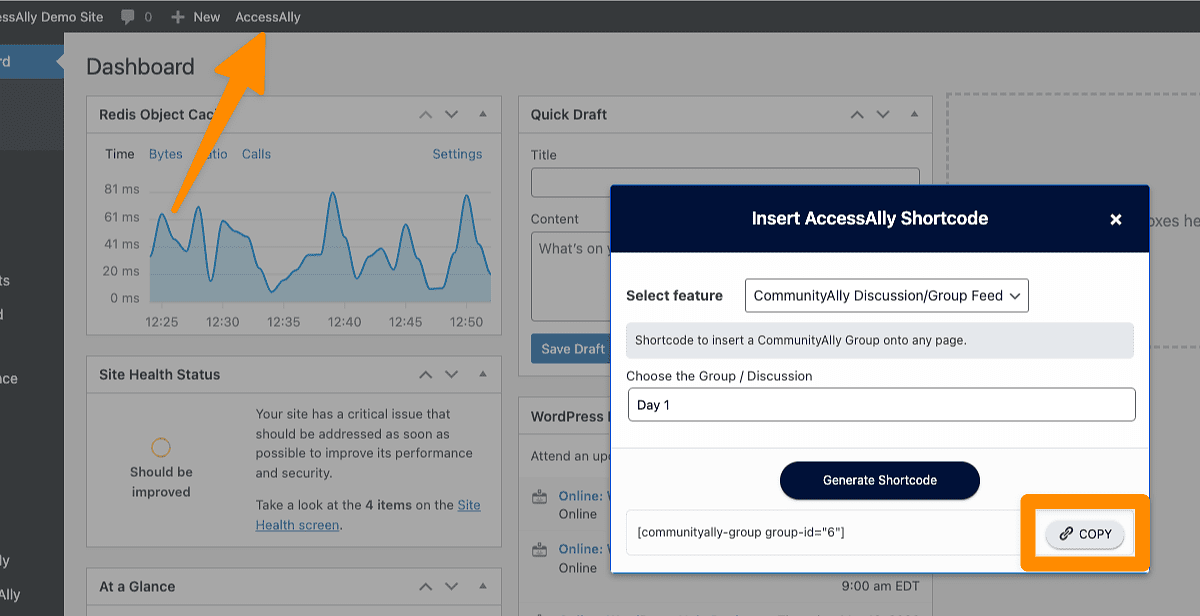
Article FAQs
How can I design and style discussions in my WordPress Theme or page builder?

