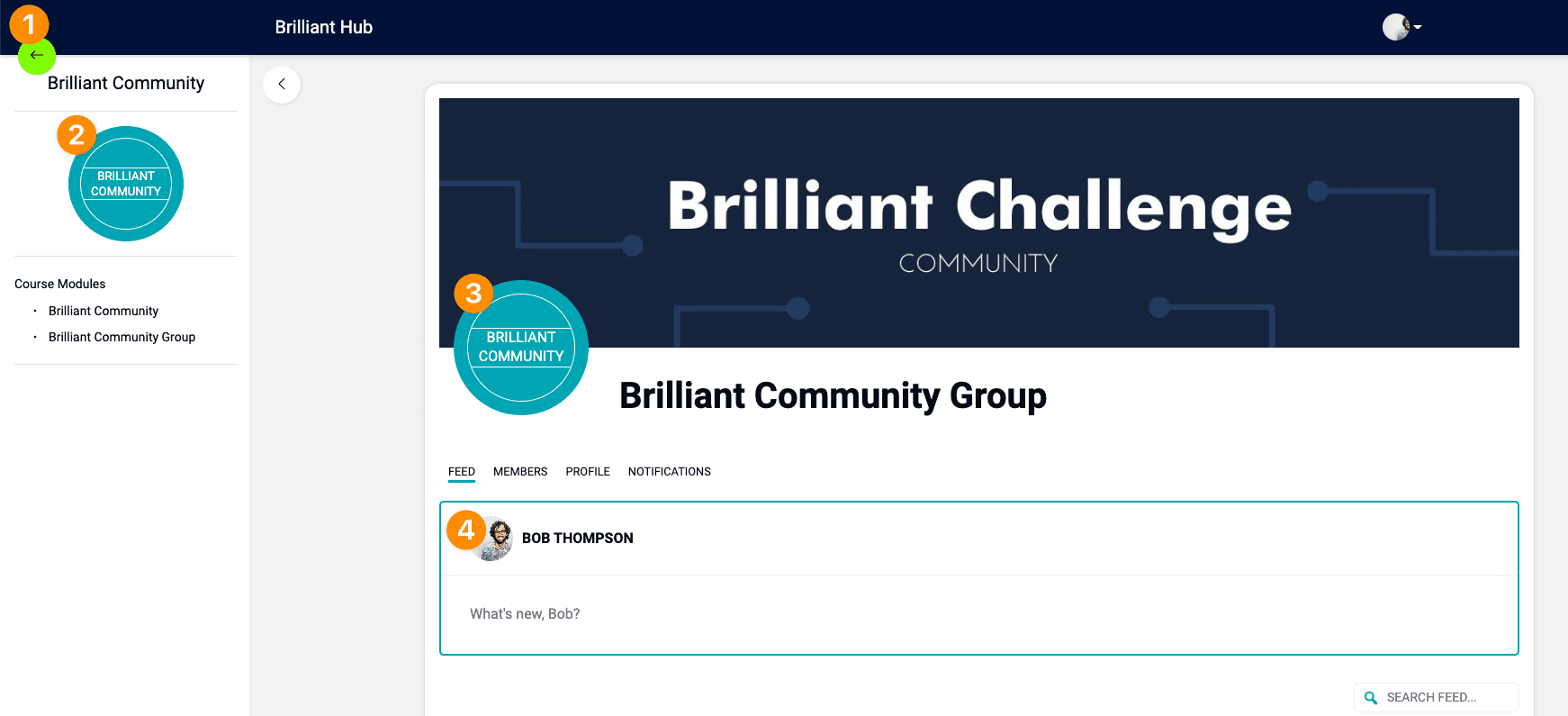To connect your members using Community Groups, you need CommunityAlly – an AccessAlly add-on.
You create Groups inside offerings. Members can view other members in the same Group and @mention members. Members can Reply, Mention and Favorite each other’s Posts.
ARTICLE CONTENT:
About Groups
Group membership is determined by the offering’s access tags. To create a new group, in the admin dashboard, navigate to AccessAlly > Offerings and select the offering of choice.
Access to Groups
There are two main ways that you can add community groups to your site. Below you’ll see examples of each.
Option 1: Base Page Community
Add a group to an Offering Base Module* – (easiest option) this provides all users with instant access to the community group. Your community group is unlocked instantly with the Offering Base Access tag.
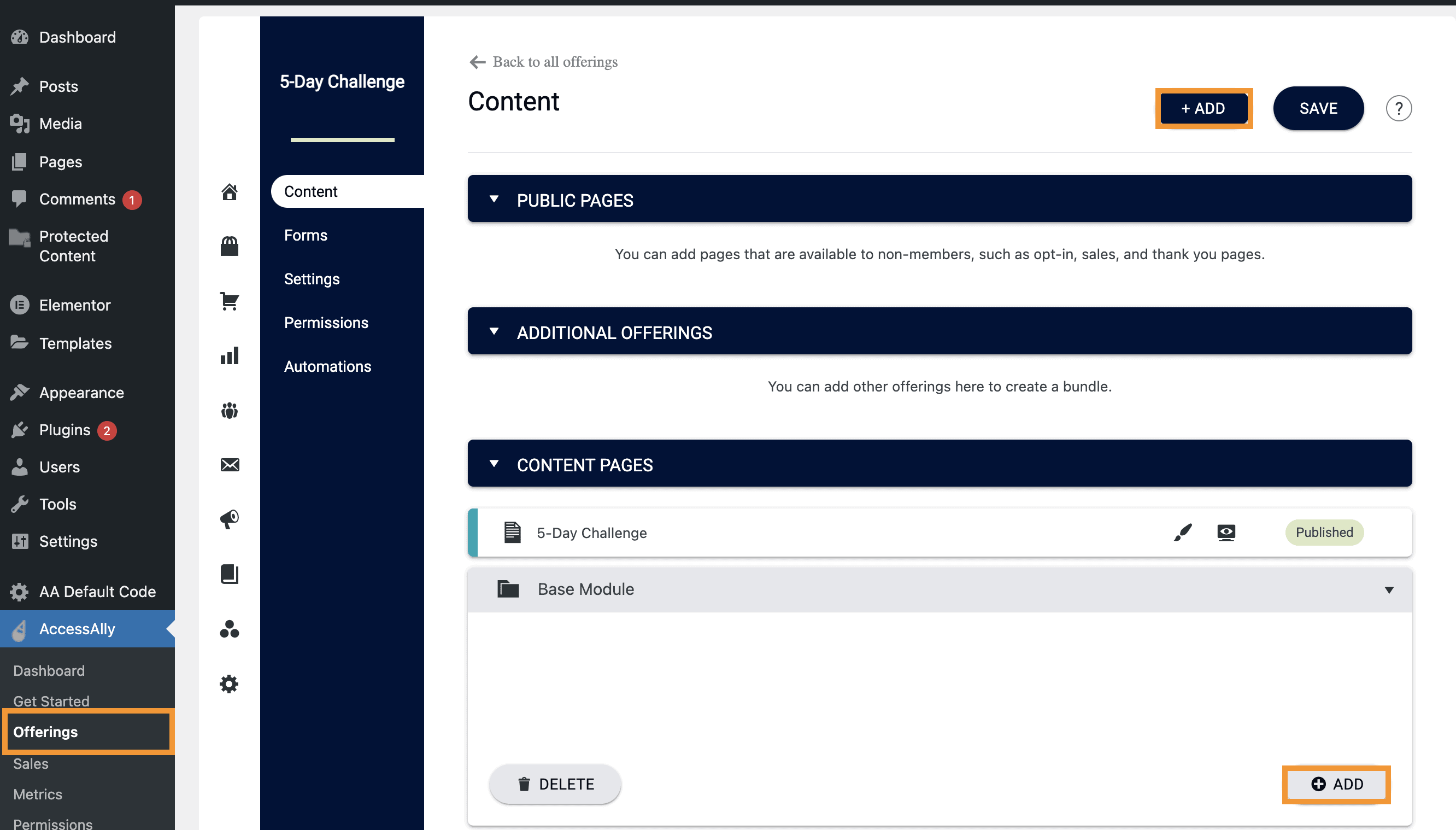
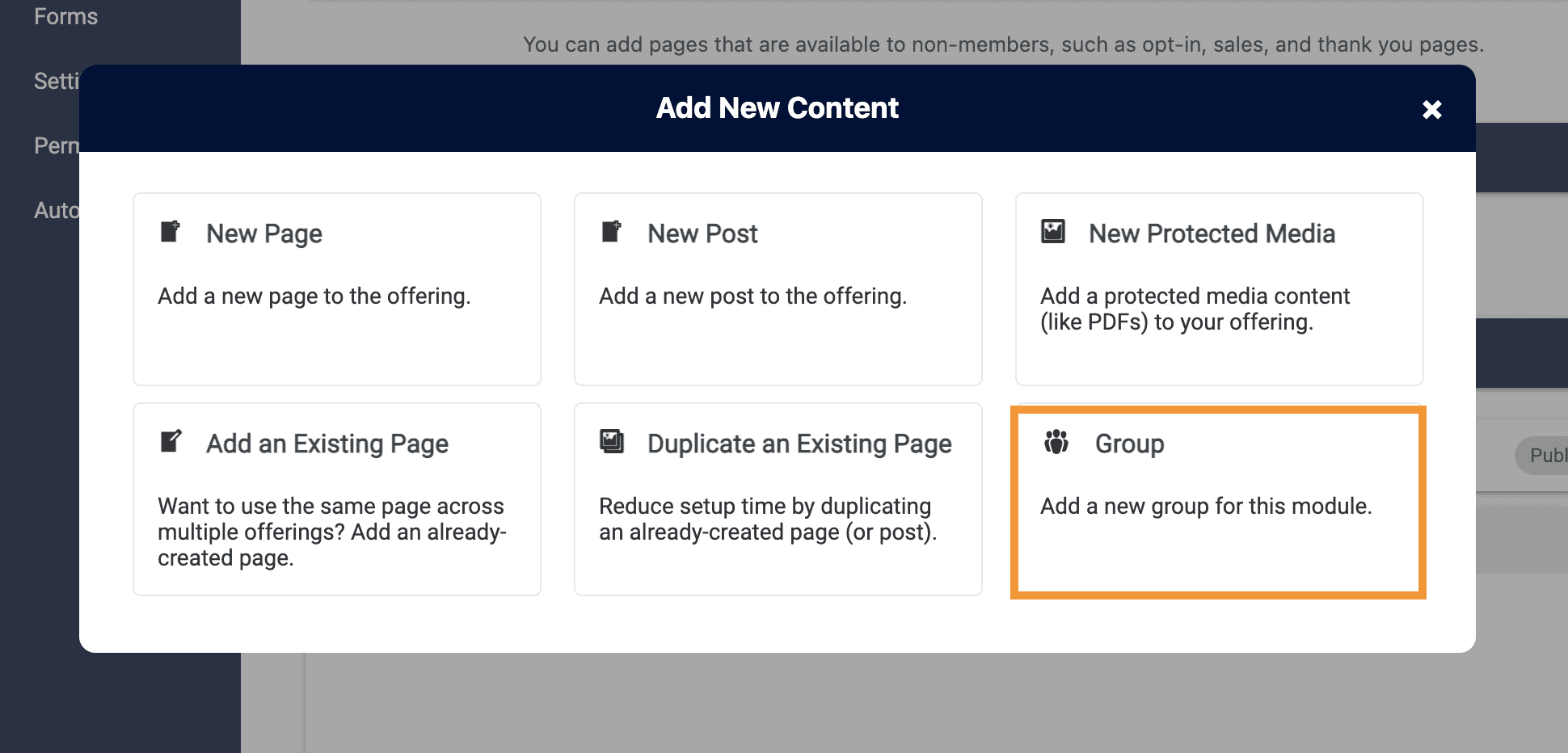
Your group won’t be created until you hit the SAVE button to update your offering’s settings. Once you do, you will see additional edit, and preview buttons next to the default delete button. The edit button gives you quick access to a group’s settings tab to update group name, description, and cover image and the preview button gives you quick access to the group’s feed tab, which is also the group’s main home page.
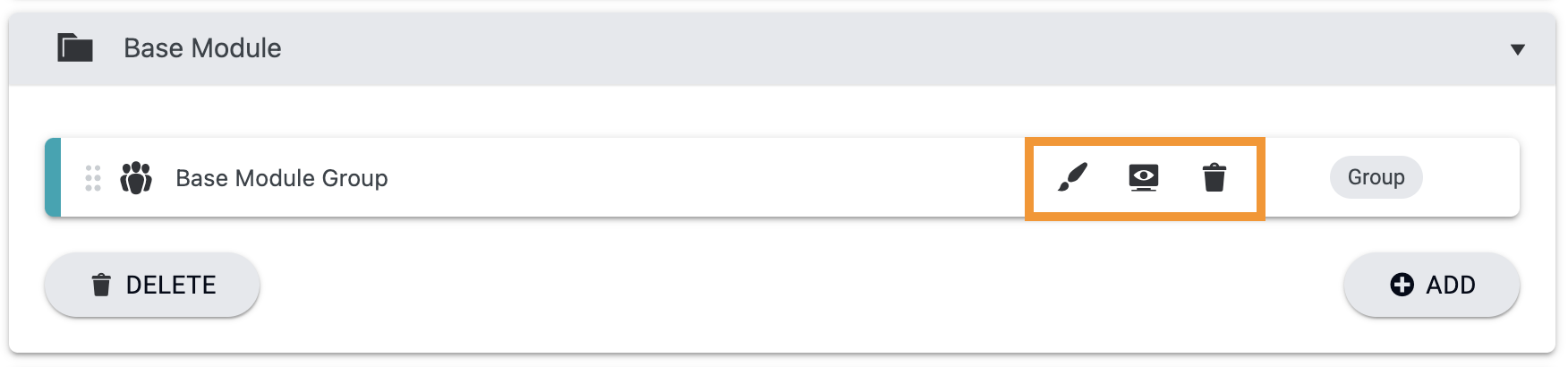
Option 2: Tag-Based Module Community
Add a group to an offering module* – (most flexible option) this provides tag-based access to the Group. (*A member is only added to the group when they have the Has Access tag for that module.)
Inside your offering click the +ADD button on the top right. Choose the NEW MODULE option. Name your community group (your users will see this name) and choose “0” for the number of pages.
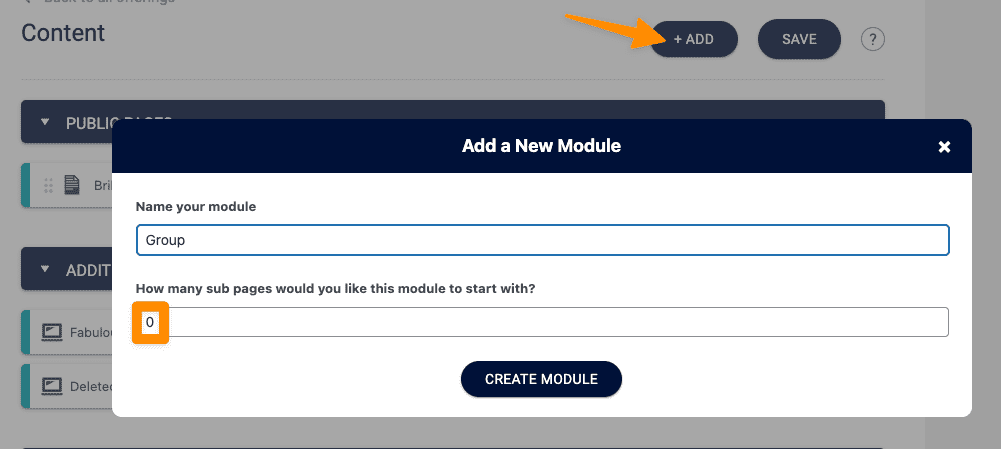
Open the new module dropdown, click +ADD, Group, Name your Group (members will see this name.)
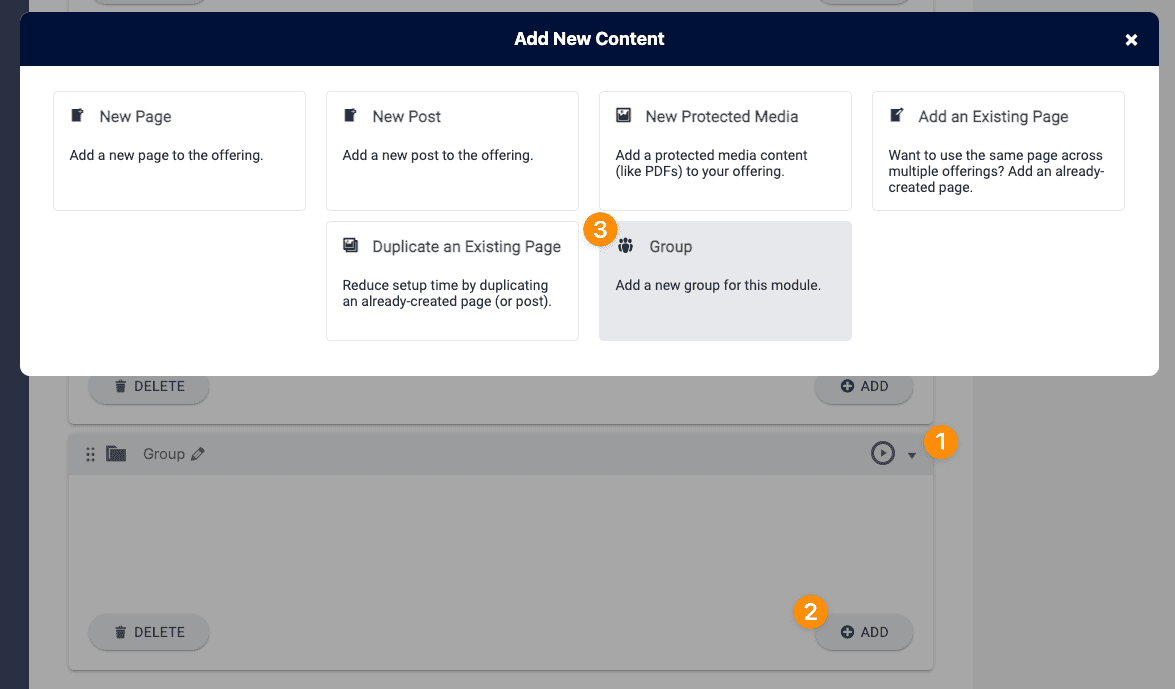
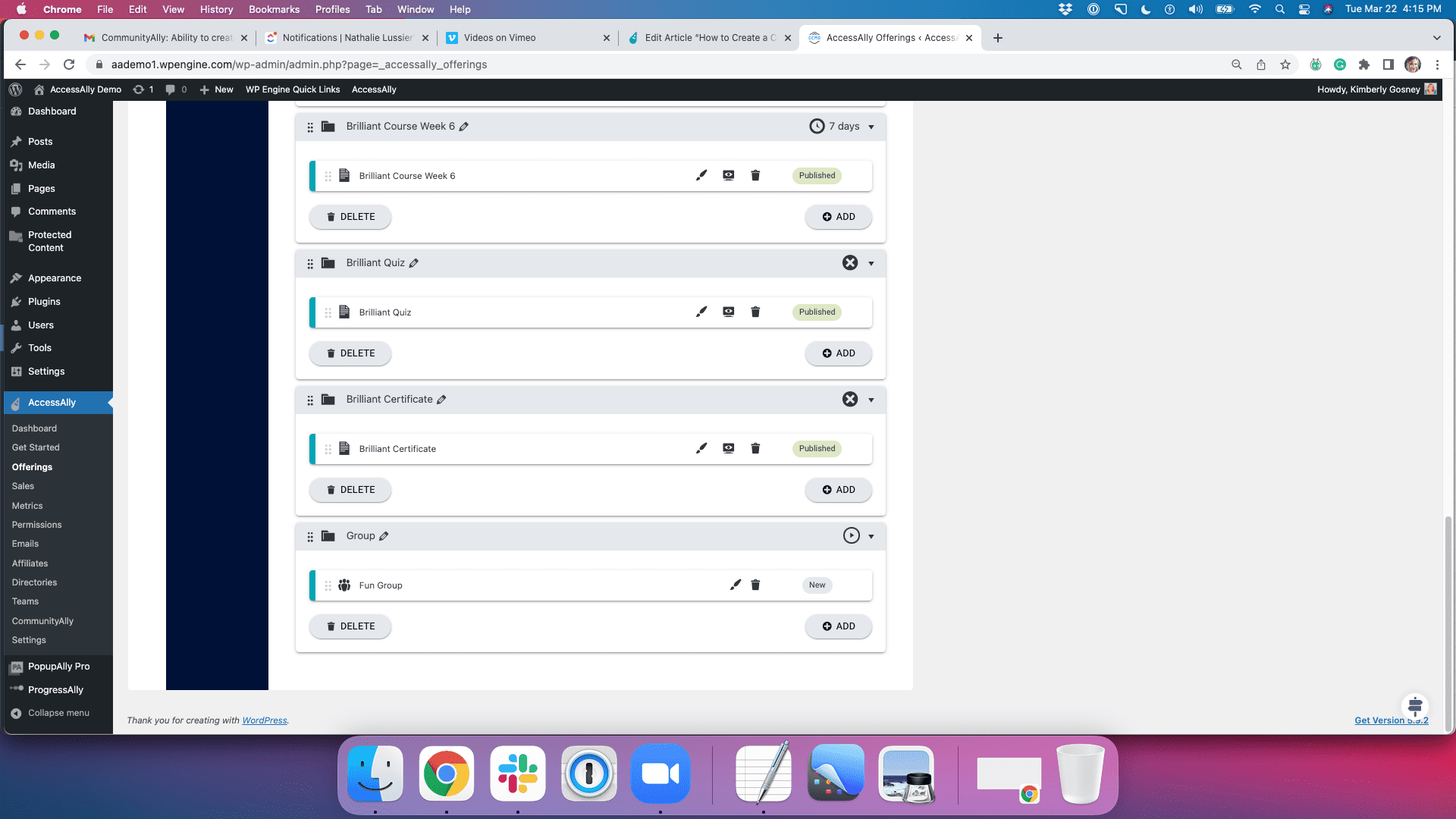
Choose when you would like to release the group to your members. If you would like to release your group using a custom operation or via your CRM system choose Do NOT release this module based on a schedule.
!IMPORTANT: Save your settings using the +SAVE button at the top of the page.
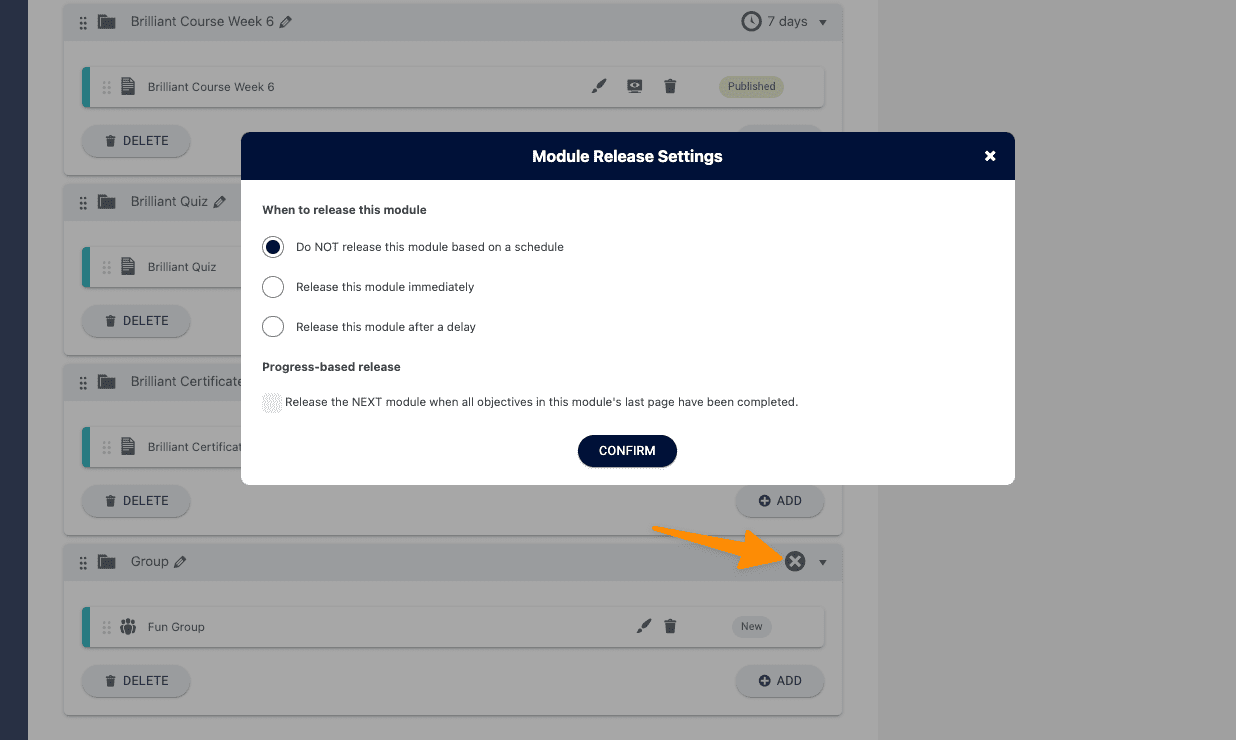
In the dark blue Offerings sidebar, click on the Permissions tab. The Has Access tag for your new Group module will be listed. You’ll need this tag to give access to your new Group.
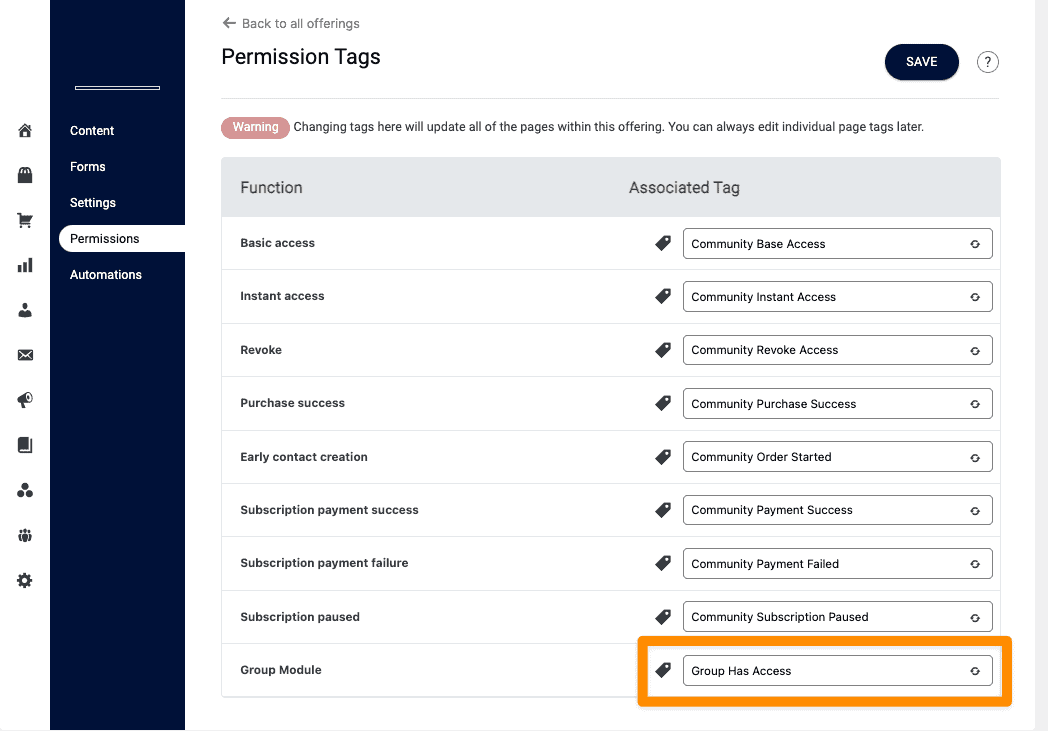
Navigation Inside Groups
Options for moving between offerings and groups with ease:
- CommunityAlly back button takes members back to the last page visited in CommunityAlly.
- AccessAlly offering icon takes members back to the first page of the offering.
- CommunityAlly group icon takes members back to the group feed.
- Member profile photo takes members to that member’s profile.