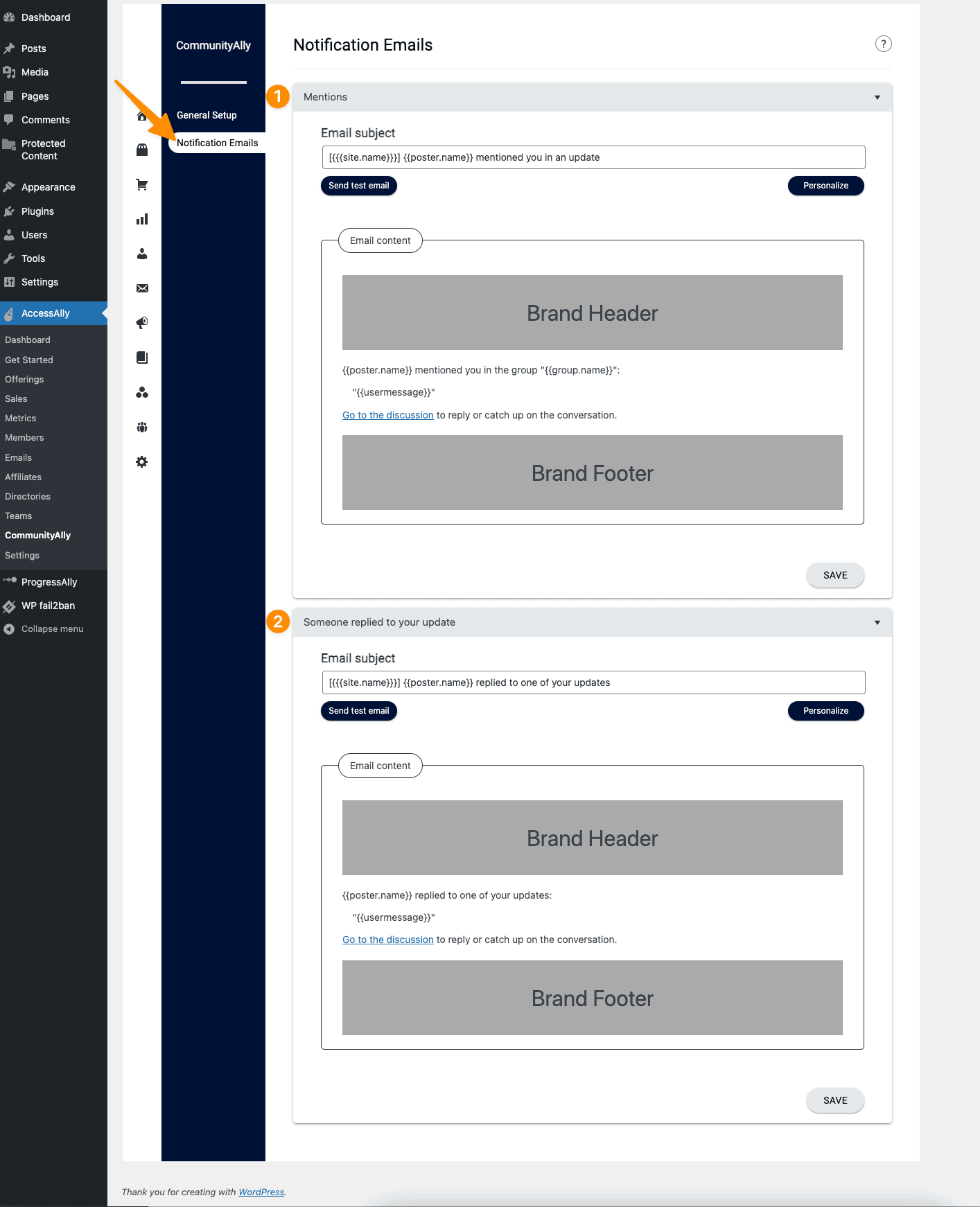ARTICLE CONTENT:
Notifications Tab
The notifications tab shows when you’ve been tagged in discussions and allows you to set your notification preferences.
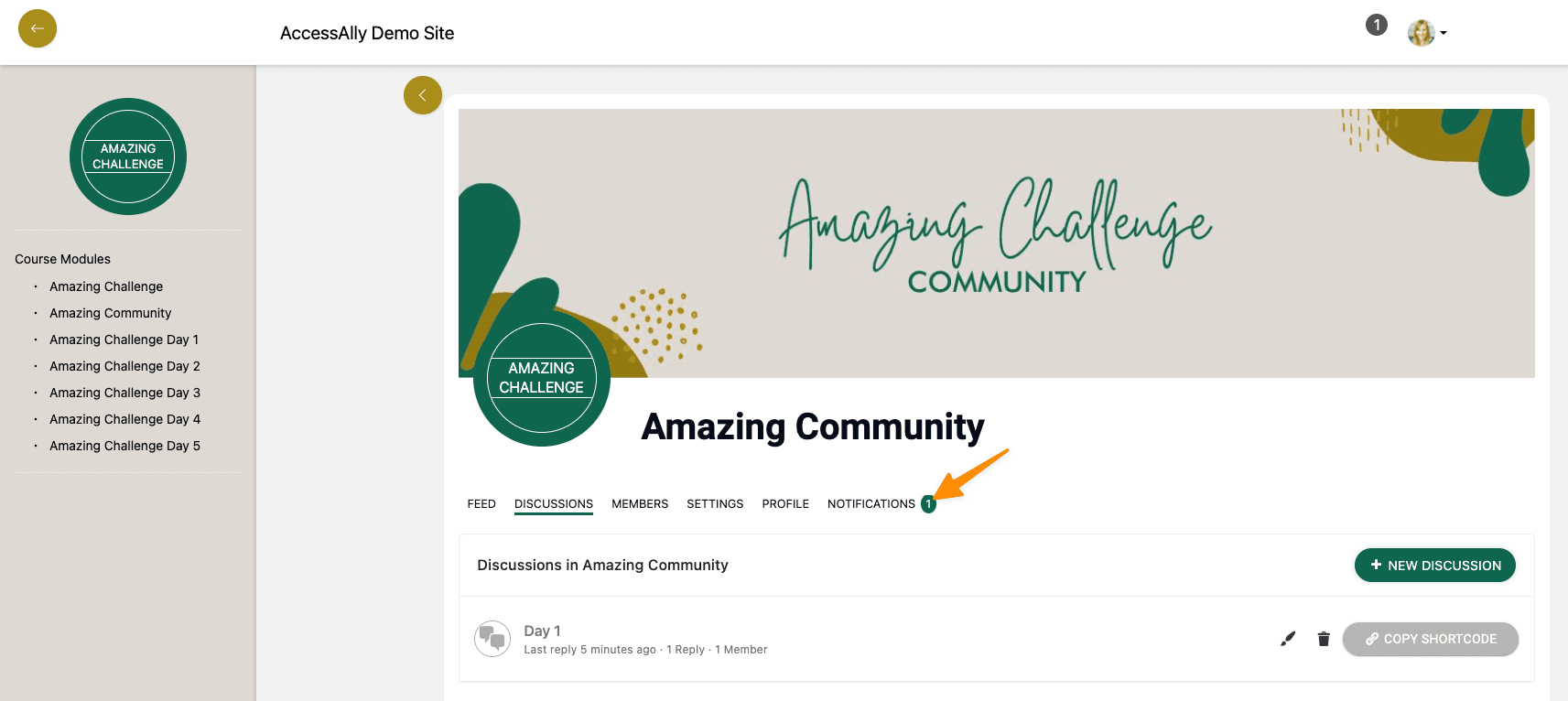
AccessAlly Theme Users
If you’re using the AccessAlly Theme you can see notifications in the top corner and hovering over the notification count shows a clickable preview.
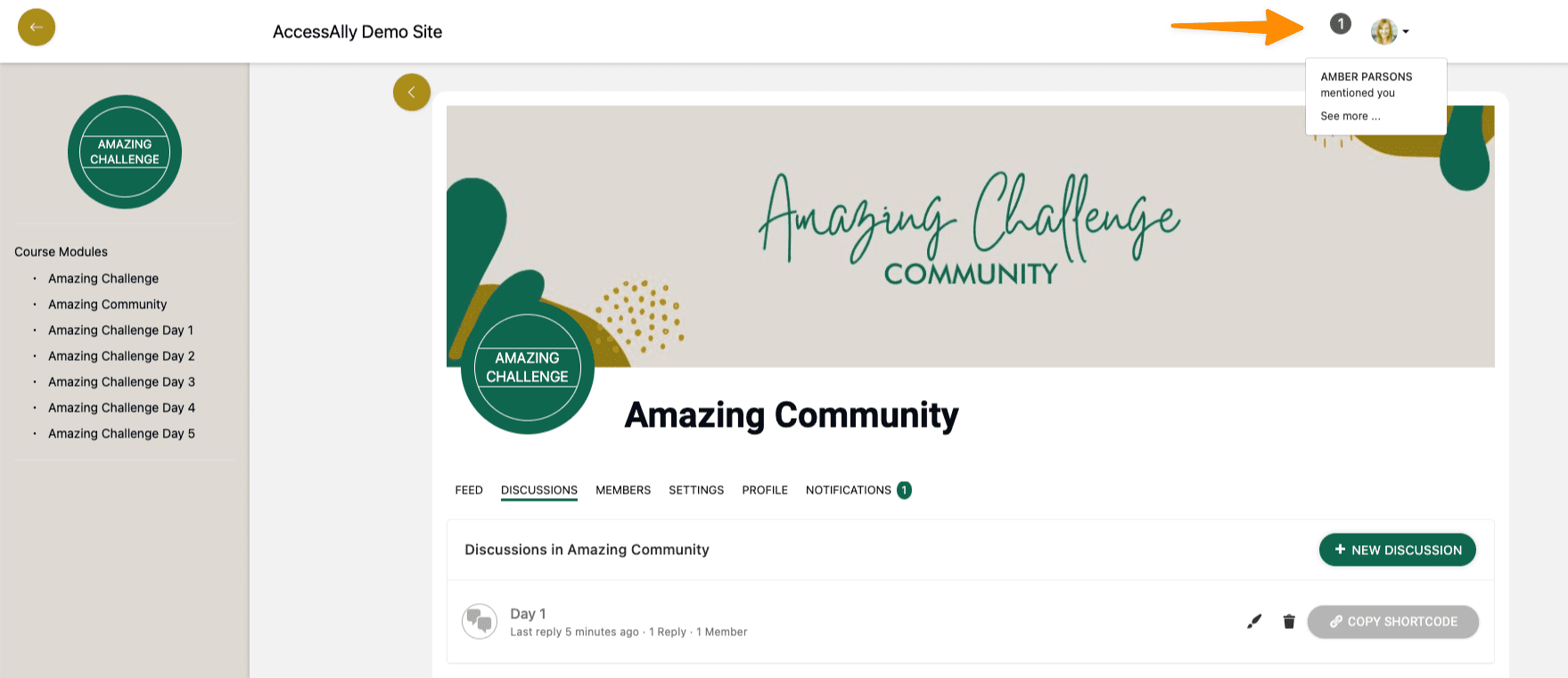
Not Using the AccessAlly Theme?
Here’s the format you’ll use to add a notification bell with preview to your WordPress theme.
From our Dev Team: To add the notification bell to other themes requires modifying theme code, adding notification bell HTML elements, and styling it with CSS.
AccessAlly provides the following filters you can use in your custom code:
apply_filters('accessally_theme_notification_count', 0);
- Description: This filter retrieves the number of CommunityAlly notifications a user has. It can be used to create the notification bubble;
- Parameter: specific user ID (optional)
- Return type: Integer
apply_filters('accessally_theme_notification_dropdown_code', '');
- Description: This filter returns a String containing the code for an unordered list of notification previews.
- Parameter: no parameters accepted
- Return type: String – code for an unordered list of notification previews
Notification Preferences
Both site admins and members can choose how they would like to receive notifications – via email, web, or both.
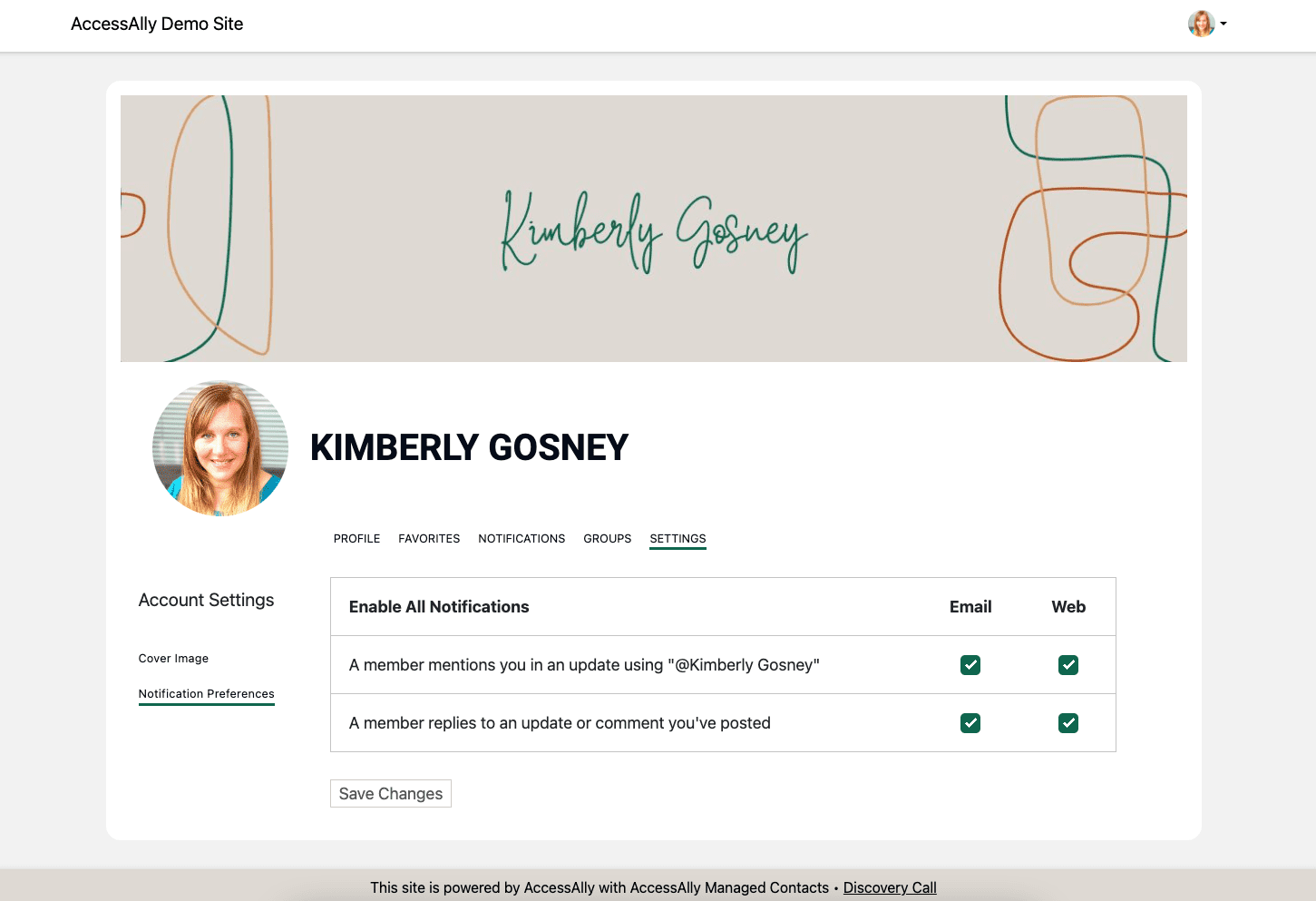
Notification Emails
Notification Emails Tab
As a site admin you can use the default notification emails or customize these based on:
- Mentions
- Replies
Notification emails can be found under CommunityAlly > Notification Emails tab. This section includes the drag and drop email builder so you can customize the emails to meet your needs.