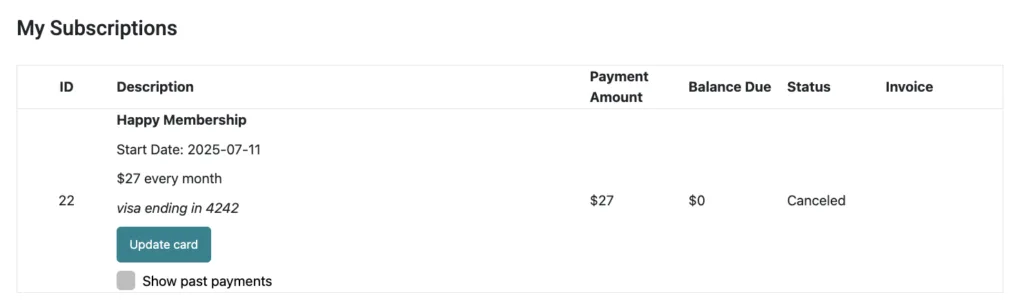Automate subscription cancelation with a user button click.
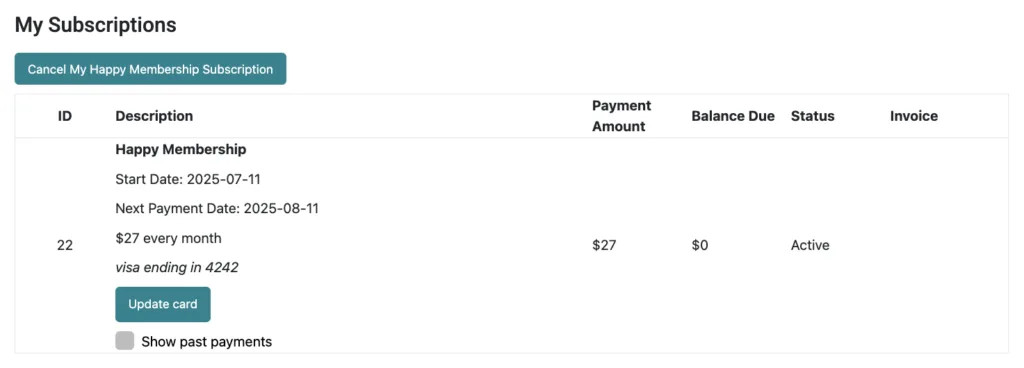
ARTICLE CONTENT:
Custom Operation
- Go to AccessAlly > Settings > Custom Operation > + New Operation
- In the dropdown, select Subscription action, check one or more subscription plans.
- Select Cancel from the dropdown in Choose the operation to perform.
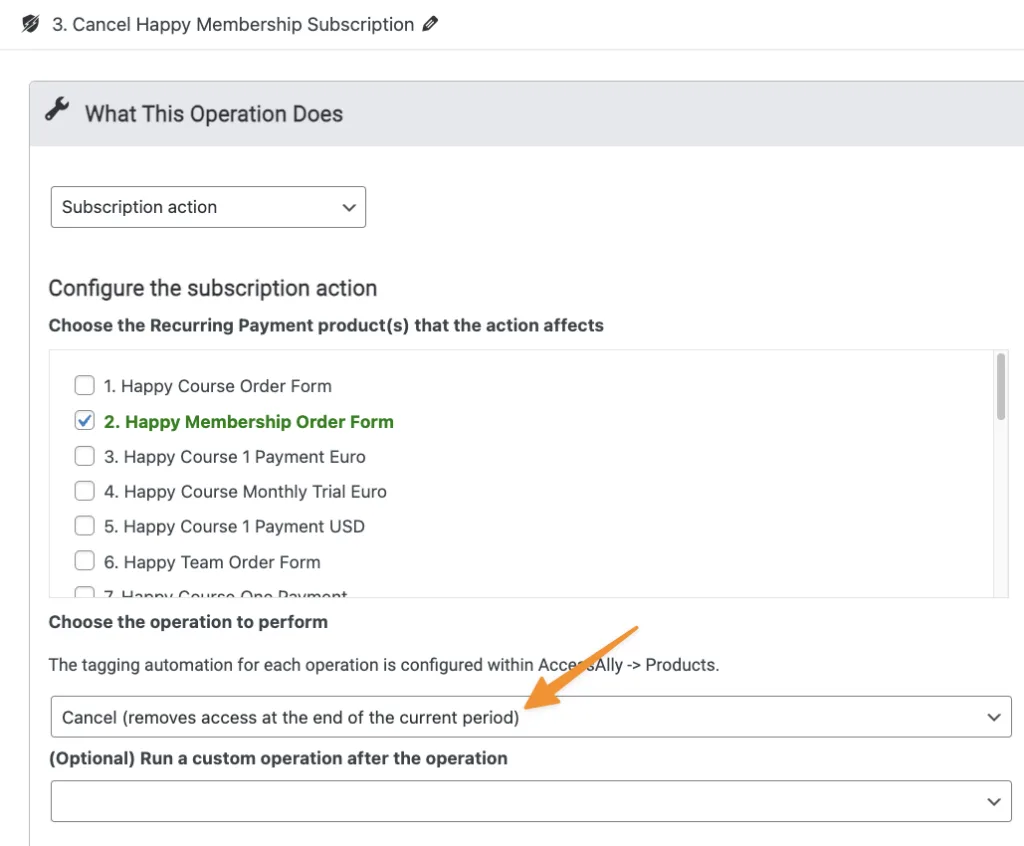
Configure front-end display.
Items here will be shown to your users.
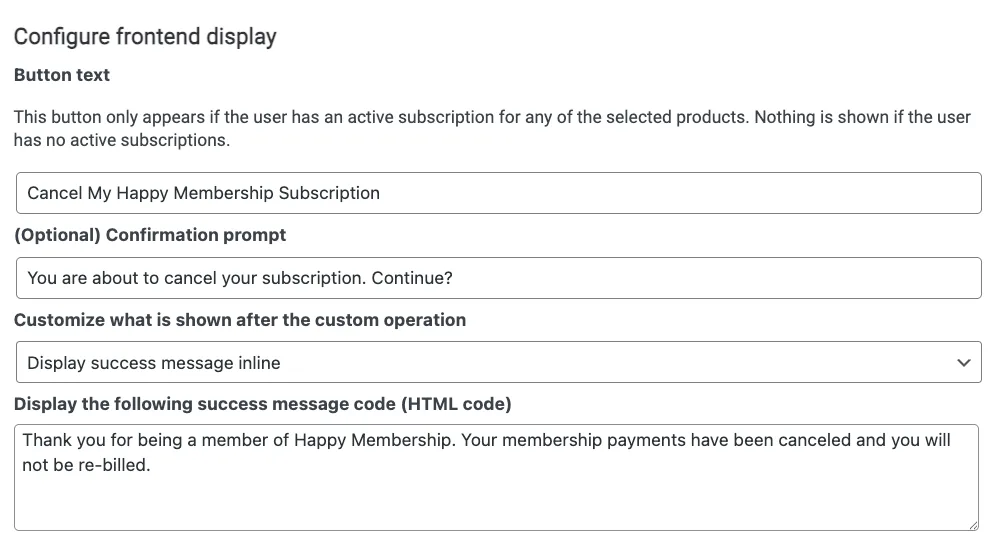
Custom Operation Shortcode
Get the custom operation shortcode from the admin page top bar in WordPress.
- AccessAlly > Shortcode Generator > Custom Operation in the dropdown
- In the next dropdown select your cancel button operation
- Click Generate Shortcode
- Click Copy button
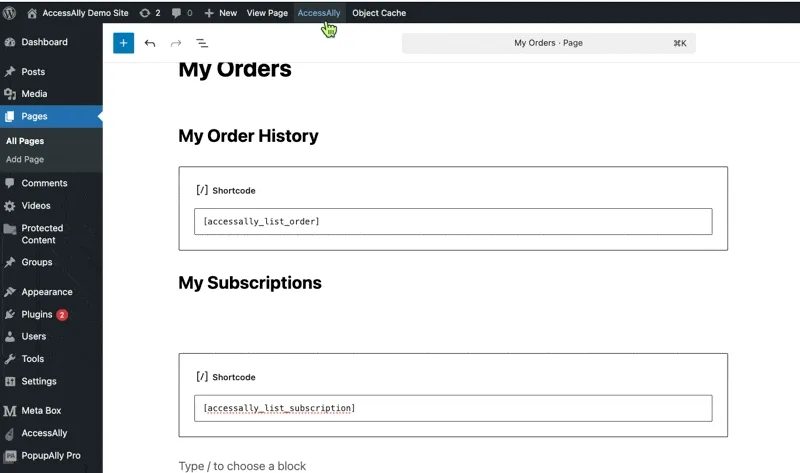
Paste Shortcode
Paste the shortcode on your desired page. This is most often placed on the My Orders & Subscriptions page.
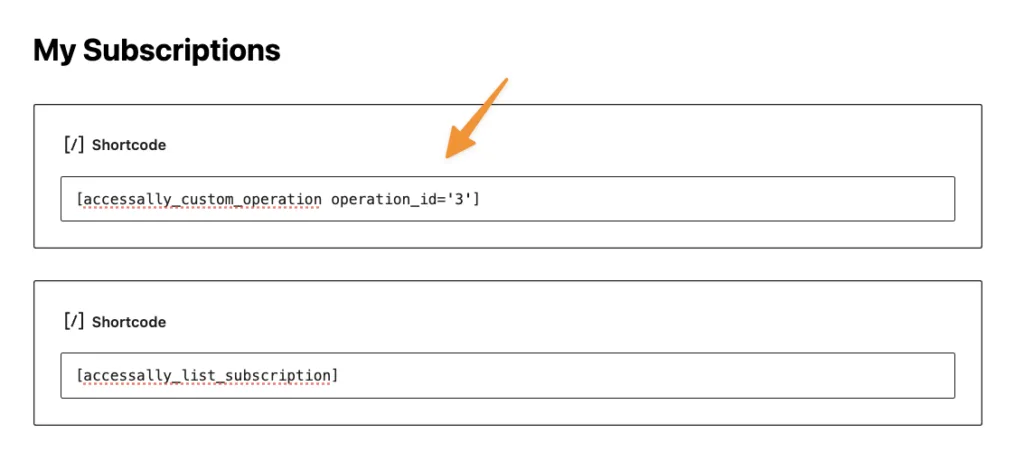
Front-end View
Users with an active subscription will see the cancelation button.
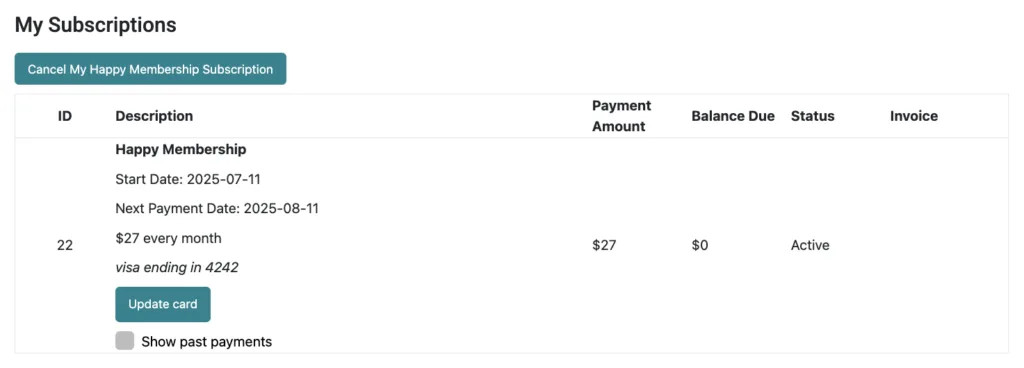
View After Cancelation
Upon cancelation the button will disappear, and status changes to Canceled. The subscription will stay in Canceled until the Next Payment Date, when it changes to Revoked.