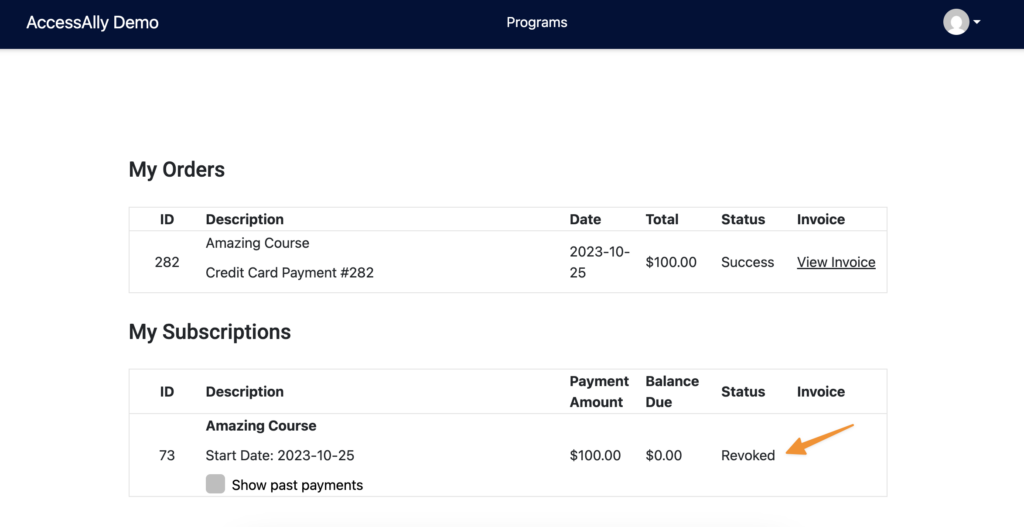How to manage a failed payment in AccessAlly Go. This is a manual process. You’ll determine how long someone with a failed payment has access to your programs.
ARTICLE CONTENT:
Step 1: Payment Failed AccessAlly Email
This email is automatically sent when a customer has a failed payment.
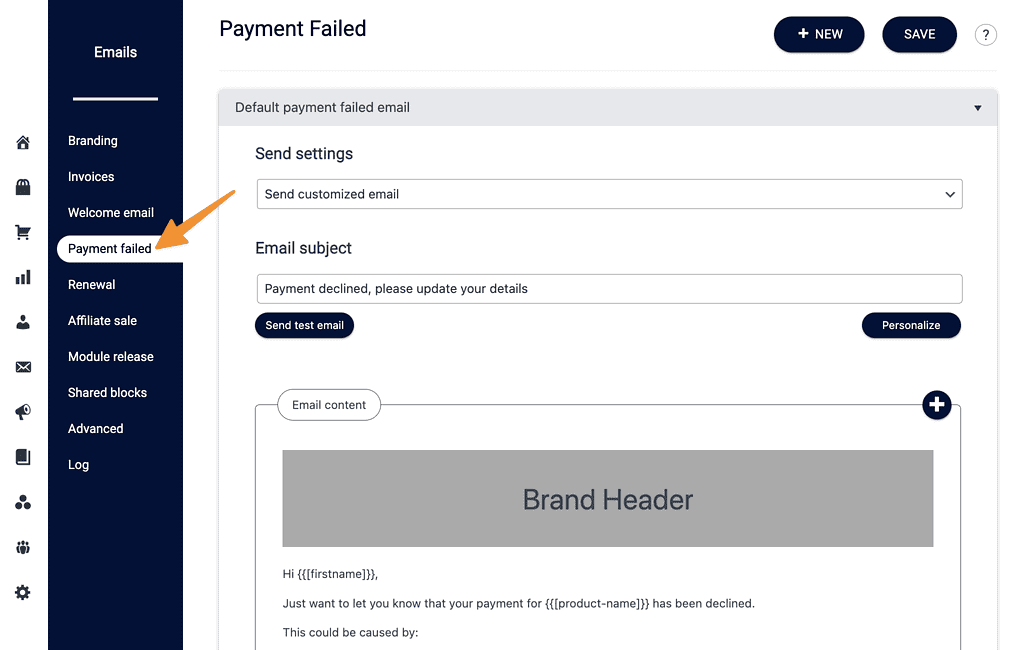
When a member with a failed payment, visits the My Orders & Subscriptions page – this is what they see. They can update their card & charge their outstanding balance if they’ve paid via Stripe.
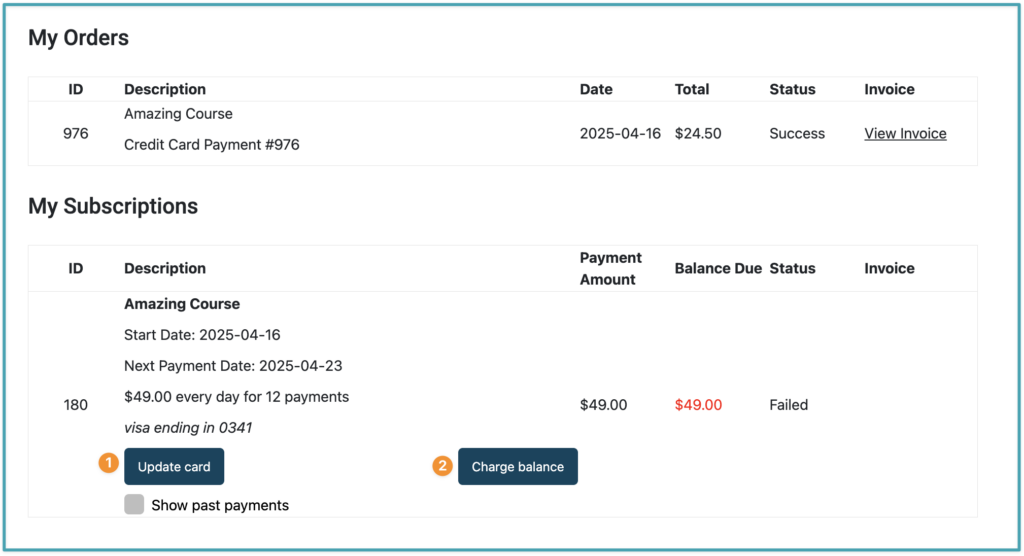
Step 2: Manually Review Failed Payments
Create a reminder (in your favorite calendar tool) to periodically review your failed payments. You’ll decide how many days you’d like to give as a grace period.
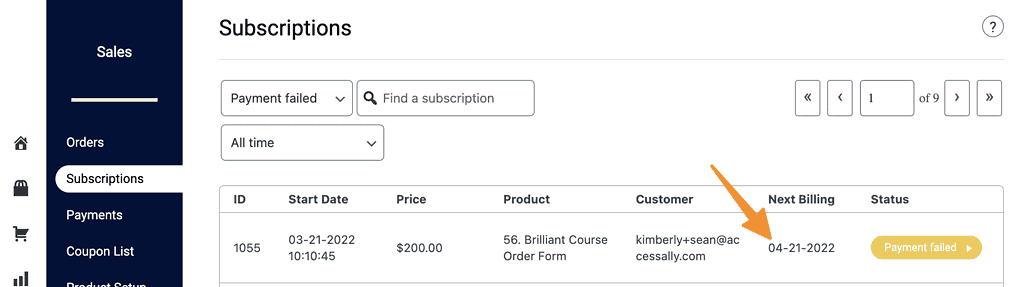
Step 3: Revoke Access
If the amount of days in your grace period has passed click the Payment failed button, scroll to manage subscription section, and click revoke immediately.
This removes access to the offering and stops recurring payments.
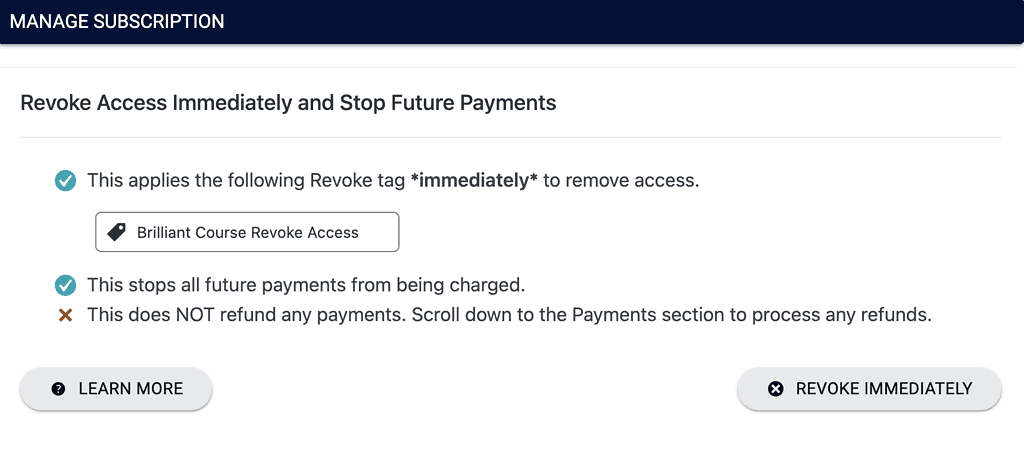
What Your Member Sees (After Revoking Access)
Access for the offering is removed.
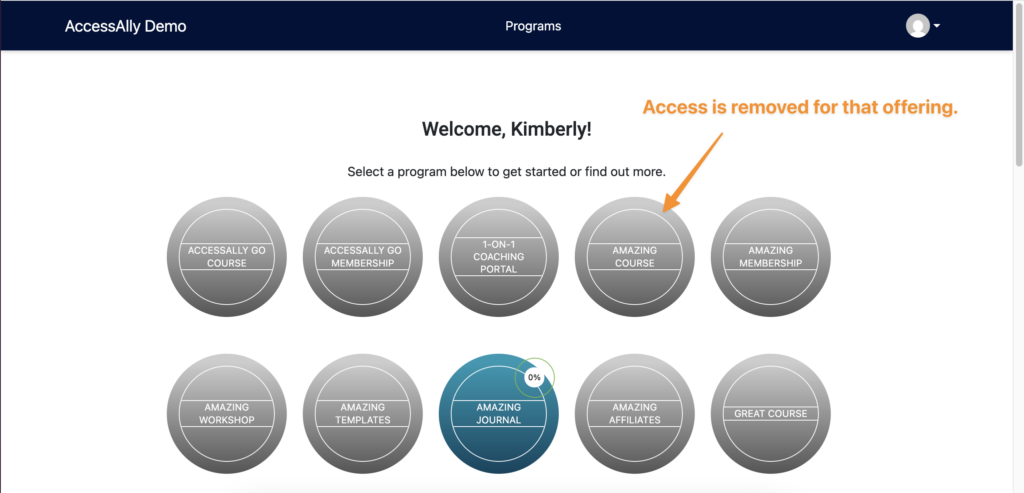
The My Orders & Subscriptions page will show as Revoked.