PopupAlly Pro makes it easy to import, export, and share your popups between websites, so you don’t have to re-create your opt-ins from scratch every time.
You can export your popups and take them to a new site with just a few clicks.
ARTICLE CONTENT:
How to Export, Import, and Share Your Popup Templates
Step 1. Remove settings in Display settings
Go to Display Settings and remove any settings that are currently in there. (As long as none of the popup options is selected in Display Settings, the popup will not show up for any pages.)
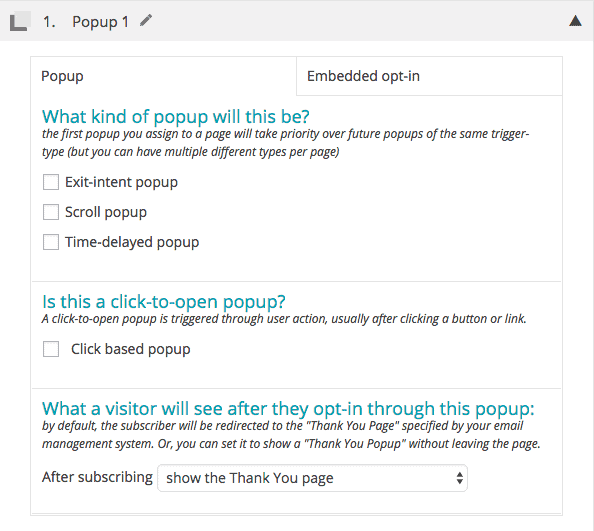
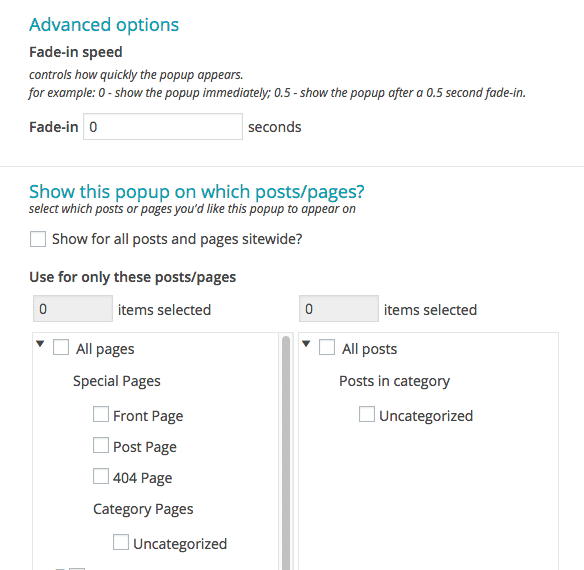
Step 2. Configure the Style Settings
If you’ve done that already, a simple review of the settings is all that is needed.
Step 3. Save, then Export
Once you’re done styling, save, then export the popup to a file (see tutorial):
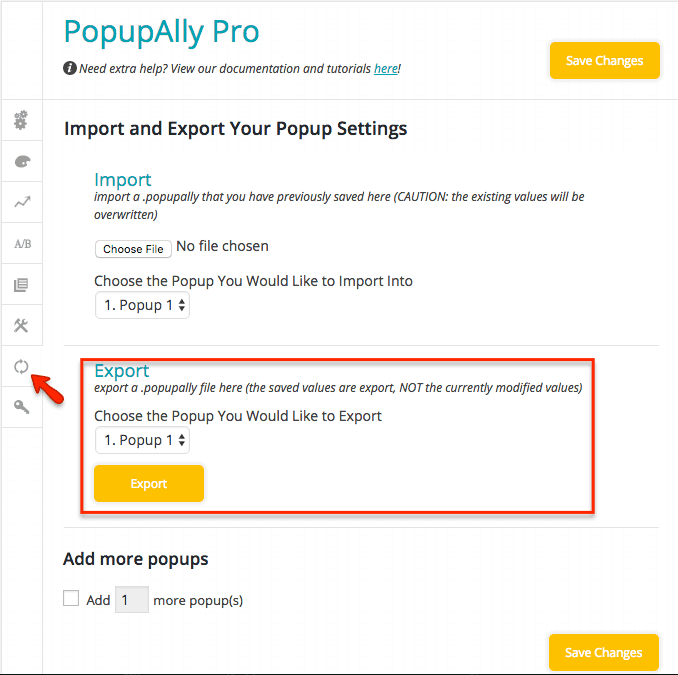
Step 4. Import the file on the new site
After importing, you can then enable the appropriate display option in Display Settings: (http://access.accessally.com/popupally-pro/video-tutorials/making-your-popup-polite/#v3)

The new site then will have a copy of the popup you created.

