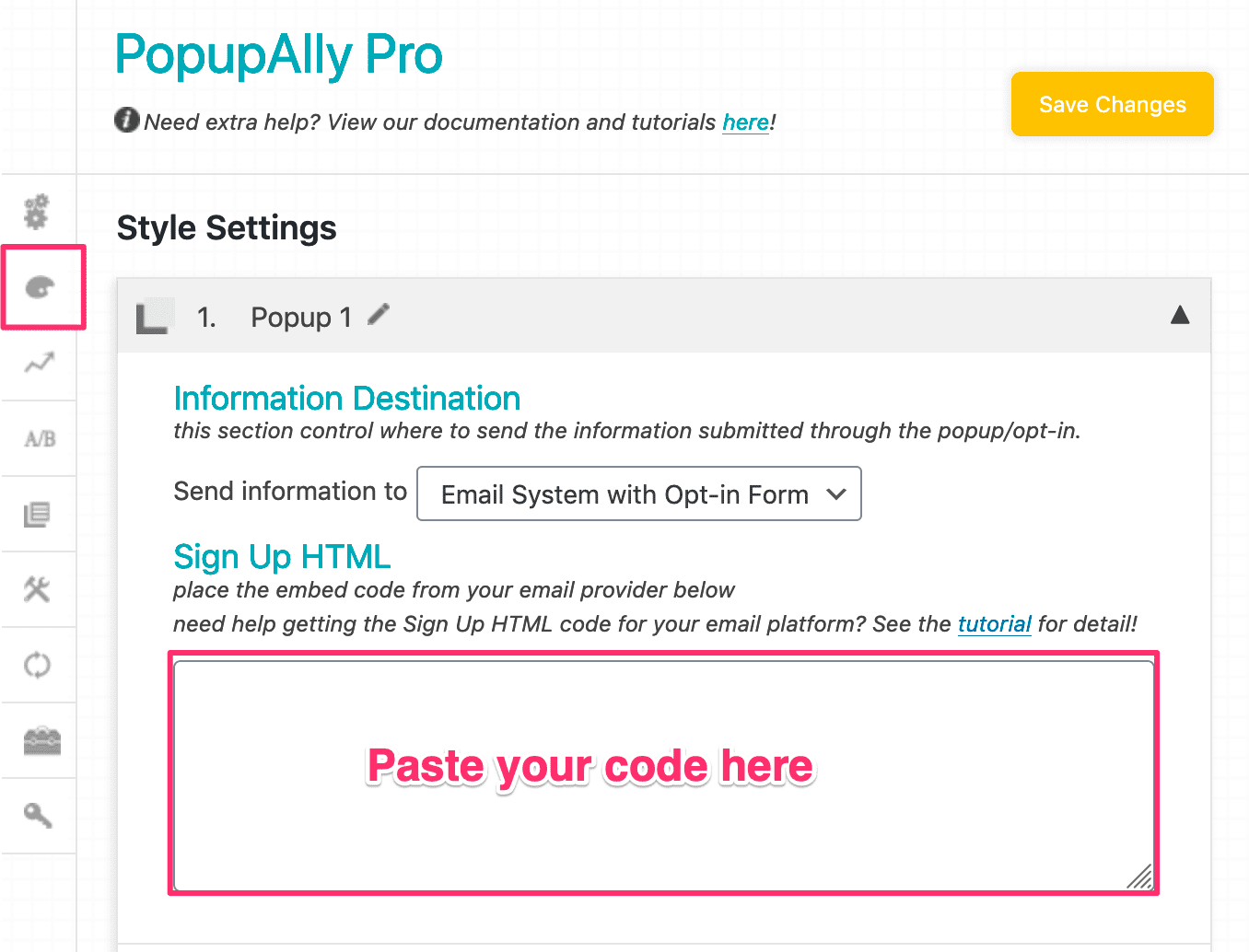PopupAlly + MadMimi work great together! This short tutorial will walk you through how to grab the MadMimi form code for your website opt-in.
Then, add this code, directly into your PopupAlly settings in WordPress.
ARTICLE CONTENT:
1. Under ‘Webform’ settings, select the webform
Once you log into your MadMimi account, you’ll want to begin setting up your MadMimi opt in form by heading to Webforms > Webform.
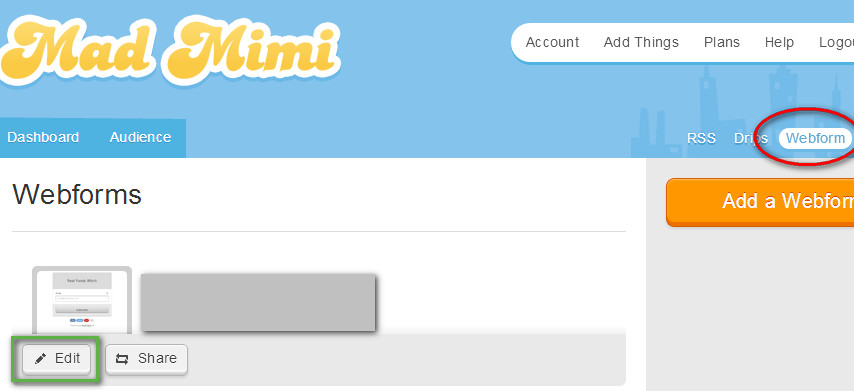
2. Click on the ‘Embed’ button
Then, click on the “Embed” button to reveal the HTML code that will be used to integrate MadMimi with your WordPress site.
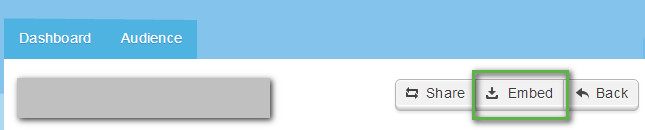
3. Use the ‘Plain Embed’ code
Once you see the Plain Embed code, you’ll want to copy + paste it it into the Madmimi Embed Code below.
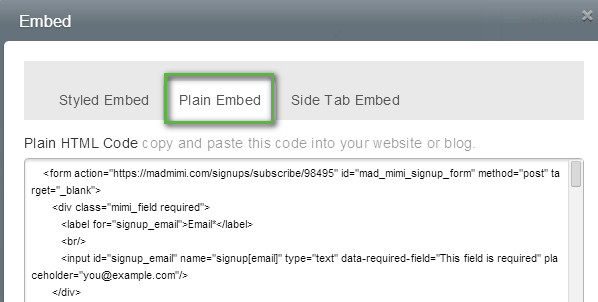
Madmimi Embed Code Important: paste the code below!
4. Click on the Generate button and copy the code to PopupAlly (Pro) Style Settings
Each popup or opt-in inside PopupAlly can be connected to its own list, so if you’re using different sign up forms throughout your website but want them all to lead to this particular list, feel free to use the same HTML code in each of the individual popup settings.
Make sure to get all of the code!
5. Create a Thank-you page on your own website, and point the Madmimi sign up form to it
Now that you’ve integrated the MadMimi sign up form with your PopupAlly WordPress plugin, you will want to make sure that whoever fills out the sign up form or popup will be sent to the right Thank You page on your website.
In MadMimi:
- Go to the Advanced tab
- Enter the Thank You page URL for ‘Confirmation Landing Page’
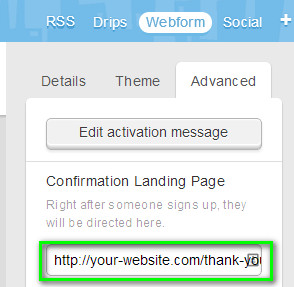
Your MadMimi Sign Up Form For WordPress Is Ready To Go!
6. Paste the code into your popup settings
Now that you’ve copied the code, paste it into your PopupAlly Pro settings under: “Style Settings” -> Sign Up HTML.